1CRM LiveChat integration helps you grow your Leads and Contacts straight from the chat! What’s more, the integration allows you to display your customer’s details straight during a conversation. Check out our tutorial and see how easy it is!
- Installation - learn how to integrate LiveChat with 1CRM.
1CRM LiveChat: Installation
- To integrate LiveChat with 1CRM, log into your 1CRM admin account. Now, go to the Admin section.
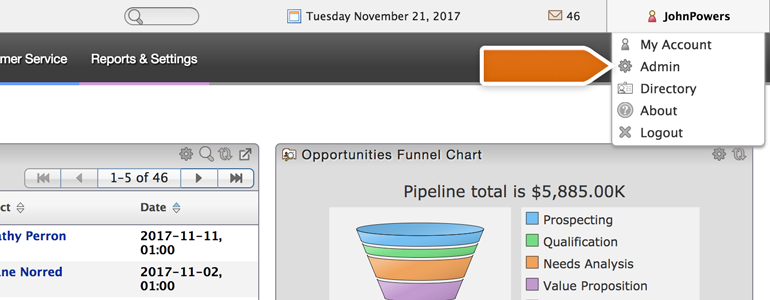
- Choose Company Information from the list of available settings.
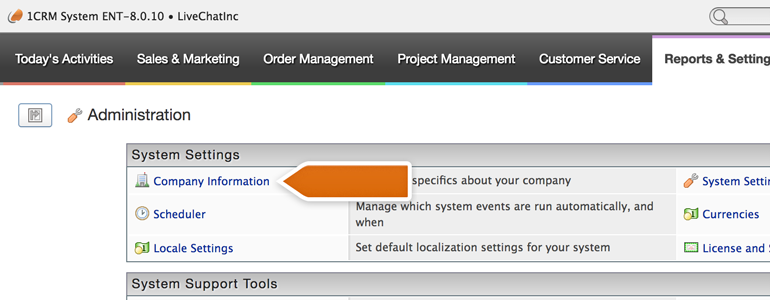
- Scroll down to the Website Chat Integration section. There, choose LiveChat Inc. from the list of available chat systems.
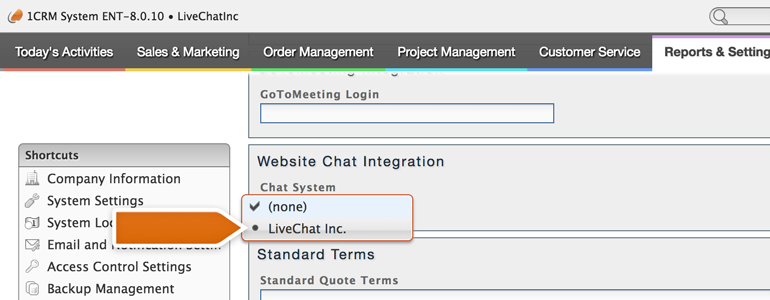
- Provide your LiveChat’s email address and PAT (Personal Access Token). After that, choose what to do when your visitor is not yet added to your 1CRM and to what object 1CRM will assign your visitor. To continue, click on Check Settings.
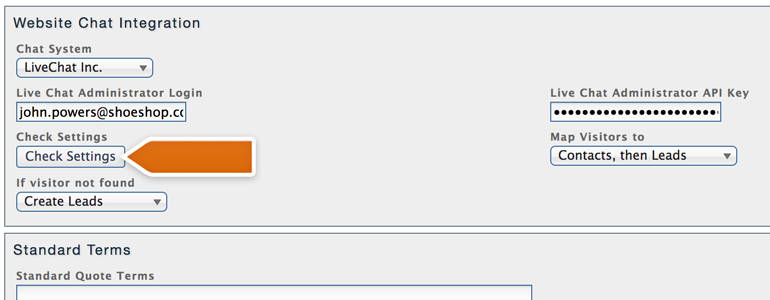
- If your email and PAT are correct, 1CRM will automatically check if you have previously installed the integration. If not, you will see a pop-up with Fix 1CRM webhooks button. Click on it to proceed.
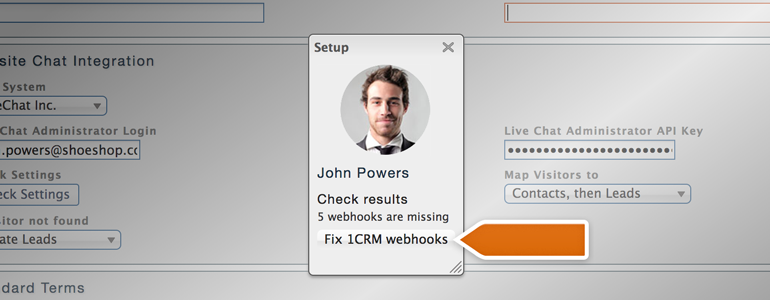
- To finalize, click on Save button, available at the top of your Company Information section.
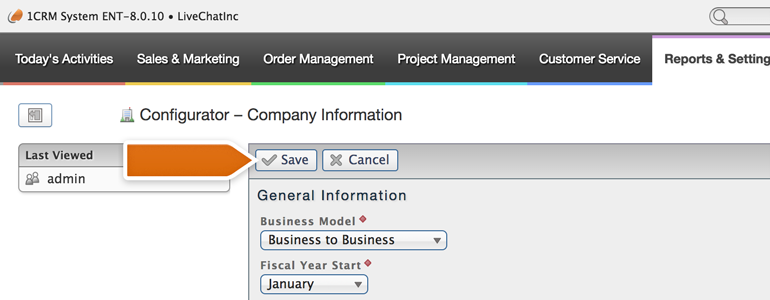
Done! The integration is now ready, and you can start using its benefits right away! From now on, every time someone will provide an email in the pre-chat survey, you will automatically know if he is already your Lead or Contact.
And if he’s not, LiveChat will automatically create a new record in your 1CRM. It’s that easy!
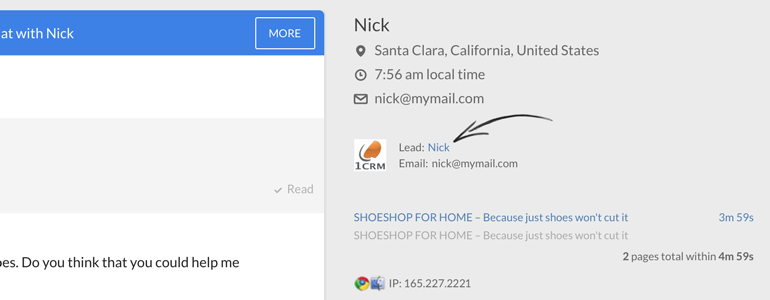
Hopefully, you have found this article helpful but if you have any additional questions, feel free to start a chat with us - we are available 24/7/365!