Add a live chat option to your SITE123 website and start turning your online visitors into customers. With LiveChat for SITE123 questions like how much does shipping cost can be answered in a timely manner, leading to provide amazing customer service and more sales.
Installation
- Go to the SITE123 website, log into your admin panel and click Edit.
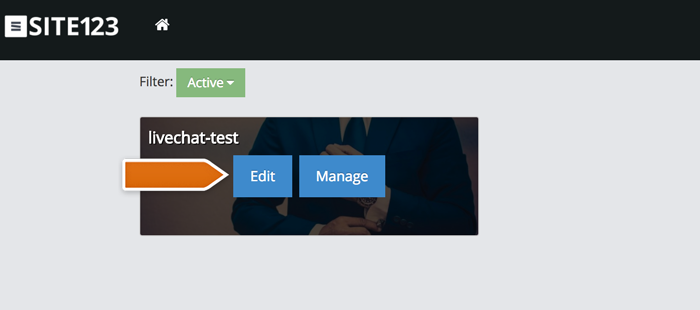
- Navigate to SETTINGS and select the Manage Plugins tab.
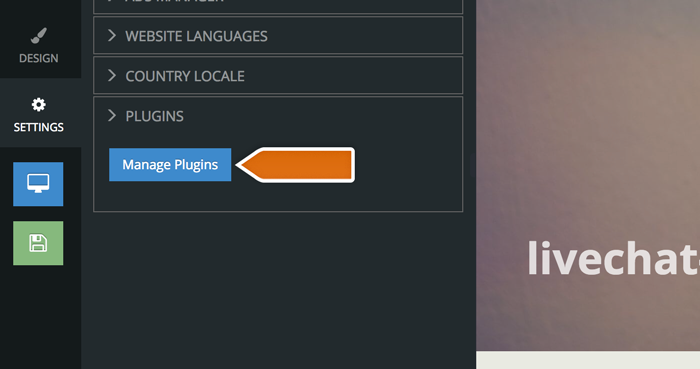
- Choose LiveChat from the list of available integrations and click Add .
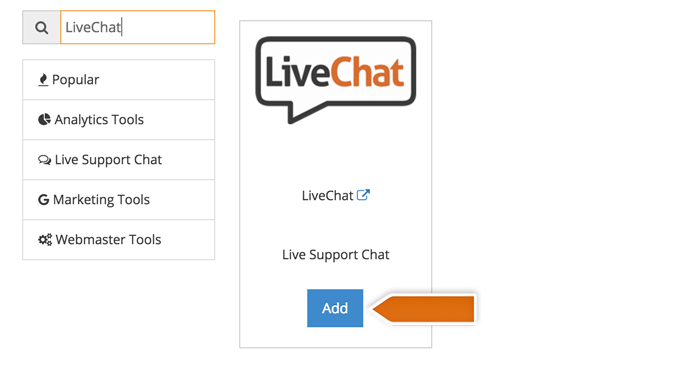
- Enter your LiveChat tracking code ID and click Save .
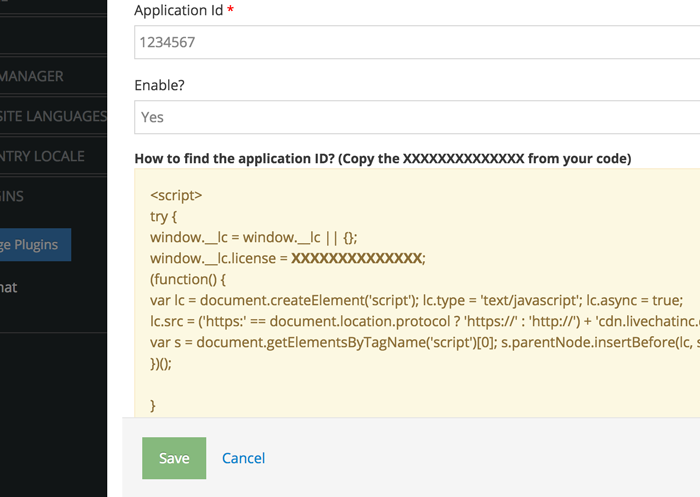
Voilà! You just installed LiveChat on your SITE123 website! You can now address customer concerns and answer sales questions directly from your website.