With the Calendly app, scheduling meetings with your site visitors is really easy.
Whether it’s a screen-sharing session or a sales demo, your leads and customers can schedule with you directly in the chat widget. No need to send emails back and forth to pick a suitable date.
You can send a personalized invitation right from the LiveChat app with just a few clicks. Once the visitor books a call, Calendly adds the event to your calendar.
Install the Calendly app
- Go to Marketplace and find the Calendly app.
- Click on Install now.
That’s it. The app is installed and you can use it whenever you need to schedule a meeting with a visitor.
Use the Calendly app
To send a Calendly invitation on chat, you need to have a scheduling link ready. To get it, log in to Calendly, and click on Copy Link.
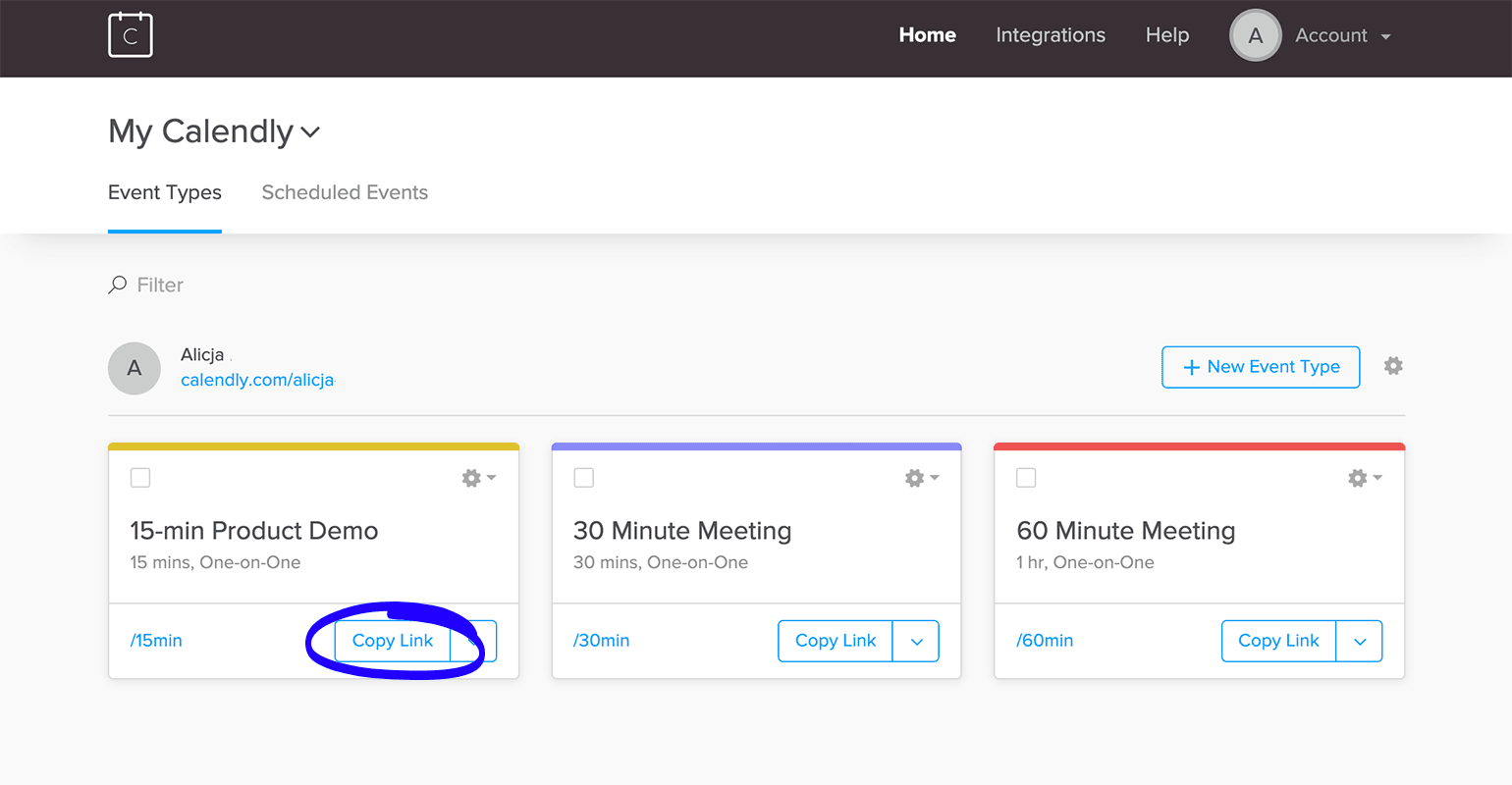
Now, go the LiveChat app, and follow these steps:
- When talking to a visitor on chat, open the Calendly app. You can find it in the bottom left of the text area.
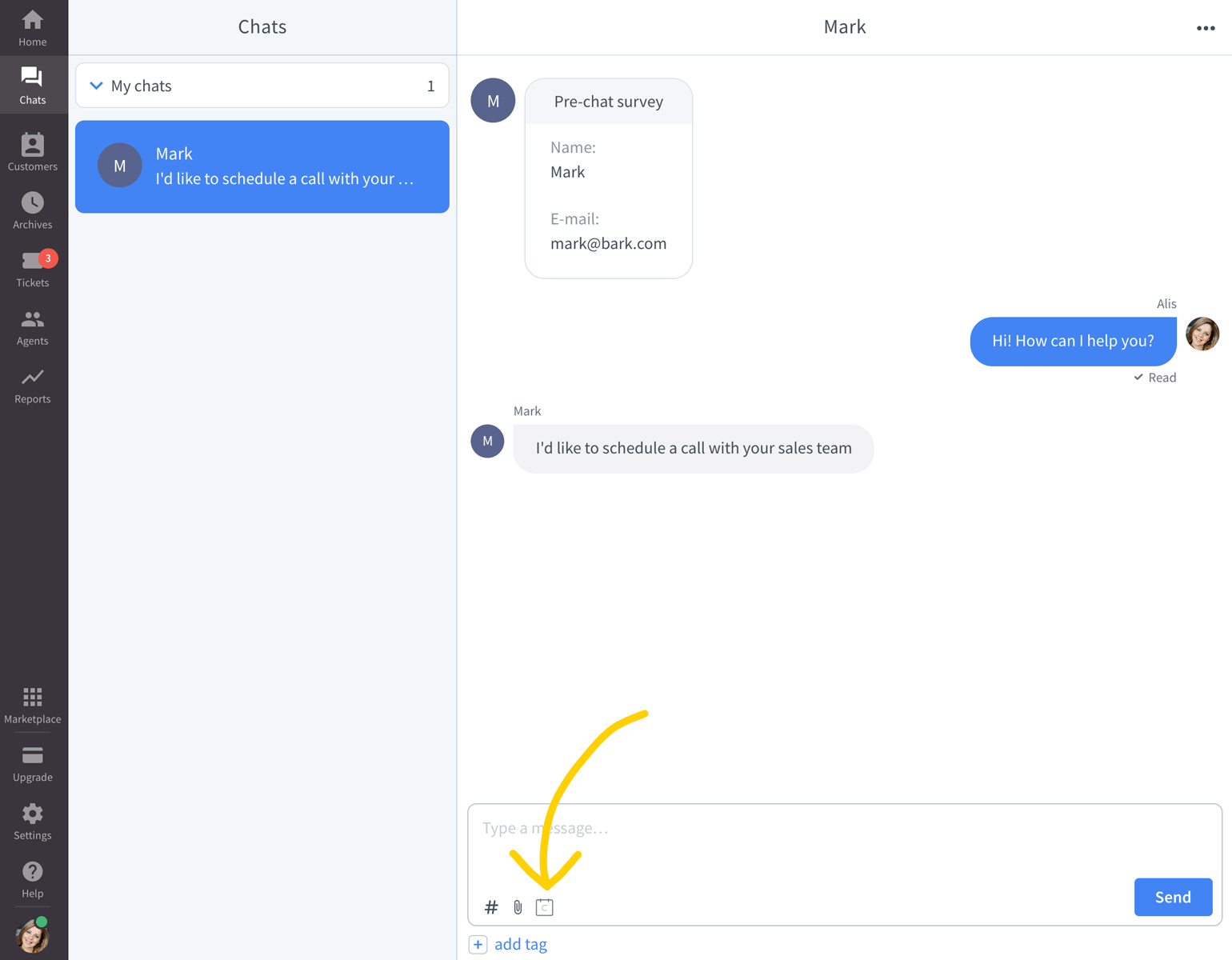
- Click on Add.
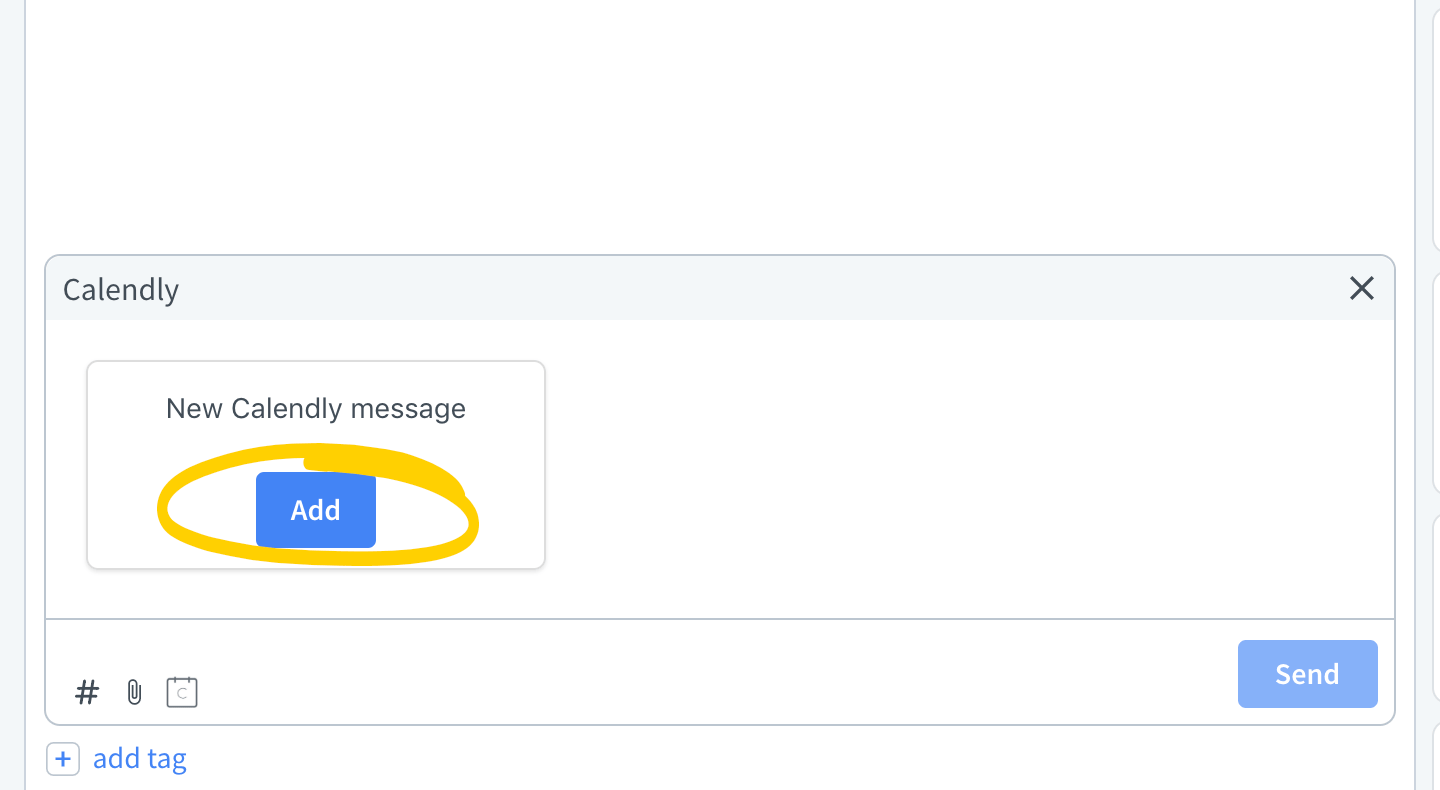
- Paste the Calendly link you want to use.
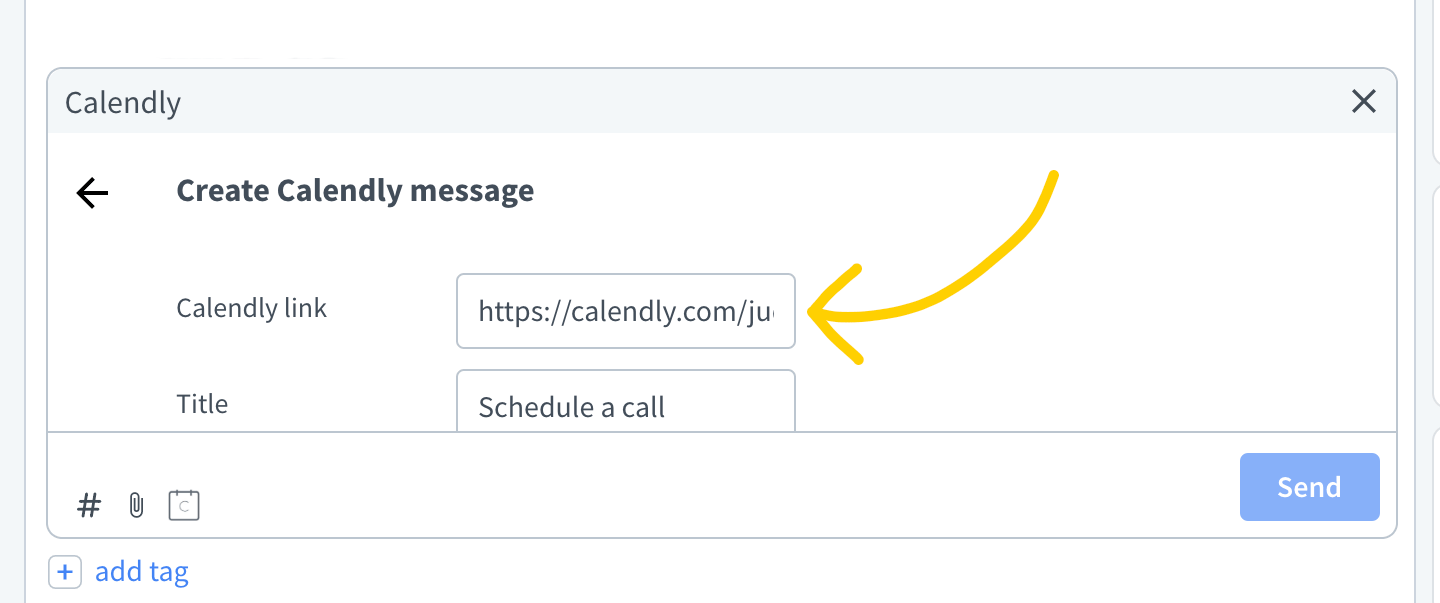
- Enter other info like the title, image URL, message text, action, or confirmation text.
- Click on Add.

- To finalize, select the invitation your want to use and click on Send.

When you click on ‘Send’, the visitor gets the invitation in the chat widget. When they click on it, a calendar appears, allowing them to book a meeting without leaving the conversation.

Once a meeting is booked, you can see the confirmation text displayed as a message from the visitor.
Reuse an invitation template
Once you create an invitation template, you can reuse it later on. To do it, follow these steps:
- While talking to a visitor on chat, open the Calendly app.
- Hover over a template and click on Choose.
- To finalize, click on Send.
Delete an invitation template
To delete a template:
- Hover over the template and click on the trash can icon.
- Confirm by clicking on Delete.