Install Customer Insight to access information about your customers and their orders right in the LiveChat app. Have more than one store on Shopify? No problem! With Customer Insight, you can connect multiple stores to one LiveChat license.
Customer Insight allows you to:
- View your customer’s cart
- View a customer’s profile and shopping history (for customers who are logged into your store)
- Send product cards directly in chat
- Access your Shopify store details, and view orders – Customer Insight is your Shopify Admin Panel right in the LiveChat app!
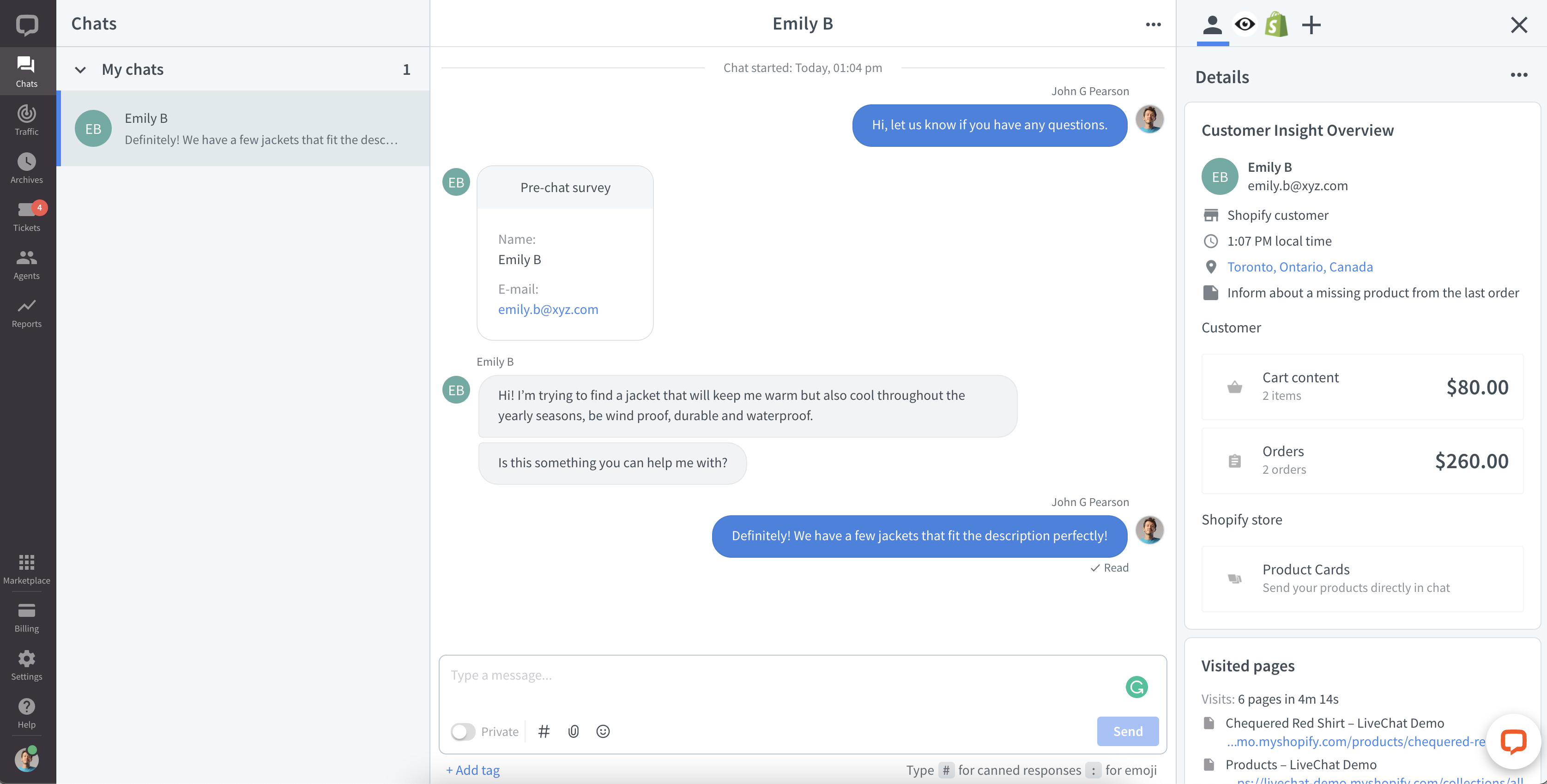
View your customer’s cart
Customer Insight lets you see the contents of your customer’s cart in real time, right in the Chat section of the LiveChat agent app. No need to switch between tabs and visit your Shopify Admin panel – you can find this information in the Details section on the right. Use the time saved to engage with customers, e.g., send Product Cards on the basis of what they’ve already placed in their cart. When the customer starts a chat, you immediately know the context of the chat.
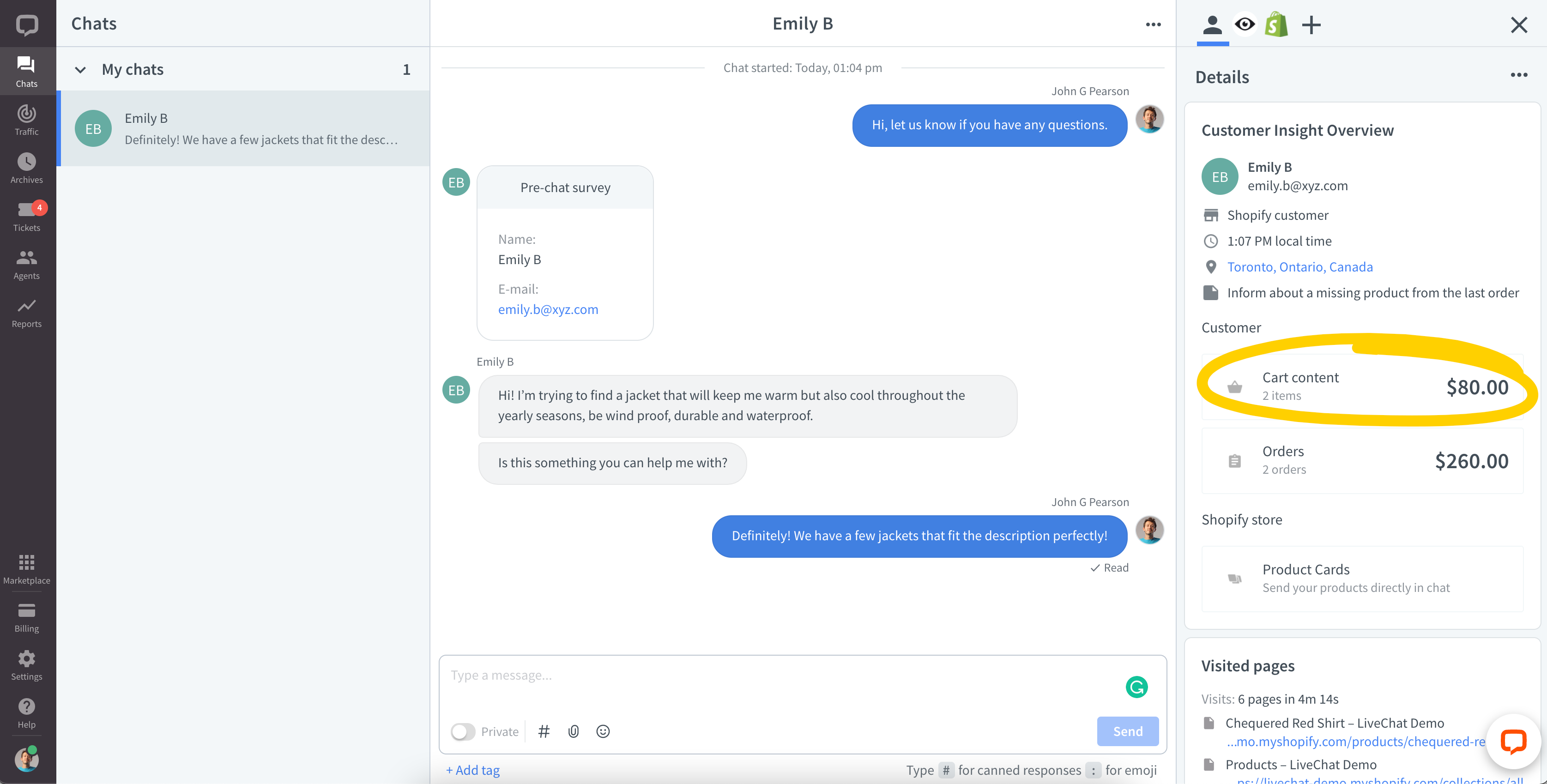
During the chat, you can see the total value of a customer’s cart in the Details section. Click on Cart Content to view the list of items currently in the cart (you can also access this view by clicking on the Shopify tab).
Or you can select the Shopify icon in the message box to quickly get to the cart details tab.
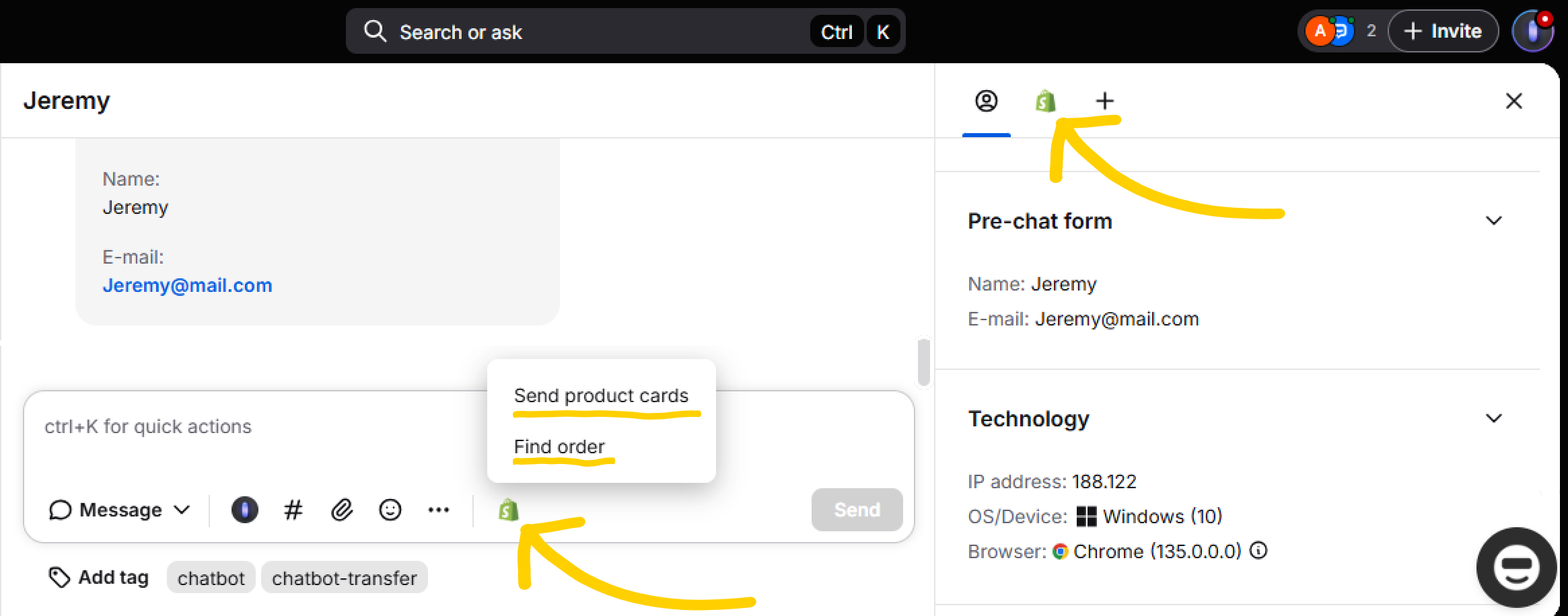
The customer wants to discuss an order they already placed? For customers who logged in, you can see their shopping history in the Details section. Customer not logged in? No problem! When the customer provides the order number, the order details will be automatically pulled into the LiveChat agent app
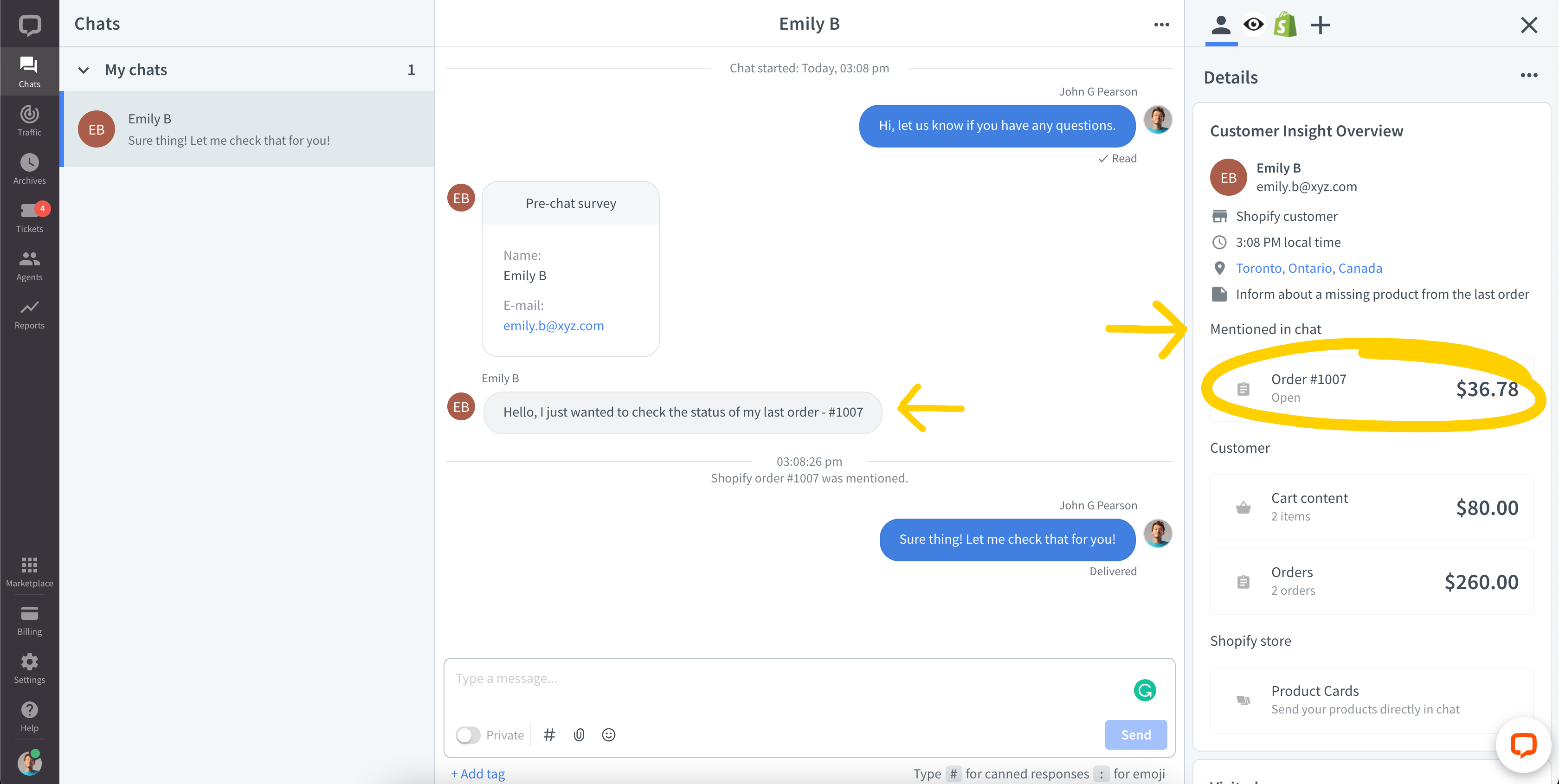
Customer’s cart empty? Suggest items by sending some Product Cards!
View a customer’s profile and shopping history (for logged in customers)
If the customer has logged into your store, you have access to their user profile and shopping history in the Customer Insight widget. For frequent shoppers and big spenders, add an appropriate tag to their profile. Is there something your sales team should know about this customer? Add a note to their profile.
Without leaving the LiveChat Agent app, you can view your customer’s cart as well as their orders in real time.
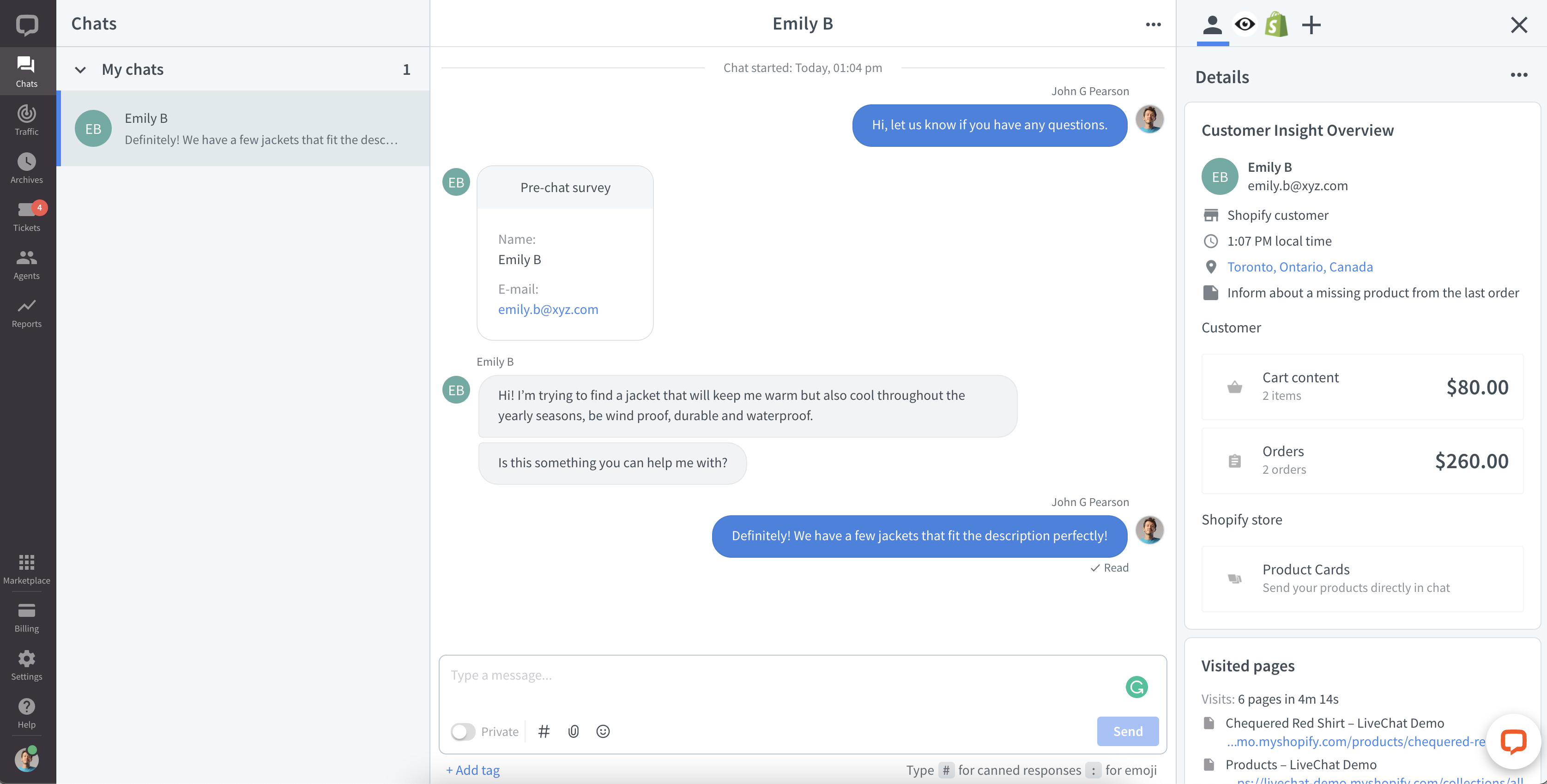
You can also check the status of their last order and send order details in chat.
Send Product Cards in chat
Customer doesn’t have any items in their cart yet? Why not suggest an item, or a choice of items, by sending Product Cards. Each product card consists of an image, a description, and a button that is linked to a product page in your Shopify store. You can pick up to 10 items at a time and send them in chat. The customer will receive a carousel of clickable Product Cards that link to your store.
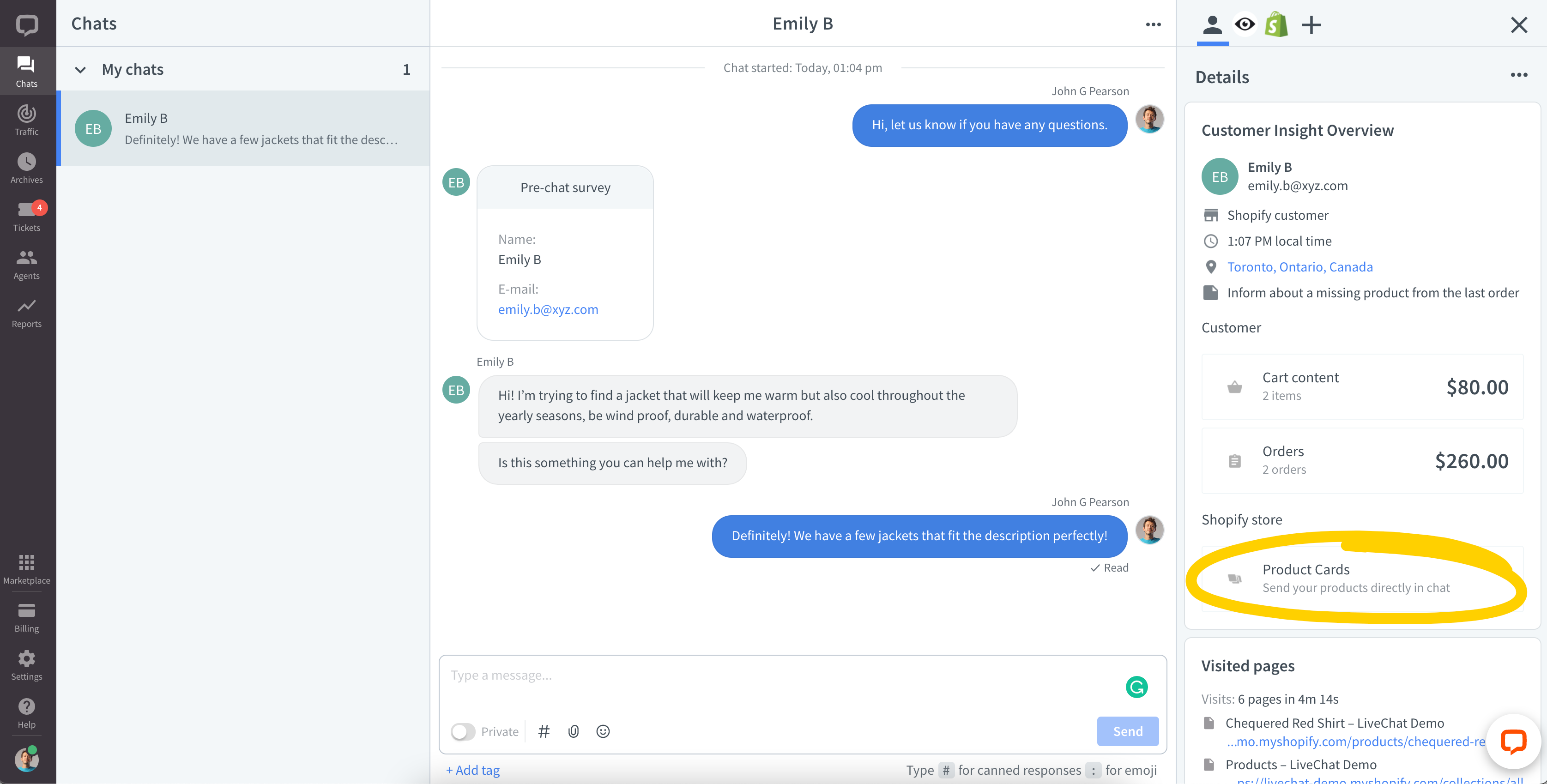
Product Cards come equipped with a range of useful tools. You can filter out your products directly in agent app to quickly sort through inventory. Cards automatically import out of stock statuses and price labels from Shopify and you can switch between list and grid display modes.

View orders and refunds
If the customer comes to chat to discuss an order they already placed, you can retrieve the order info right in the Customer Insight widget.
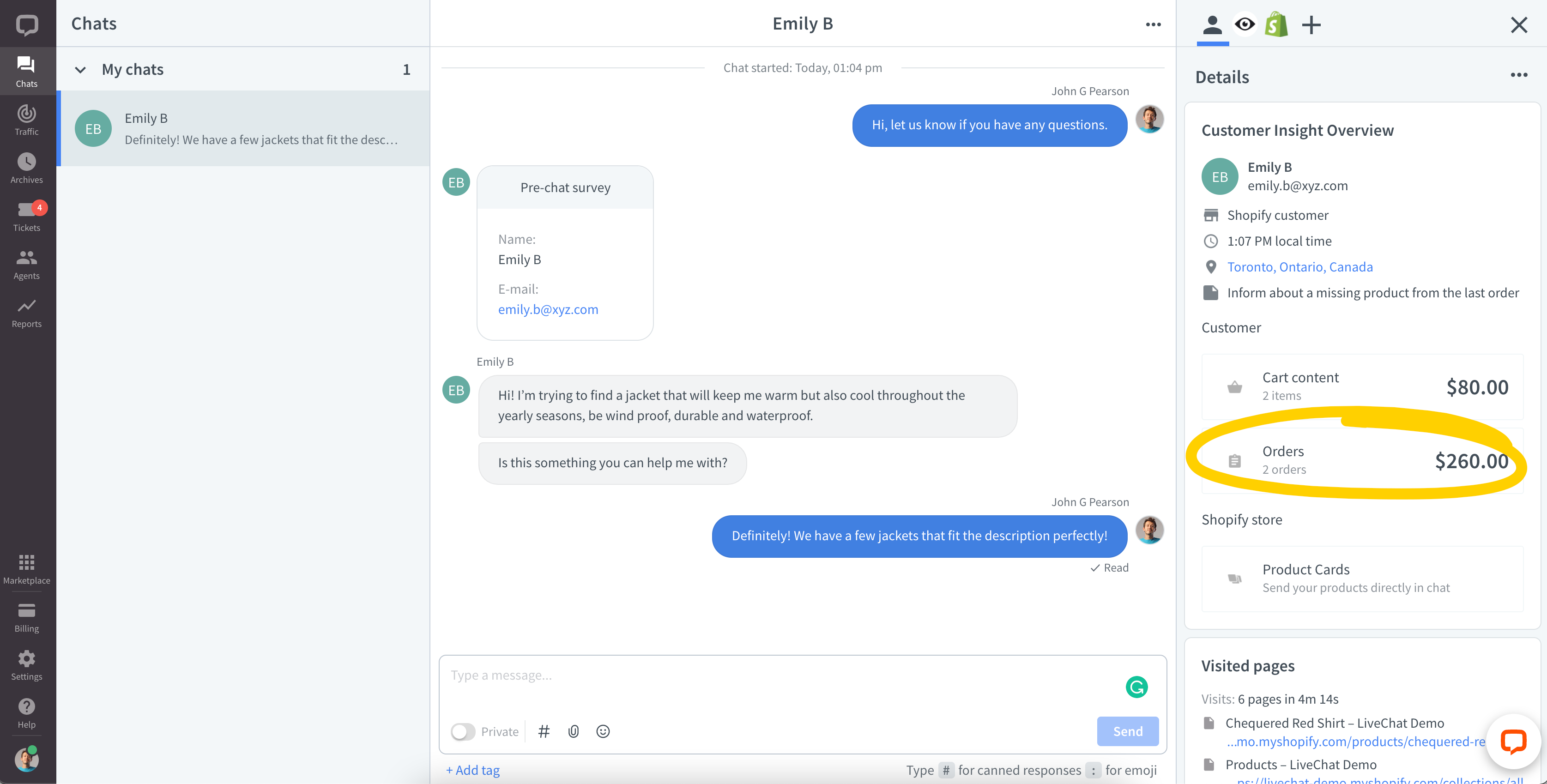
Whenever your customers inquire about their order status, as soon as they provide their order ID, the app will automatically fetch the order details and present them in the sidebar in your LiveChat Agent app.
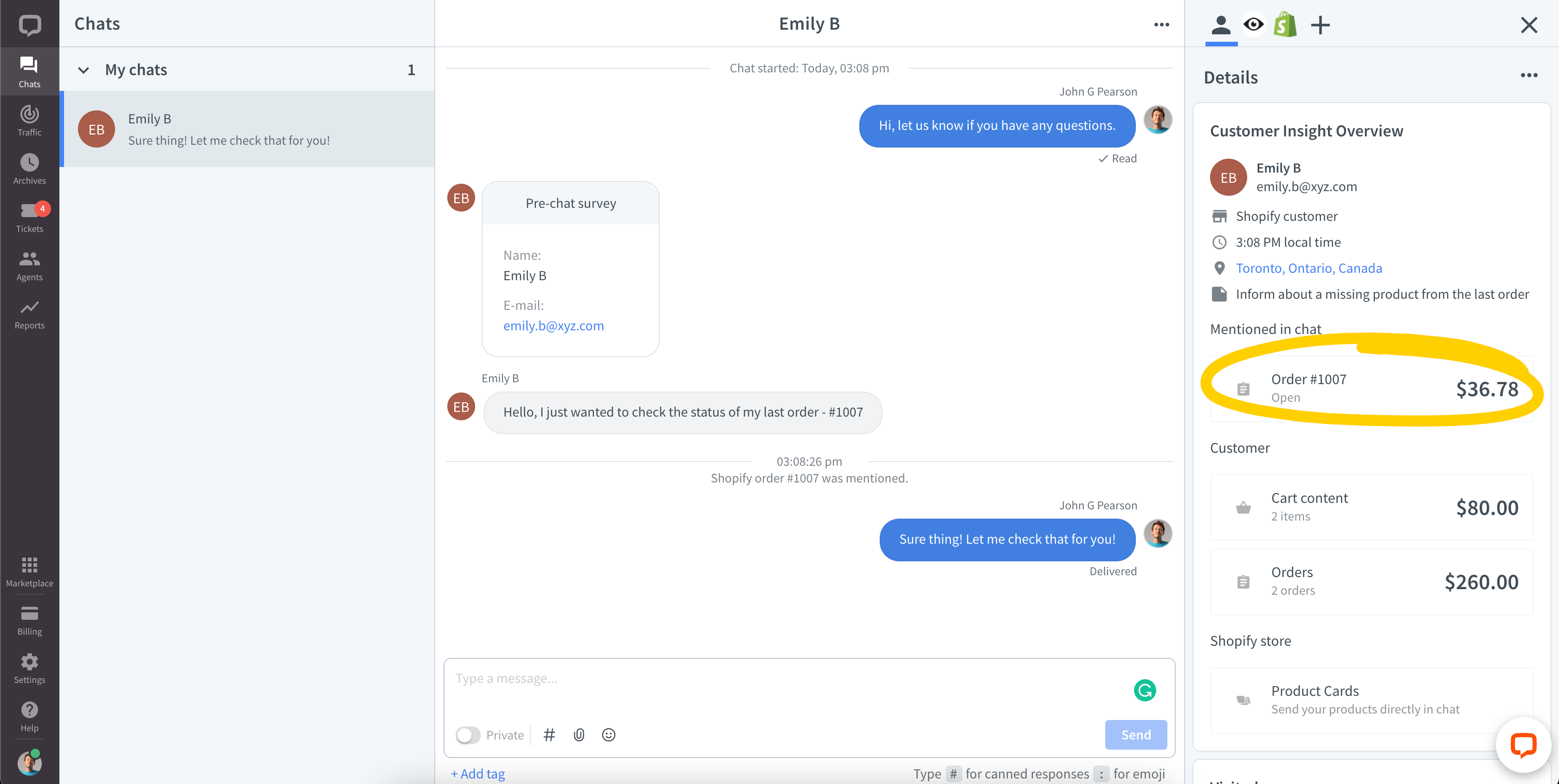
Additionally, for users who are logged in – just click on Orders to see their entire shopping history.
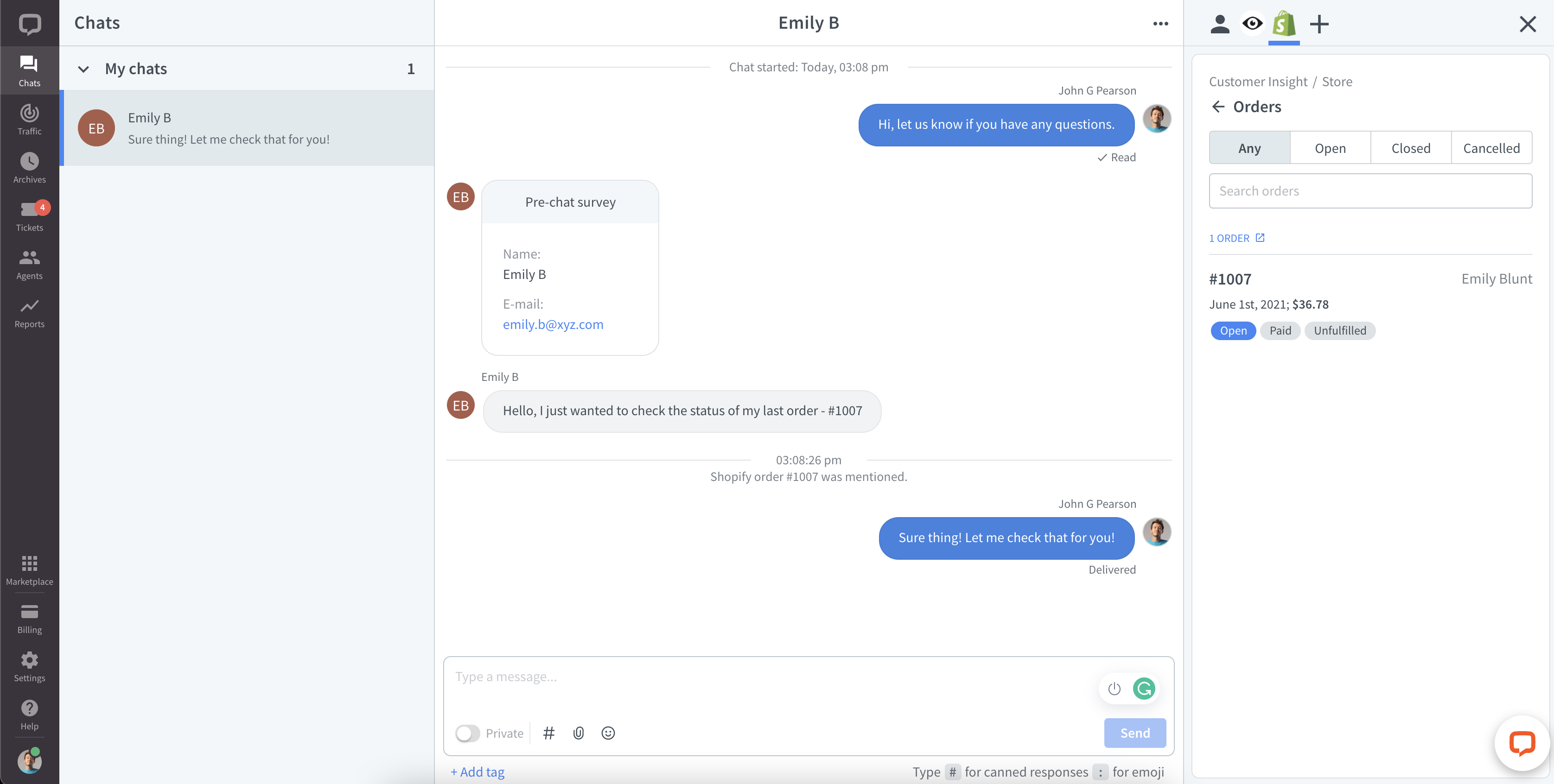
Click on a specific order to check which items are fulfilled, which are unfulfilled, and whether the order is paid. You can send this info to the customer with the click of a button - just click on ‘Send order details’.
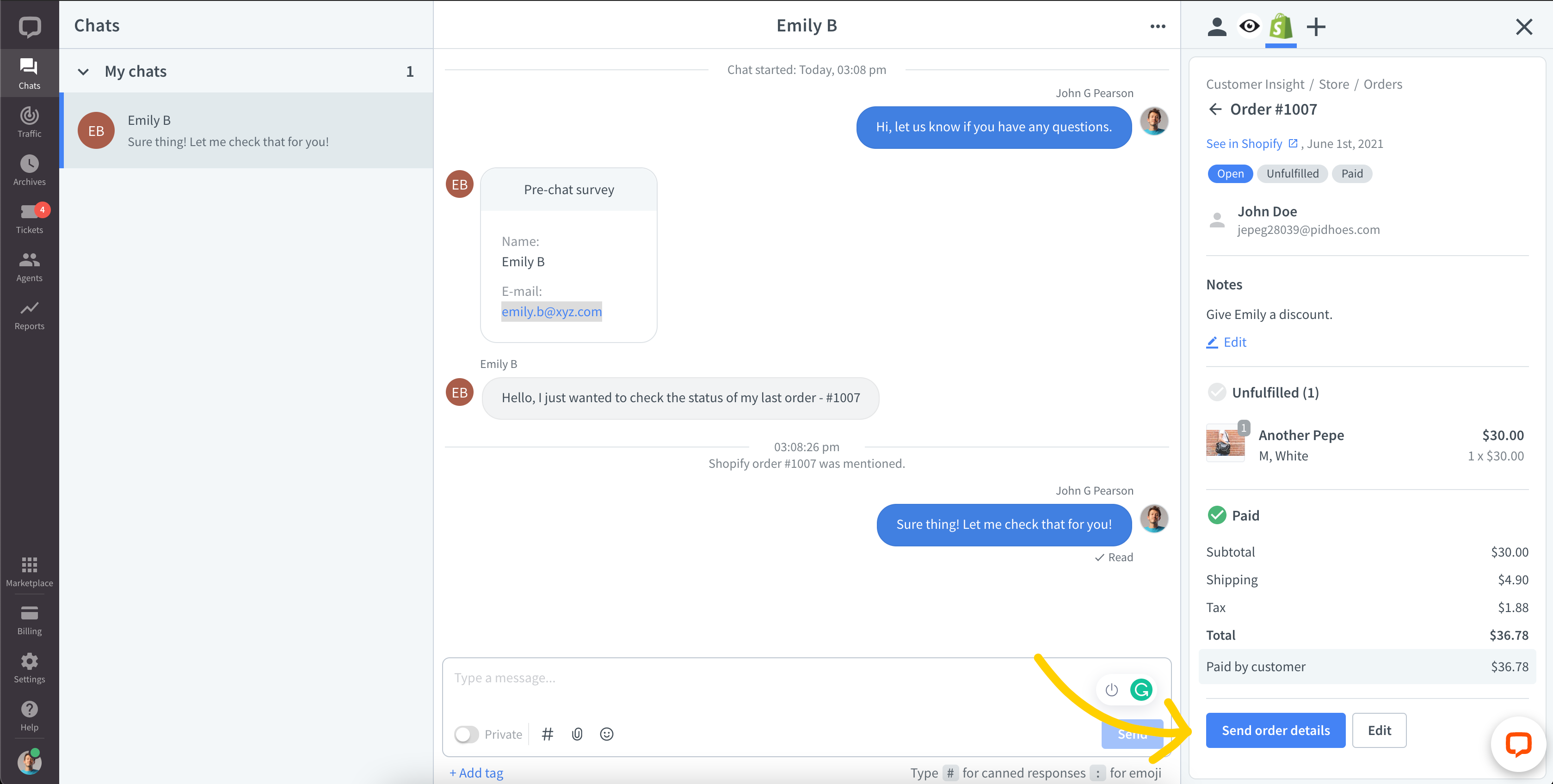
And if they mention a special request, add a note to their order (you can also view the notes added to the order by the customer).
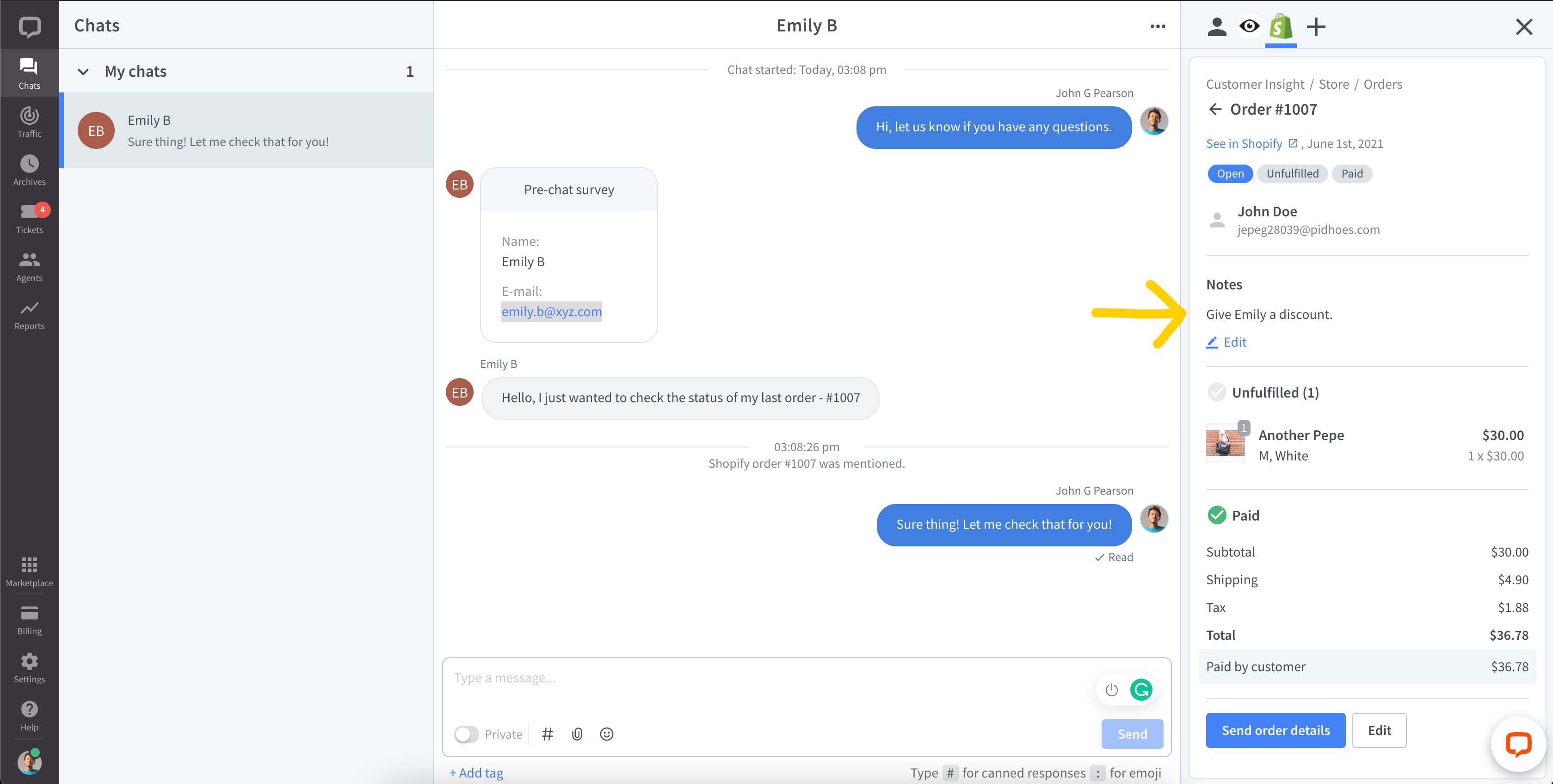
To access your store information in the Customer Insight widget, click on the Shopify tab in the Details section.
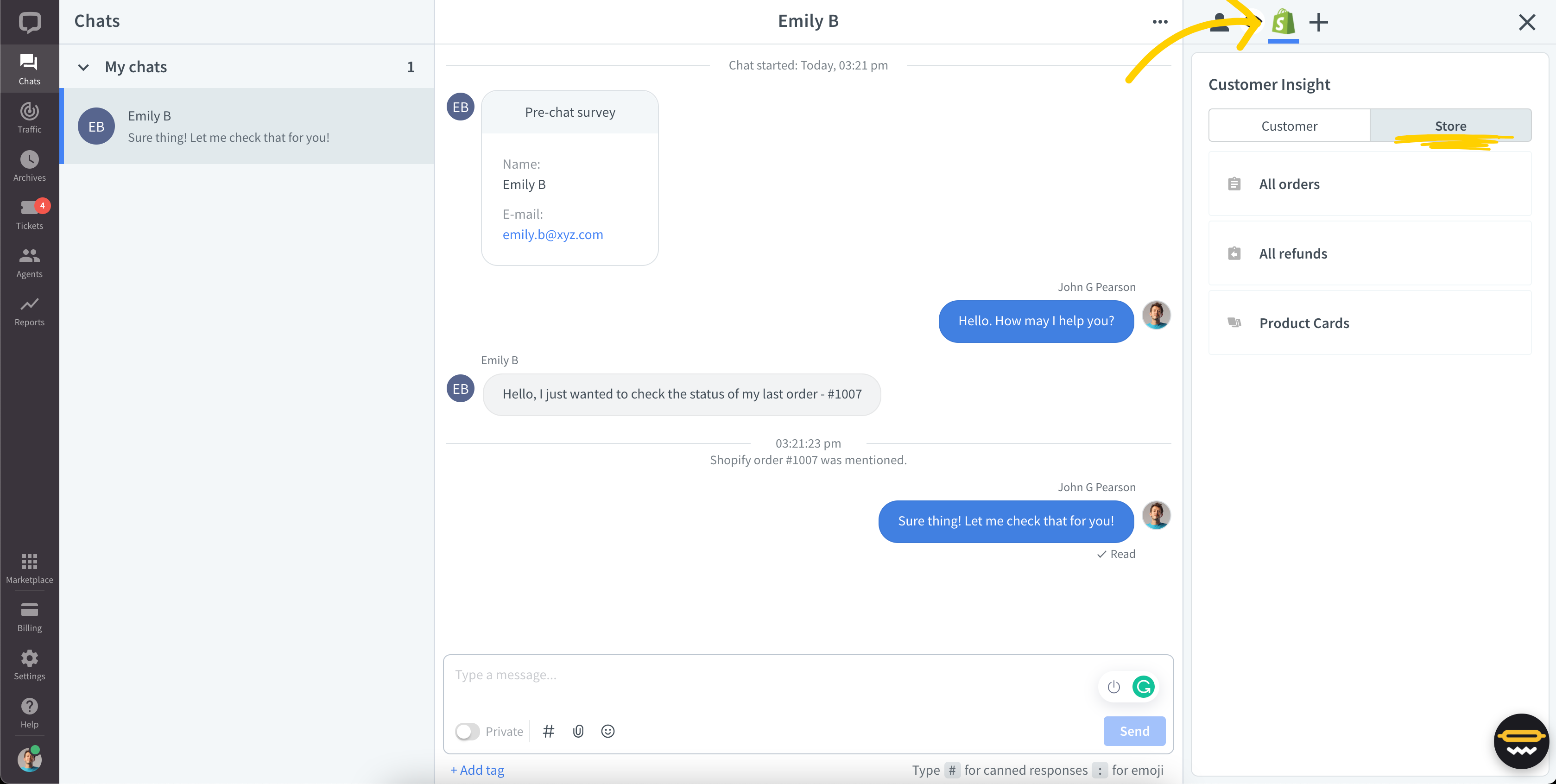
When your customer is not logged in, the tab opens on the Store section of the Customer Insight widget - you can view your entire store order history there. Click on Orders and enter the order number to access order details.
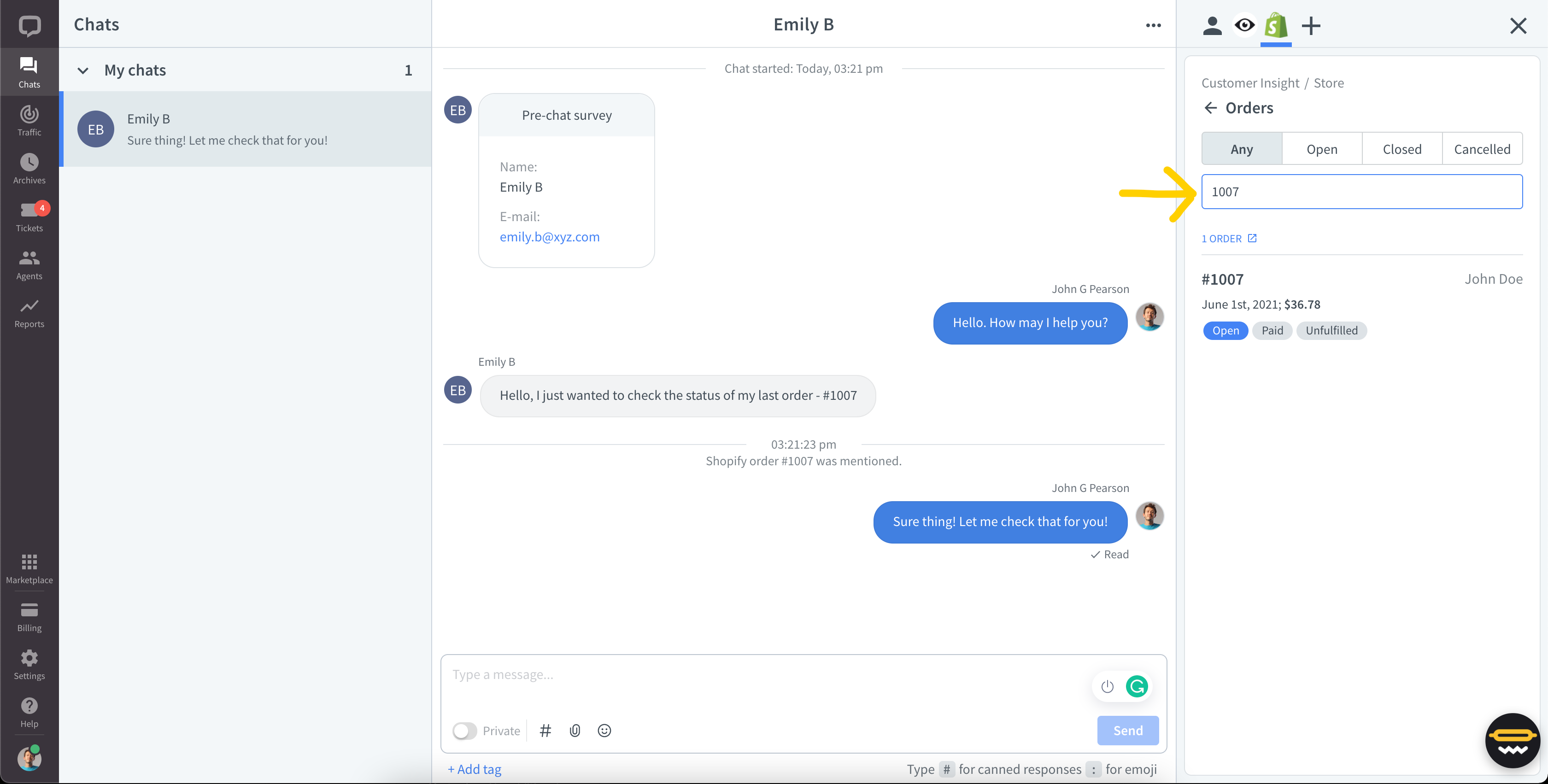
If the customer comes to discuss a refund, this also can be done in the Customer Insight widget.
All of the above and more you get when you install the Customer Insight app. More features are still to come, as we continue to work towards an even more seamless shopping experience for your customers. Have a feature request or piece of feedback to share? Start a chat with us!
If you’re new to LiveChat and want to try out Customer Insight, head to Shopify App Store and install LiveChat for Shopify.
If you already use LiveChat for Shopify, to migrate to the latest version of the app, go to Shopify Dashboard and log in to the app with your LiveChat credentials
Access to particular functionalities may vary depending on your subscription plan.