This helpful integration will allow you to share your Dropbox files with your visitors. If you tend to send some kind of materials or files to your visitors, you can save yourself a lot of time and send them straight from the chat window.
Setting up
To enable this function, go through the following steps:
- Go to the Dropbox integration page.
- Click on Install application.
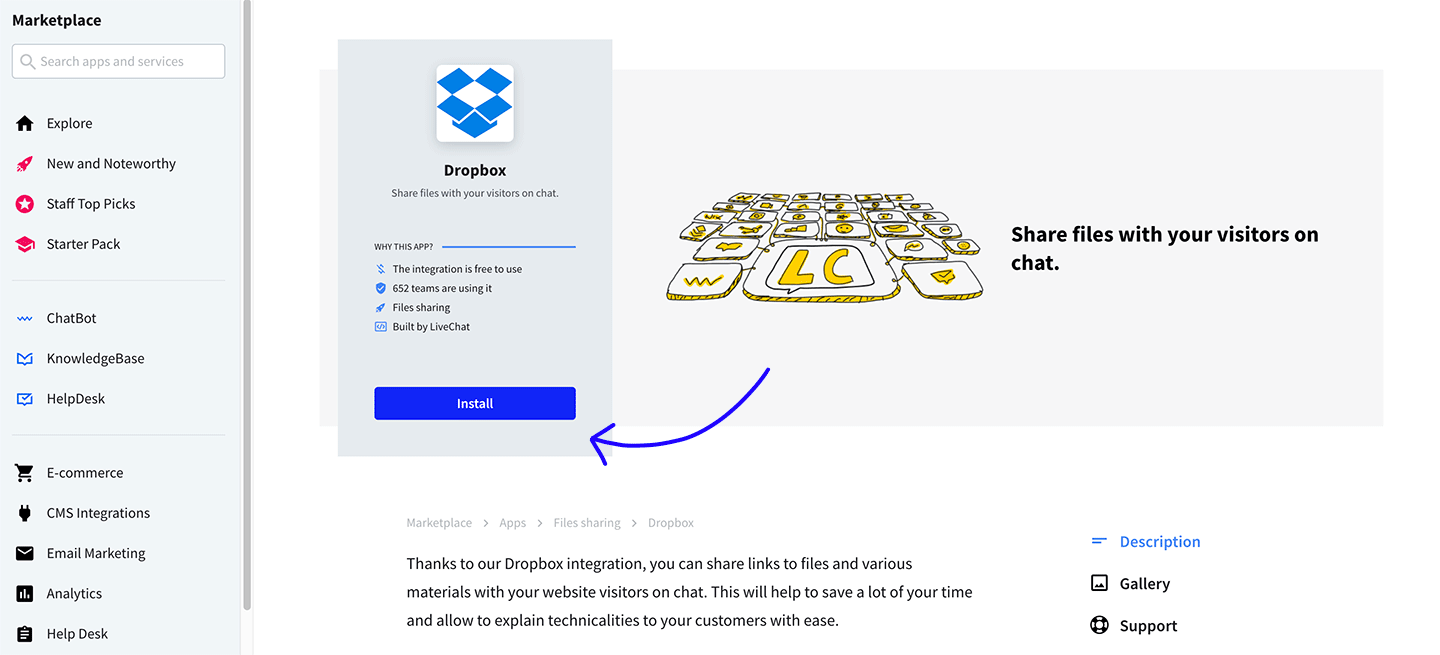
From now on, you will be able to send all kind of files to your visitors via the chat window!
Using the integration
To use the Dropbox integration, click on More during a chat with customer and select Share a file.
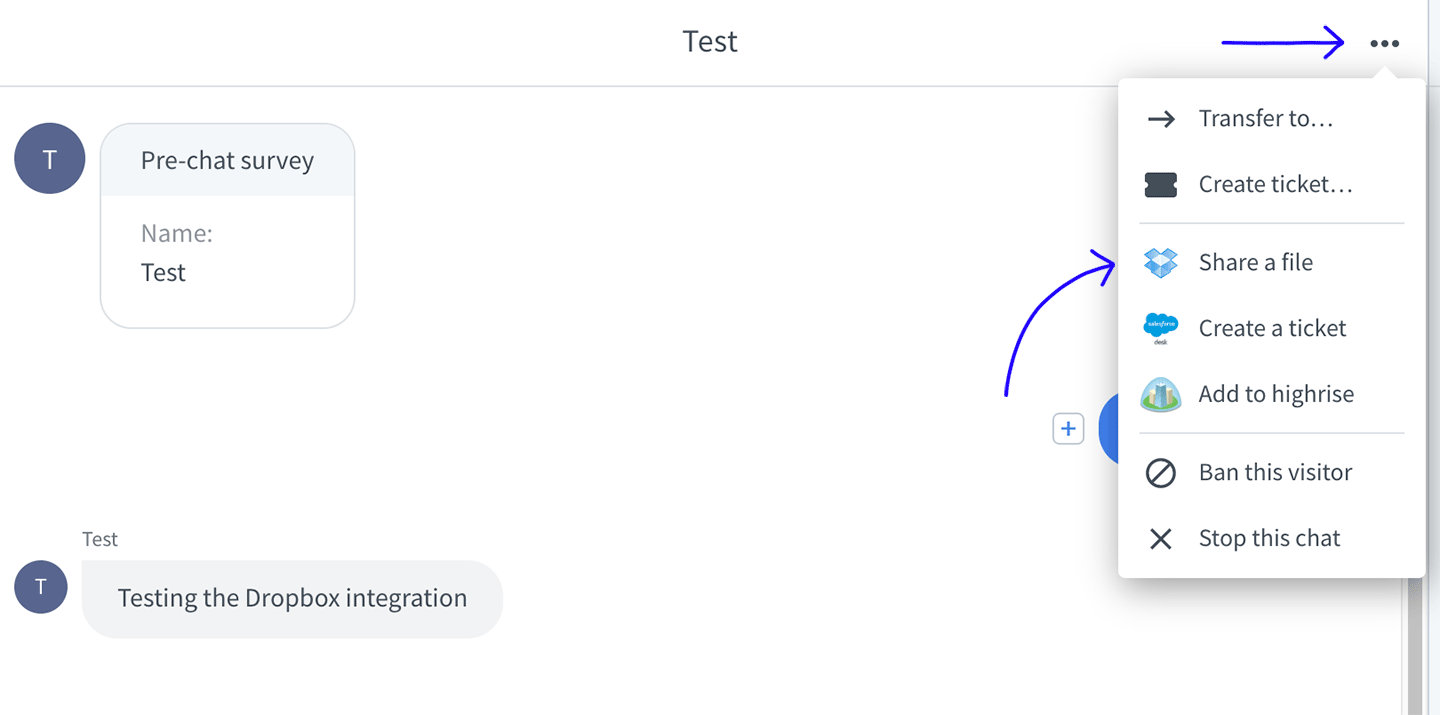
If you are not already logged in to Dropbox, you will have to sign in with your e-mail and password.
You can also use the option of sharing your files by clicking the small Dropbox icon visible in the text area:
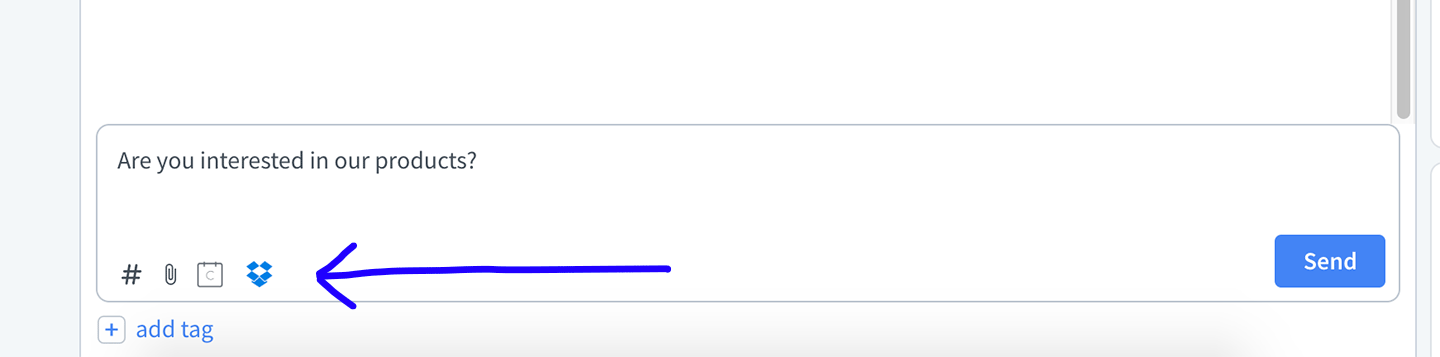
Next, you have to choose the file you want to share. Navigate to the file and click on Choose.
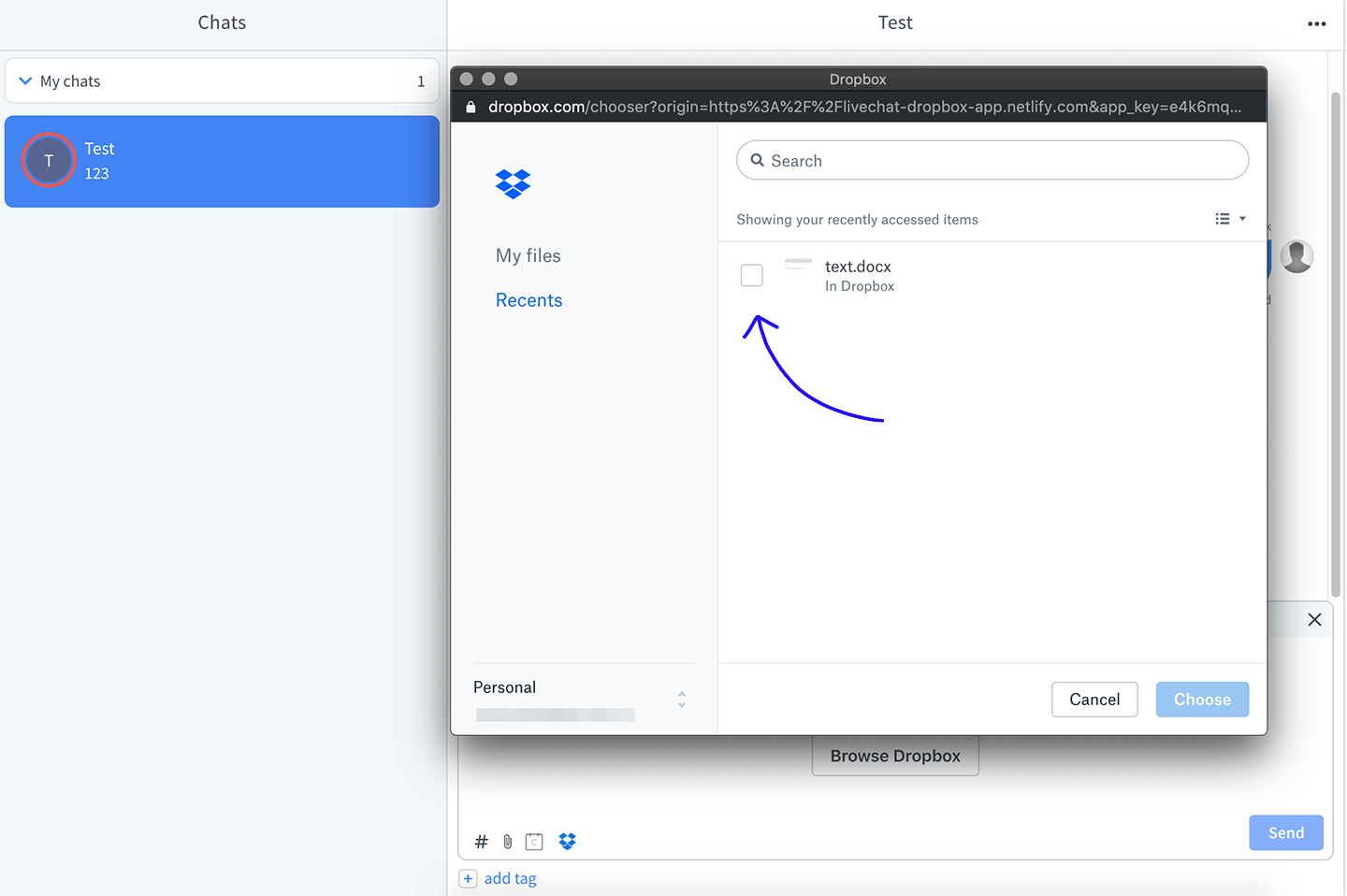
Your customer will receive a link to the file you’ve selected.