Take your LiveChat experience to the next level with HelpDesk! This advanced tool simplifies email management and turns your chats into manageable tickets. With HelpDesk and LiveChat working together, multichannel communication becomes a breeze.
Why pair HelpDesk with LiveChat?
- Smooth experience. HelpDesk and LiveChat are built with the same design system, so they work together perfectly.
- Easy access. HelpDesk is embedded right in your LiveChat app. Just check the left-hand navigation bar.
- Familiar but better. You’ll find all the tools you know and love, plus some cool new features to make managing emails even easier.
How to add the HelpDesk integration to LiveChat
1. Go to the HelpDesk app in the LiveChat Marketplace. Click “Get.”
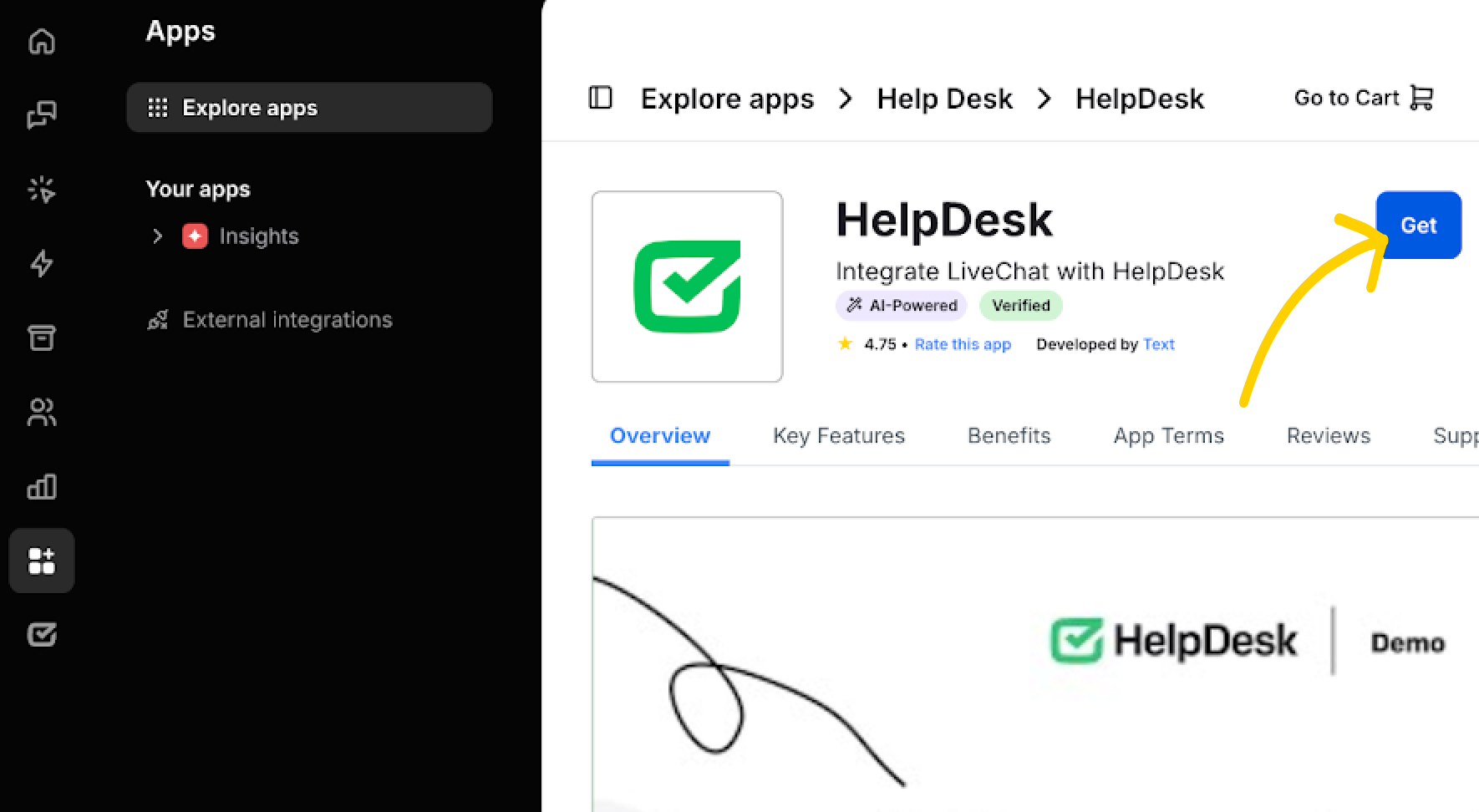
2. Once the app is installed, log into your HelpDesk account. Make sure that the organization owner is the same for both LiveChat and HelpDesk to avoid integration issues.
3. And that’s it! Your HelpDesk integration is ready to use.
By default, the integration lets you create tickets when you chat.
You can easily add HelpDesk to your toolkit by clicking the HelpDesk logo in the left-hand menu. Follow the onboarding steps on the right side panel to advance faster.
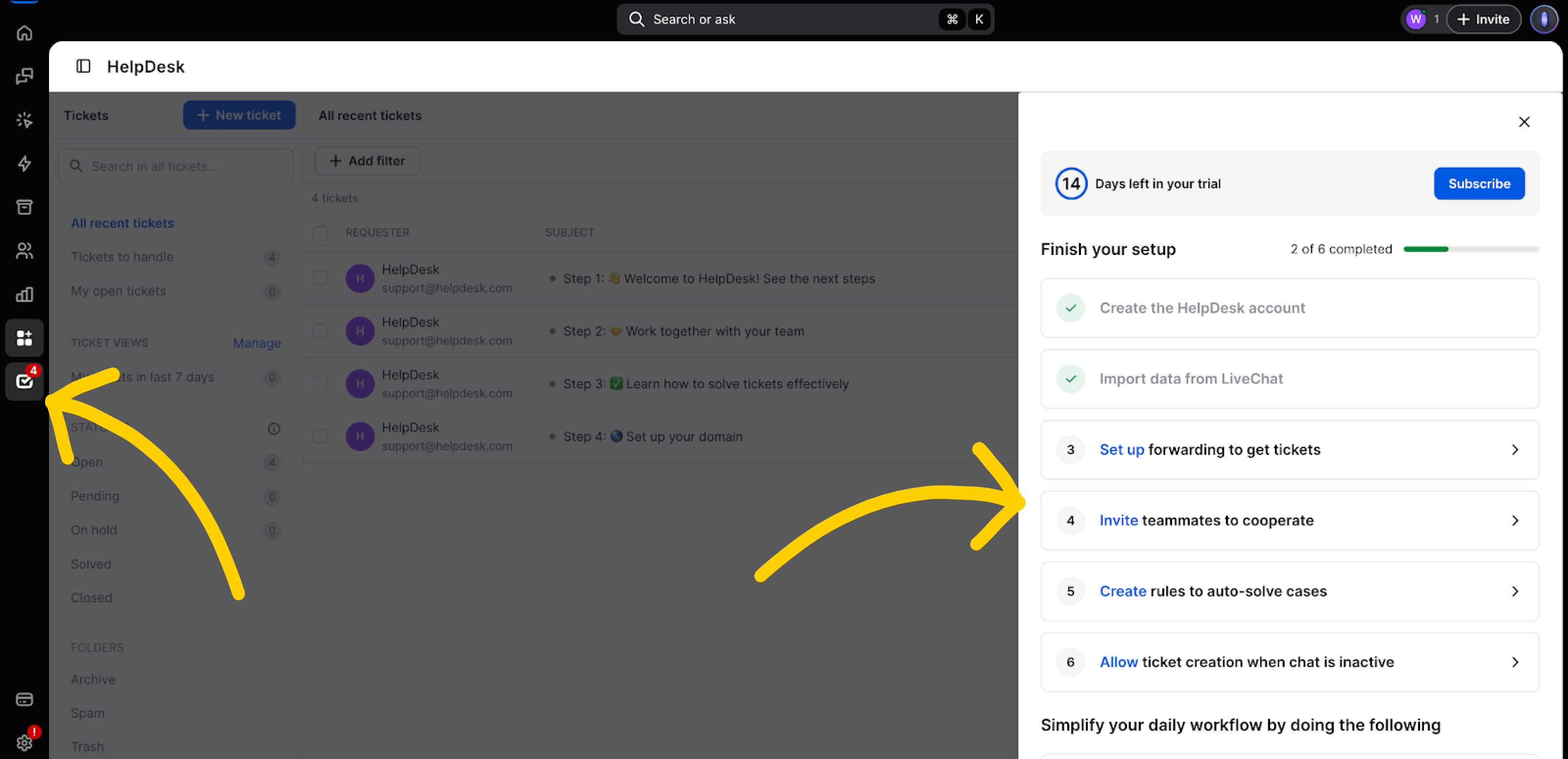
Replace LiveChat’s Tickets with HelpDesk
To take the LiveChat-HelpDesk integration one step further, import data from LiveChat and replace the “Tickets” section with HelpDesk.
Importing data from LiveChat to HelpDesk causes several changes:
General
- The import is only possible with an existing LiveChat and HelpDesk integration, and it hasn’t been done before.
- You can import tickets, agents, teams, canned responses, and tags.
- All tickets, agents, groups, canned responses, and tags are copied to HelpDesk (the data isn’t deleted from LiveChat).
- The import feature isn’t available to agents or viewers.
- After the import, you won’t be able to create a ticket in LiveChat manually or from chats/archives.
- Reinstalling HelpDesk in LiveChat preserves the import status, preventing a repeat of the import process.
- Manual import of new agents is still available through the “Agents” tab despite the previous import status.
Agents and groups
- All LiveChat users will receive emails inviting them to join HelpDesk.
- When importing LiveChat tickets into HelpDesk, the users will retain the same roles and be billed according to your selected HelpDesk plan. This ensures that tickets remain assigned to the appropriate users.
- Agents who are suspended or have the status of pending or waiting for approval won’t be imported.
- The General group from LiveChat will be set as the default team in HelpDesk automatically.
- If an agent was previously imported manually to HelpDesk, any differences in their team assignments will be updated during the automatic import process.
After the import, the applications still have separate “Settings” sections.
How to import data from LiveChat to HelpDesk
On desktop:
- In HelpDesk, go to Settings > Apps and integrations > LiveChat.
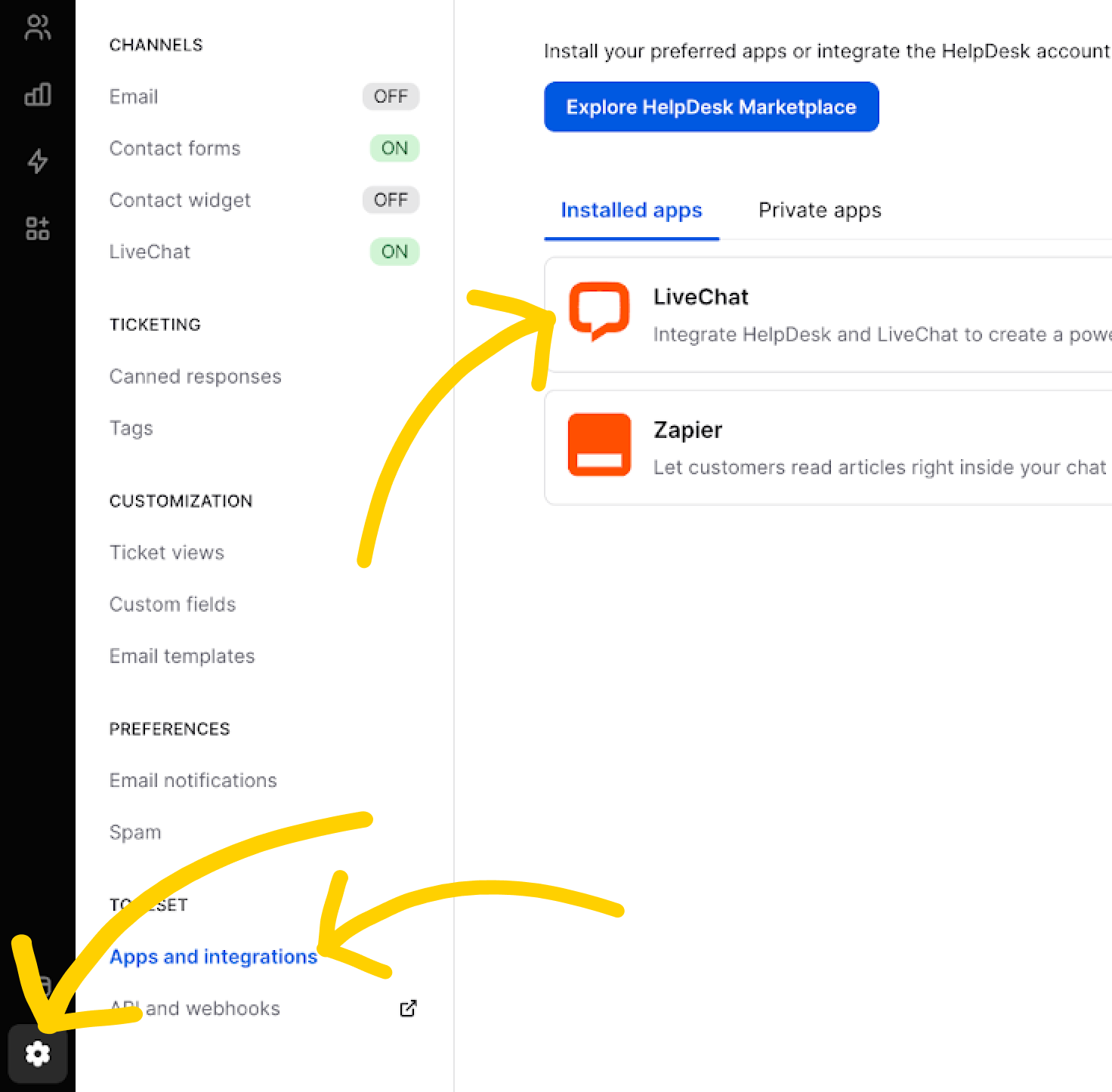
2. Choose the data you want to bring over (tickets, agents, groups, canned responses, tags). Click “Import” to get started.
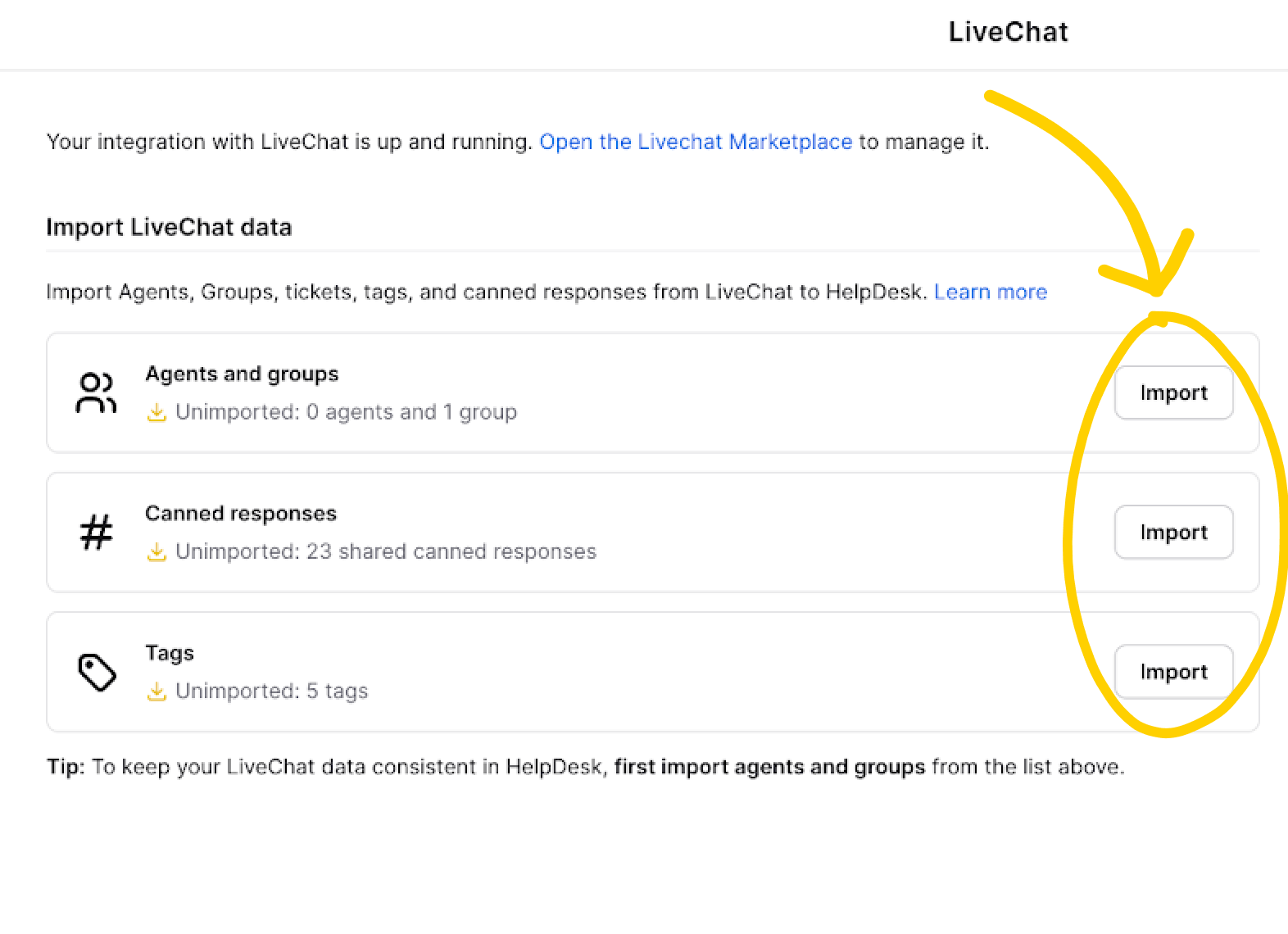
- Read more about importing LiveChat data to HelpDesk.
Switching back to separate LiveChat and HelpDesk apps
No problem! You can always uninstall the integration from the LiveChat Marketplace. This will restore LiveChat’s original setup while keeping your HelpDesk data intact.
Forward ticket form messages to HelpDesk without importing data
If you’re not ready to import your data but still want ticket messages sent to HelpDesk, here’s how to set it up:
- In LiveChat, go to Settings > Website widget > Availability.
- Here, select the “Only when agents are accepting chats” option.
- Save your changes.
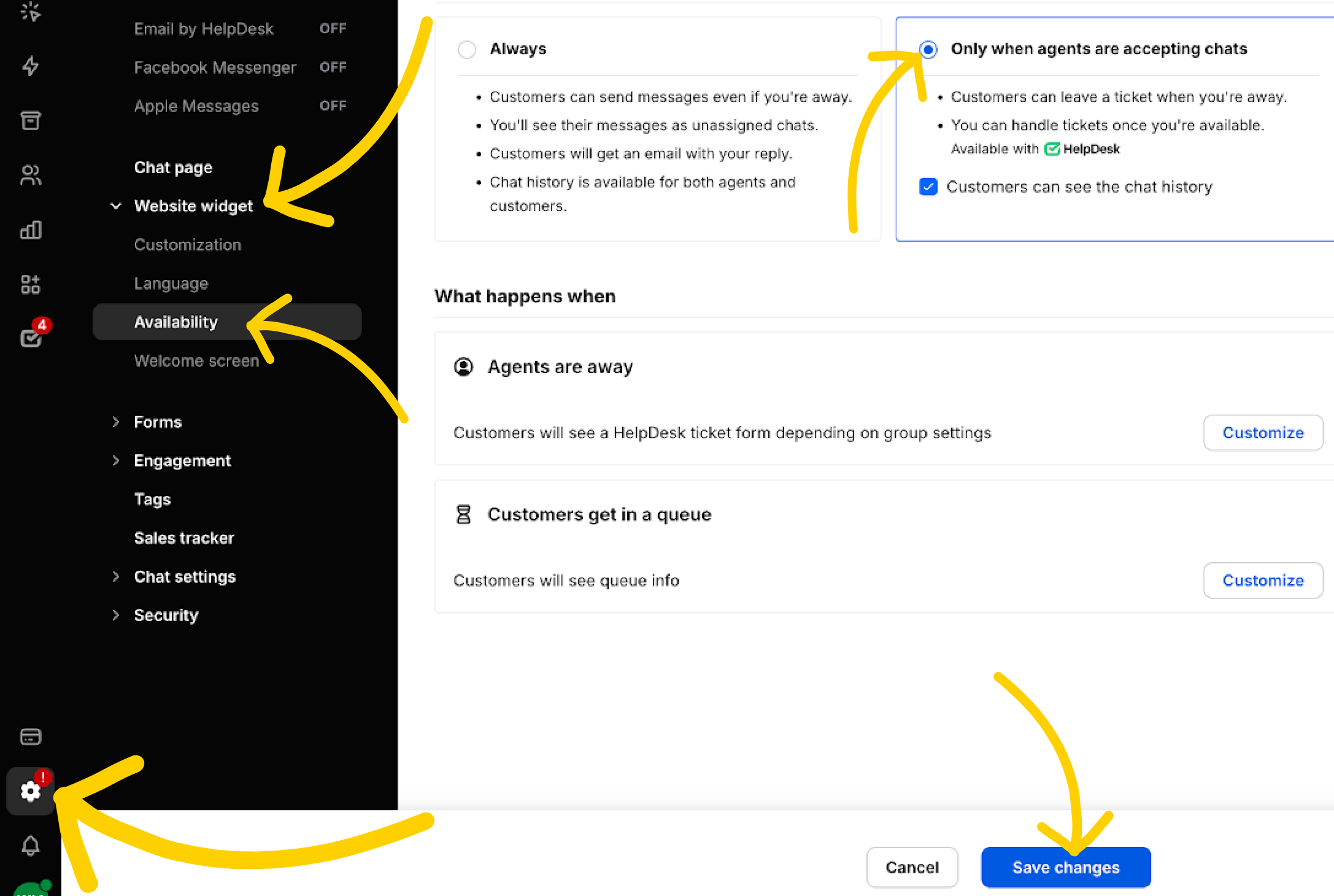
Now, all your ticket form messages will head straight to HelpDesk!
How to forward ticket form messages to HelpDesk
If you don’t want to connect the apps using import (as described above), set up ticket form forwarding.
Go to LiveChat’s Settings > Forms > Ticket form. In the “Send ticket form messages to” section, choose “HelpDesk.” Save changes.
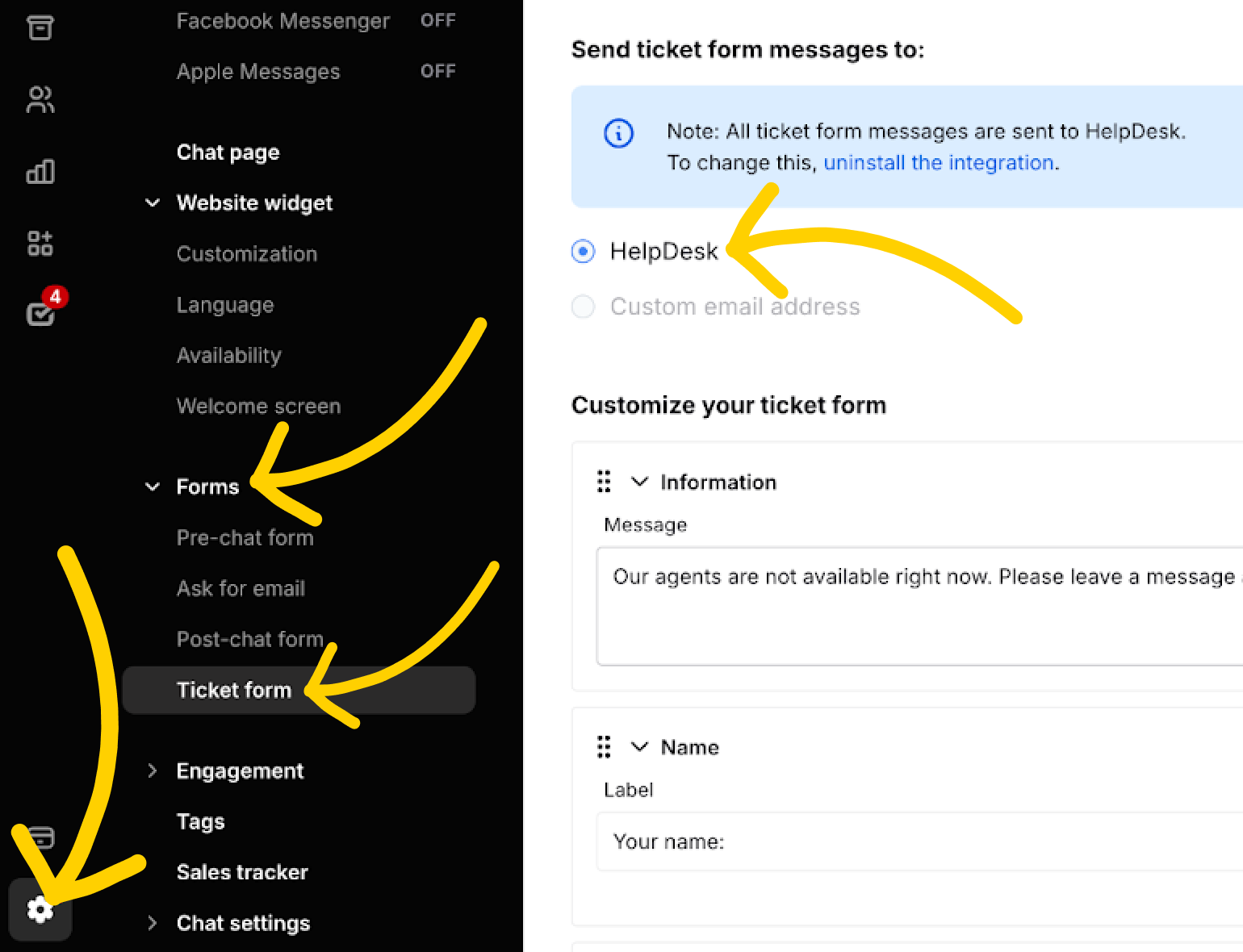
Your ticket form messages will now be sent to HelpDesk.
LiveChat Tickets are no longer available (FAQ)
1. When is the LiveChat Tickets section being sunsetted?
The native Tickets feature will be sunsetted based on the following schedule:
- Starter plan: January 6, 2025
- Team and Business plans: January 15, 2025
- Enterprise and custom deals: January 31, 2025
2. Can I import data from LiveChat Tickets to HelpDesk?
Yes, you can import:
- Tickets
- Agents
- Groups/Teams
- Canned responses
- Tags
All agents will be imported to ensure the tickets retain their original details, such as assigned agents.
3. Where can I find the option to import tickets?
You can find the ticket import option:
- During your first login to HelpDesk (you’ll see an import prompt).
- In the Settings section of HelpDesk. Visit settings here.
4. Can I still work on tickets while the import is in progress?
Yes, you can continue working on LiveChat Tickets during the import. The most recent tickets will be imported last, and all tickets will appear in HelpDesk with the same status, tags, and assignments. Once the import is complete, the Tickets section in LiveChat will be replaced by “HelpDesk.”
5. How long does it take to import tickets?
The import speed is approximately 10,000 tickets per hour.
6. Is HelpDesk GDPR-compliant?
Yes, HelpDesk is fully GDPR-compliant. Learn more about our compliance here.
7. Can I import tickets from LiveChat to HelpDesk after my respective sunset date (January 6, 15, or 31, 2025)?
Yes, you’ll still be able to import tickets for a limited time after the sunset date.
Note: To proceed with the import, you’ll need to upgrade to HelpDesk. Internally, imports will be possible until the end of June 2025, but we recommend customers act quickly to avoid delays.
8. Will there be any downtime or interruptions because of this change?
No, there is no planned downtime or interruptions related to this change.
9. Will my subscription price change since the Tickets feature is being removed?
There won’t be any immediate changes to the pricing structure. However, if you feel this impacts your experience, please contact us via email or chat to discuss your concerns.
10. What if I don’t want to migrate to HelpDesk? Will I lose my email archives?
If you choose not to migrate to HelpDesk, you can retain access to your email archives by purchasing a single HelpDesk seat with free Viewer accounts for additional users. This setup ensures your data remains intact and easily accessible. Alternatively, your email archives will remain accessible through API solutions or exports, allowing you to manage the data externally if needed.
11. If I don’t switch to HelpDesk, will customers who respond to emails receive any information after the sunset?
After the sunset date, email responses to LiveChat Tickets will no longer be processed. However, we’ll notify your customers about the undelivered messages and recommend that they contact you through an alternative channel.
Here are the actions you can take:
- Migrate to HelpDesk to maintain the ticketing functionality and keep support uninterrupted.
- Set up an automatic reply in your email system to notify customers that their message couldn’t be delivered and provide alternative contact information. This will keep customers informed about the change and guide them to reach you through an updated channel.