The Home section is a space where you can find your first steps with LiveChat. And once you get your feet off the ground, you can check LiveChat metrics there. So you are on track with your goals, like high customer satisfaction or the number of sales made with LiveChat.
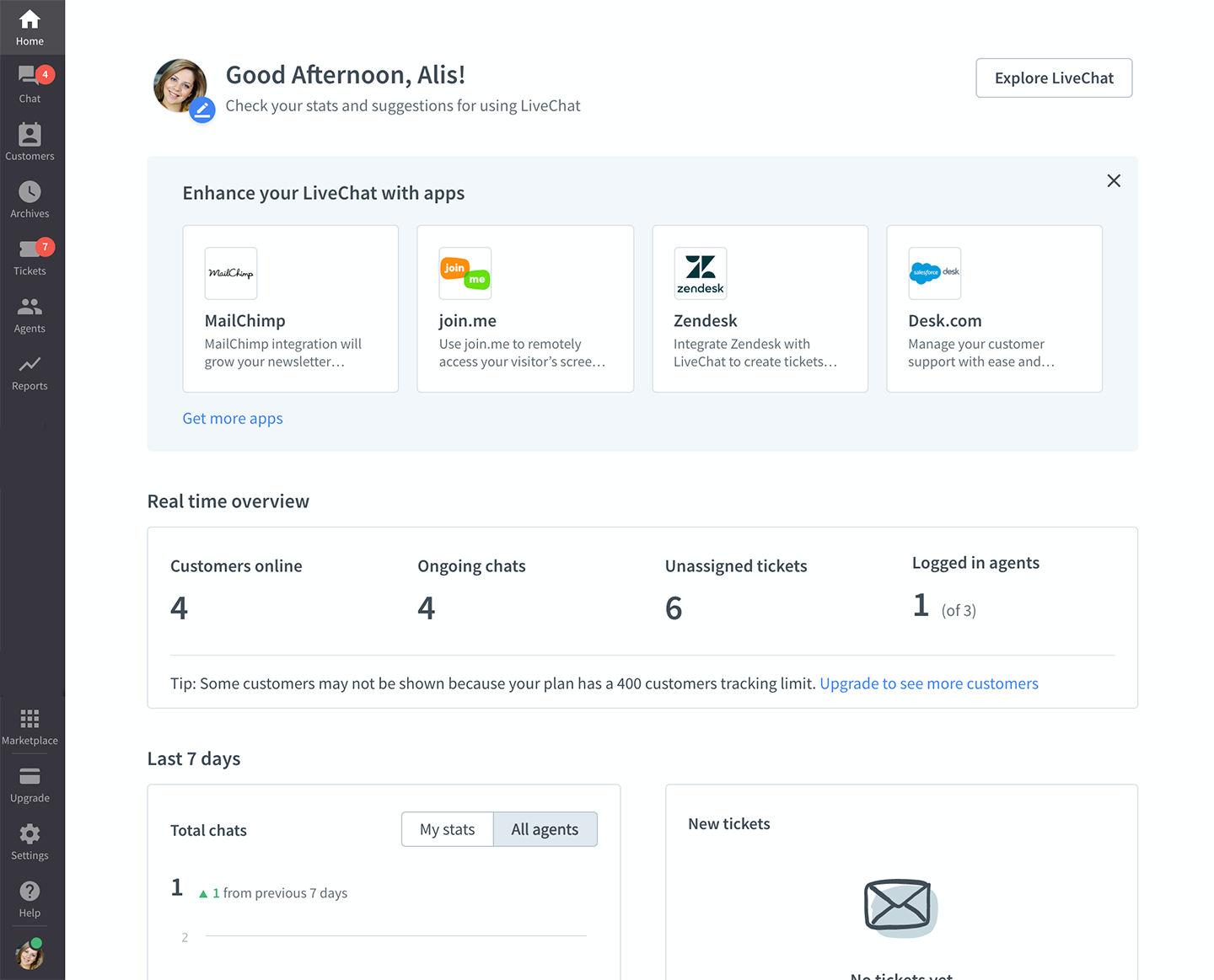
Bonus: you can also add or change your profile picture, by clicking on it.
Explore LiveChat
First time using LiveChat? We prepared a to-do list that will help you get up and running in no time. You will find it in your Home section, on the right-hand side.
To-do list for new users
If you just created your LiveChat account, you will see a to-do list in the Explore LiveChat bar on the right. It takes you through the first steps with LiveChat.
Once you add the chat widget to your website and start talking with customers, you will be able to see your metrics in the ‘Real time overview’ and ‘Last 7 days’ report.
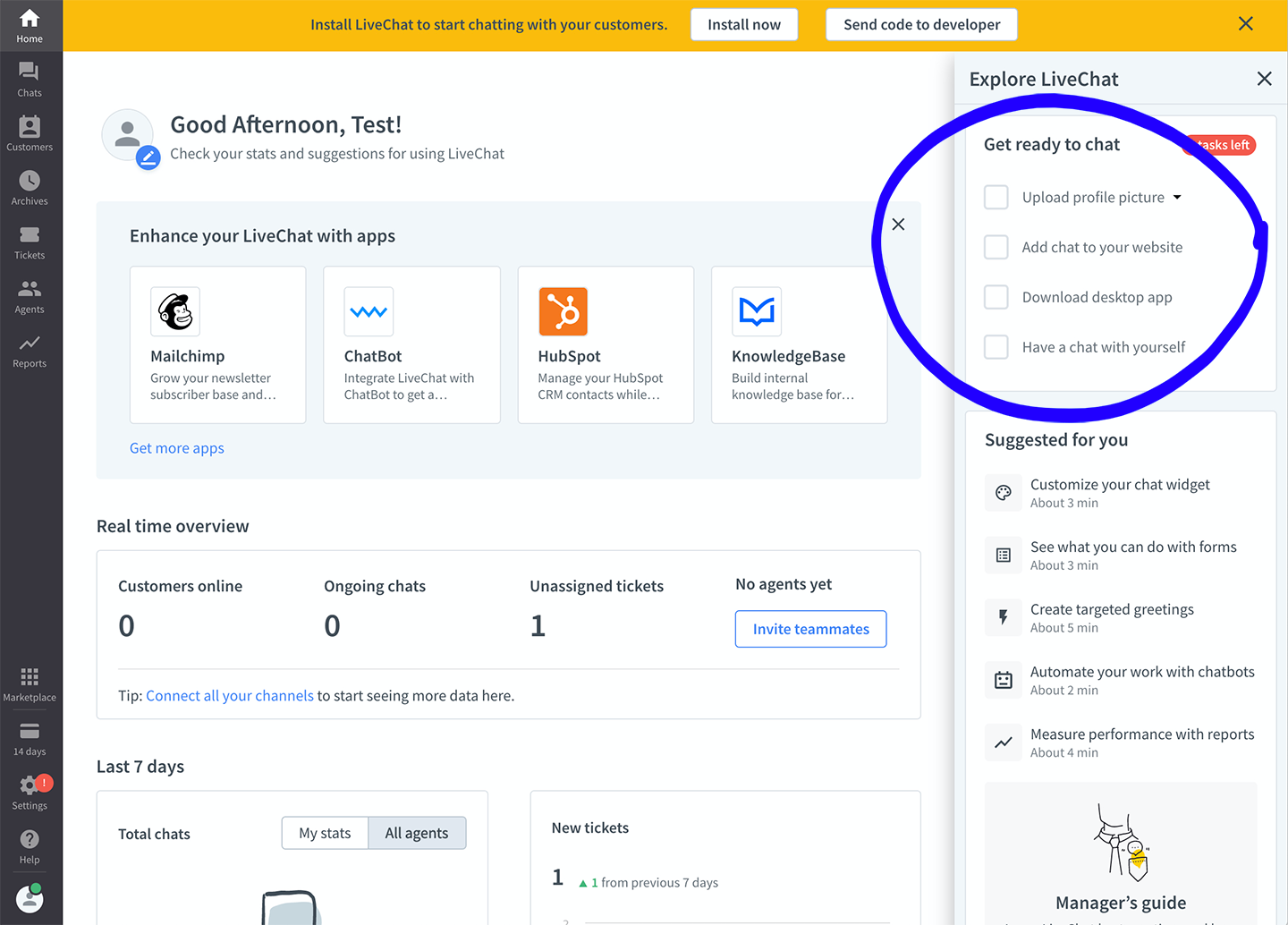
Suggested actions
Once you got through the basics you can start customizing your LiveChat so it helps you get the best results. In the ‘Suggested for you’ section, you will find shortcuts to the most important settings.
Performance overview
This section gives you insight into the most vital metrics.
- Total chats: You can keep an eye on how many chats are coming in at a particular time and day. This way, you can tell if your efforts to get more or fewer chats are paying off and figure out how many people you need on a shift.
- Satisfaction: Check out how your customers rate your agents and use this info to identify the best performers. You can then ask these top agents to mentor their less experienced colleagues.
- Efficiency: Monitor the number of chats per agent for every hour the agent was accepting chats. This metric is an element of the Agents performance report.
- Response time: Review how quickly your agents respond, both at the start of the chat and in general. Customers prefer quick responses, so it’s important to aim for low response times.
Performance overview is updated once a week on Monday and are only displayed on the Home page for the Owner and Admins.
Real time overview
Get a general idea of what going on with your LiveChat license:
- Customers online—shows the number of visitors currently browsing your website. Click on it to go to the Traffic section and invite visitors to chat.
- Ongoing chats—shows the number of all ongoing chats. Compare it with the number of customers on your website and the number of agents online. You will see if you should invite more visitors to start a conversation.
- Unassigned tickets—shows the number of tickets without an assigned agent. It’s a good practice to assign tickets as soon as possible, so your customers don’t wait too long for a reply.
- Logged in agents—shows the number of agents online (including you). Compare it with the number of ongoing chats to see if there are enough agents for the workload.
Last 7 days
This report shows the most important data from the last 7 days in two separate sections: one for chats and one for tickets. When you click on a metric, a full report view appears.
Chats
- Total chats—shows the total number of chats this week. Check how it compares to the number of chats from the previous 7 days. Look at the bar chart to see how the numbers distributed on particular days of the week.
- Queued visitors—shows the total number of customers who were in the queue during the week. Make sure that the number of queued visitors isn’t getting too high. If it is, you should consider adding more agents online.
- Goals—shows how many goals you and your agents achieved with LiveChat. Set up Goals to automatically see how many chats ended with a needed result, e.g., a positive rating.
- Sales—see how many sales were accomplished with LiveChat. You can turn on the Sales Tracker, so each successful transactions shows in LiveChat reports.
- Chat satisfaction—shows the percentage of chats that were rated positively. Keep track of this metric to ensure high customer satisfaction.
Tickets
Tickets mentioned in this article refer to the old LiveChat ticketing system available to new customers until June 1, 2023. If you’re using HelpDesk tickets, please refer to the HelpDesk integration settings. Otherwise, set up a HelpDesk account to start using tickets along with your LiveChat.
The native Tickets feature will be sunsetted based on the following schedule:
Starter plan: January 6, 2025
Team and Business plans: January 15, 2025
Enterprise and custom deals: January 31, 2025
Tickets mentioned in this article refer to the old LiveChat ticketing system available to new customers until June 1, 2023. If you’re using HelpDesk tickets, please refer to the HelpDesk integration settings. Otherwise, set up a HelpDesk account to start using tickets along with your LiveChat.
The native Tickets feature will be sunsetted based on the following schedule:
Starter plan: January 6, 2025
Team and Business plans: January 15, 2025
Enterprise and custom deals: January 31, 2025
- New tickets—shows the total number of tickets (coming from support email and ticket form) this week. Check how it compares to the number of tickets from the previous 7 days. Look at the bar chart to see how the numbers distributed on particular days of the week.
- Solved tickets—shows how many tickets agents solved this week. Make sure your agents take care of tickets daily, so they don’t pile up.
- First response time—shows average time it takes your agents to answer for the first time. The lower it is, the happier your customers are—as no one likes to wait.
- Resolution time—shows the average time it takes for your agents to solve a case. As with first response time—the lower, the better.
- Ticket satisfaction—shows the percentage of tickets that were rated positively. Your customers get a follow-up email that lets them rate the agent. It is sent 24h after the case was resolved.