Insights saves you the hassle of reading through all your chats to find the most popular questions coming from customers. It uses AI algorithms to automatically organize, prioritize, and analyze queries, and can deliver the results straight to your inbox every week!
To the point, and available at hand, Insights provides meaningful input into your decision making.
Top Customer Questions

Insights groups up similar questions and showcases them as a single, most prominent top question. Algorithm selects the best representative of many similar queries that don’t have to be identical.
Top questions can be viewed in weekly and monthly breakdowns.
Weekly
Weekly breakdown displays the top 3 questions from chats listed in your archives under a specific week. Select Show X more to expand the list and see even more questions with associated data.
You can filter out data by country and/or group by selecting + Add filter.

Expand the X chats dropdown to see a list of questions and associated chats that contributed to a chosen top question ranking. Then you can:
- Select a specific chat from the list to get to the whole conversation.
- Copy all listed questions
- Create a canned response
- Create a campaign

Monthly
Monthly breakdown delivers a trends chart that showcases how often questions pop up on chats each week of a chosen month. You can select which questions you want to compare on a chart at a time. Scroll down to see all of the trends picked up during a month.
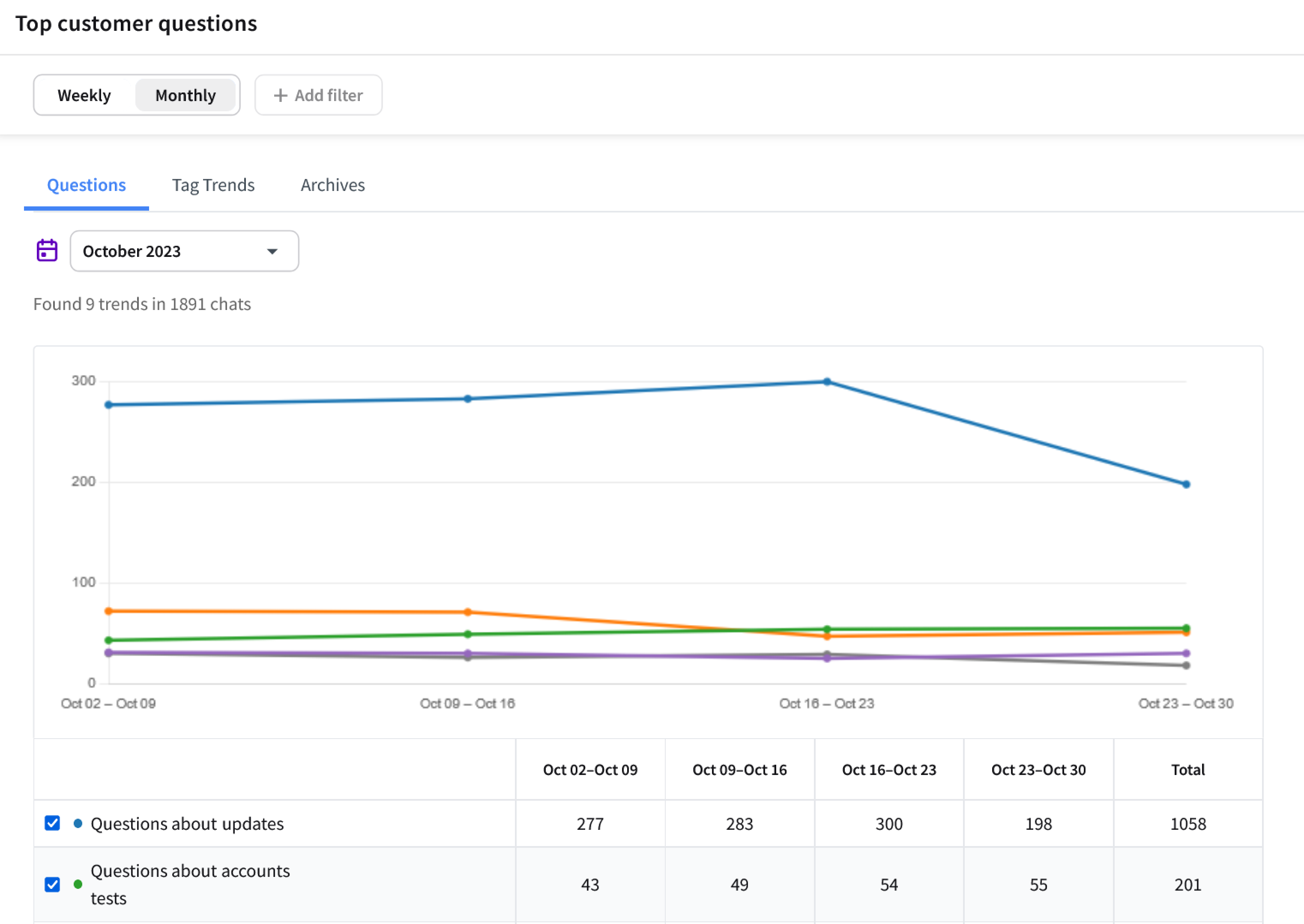
Tag Trends
The Tag Trends section focuses on the performance of your chat tags. It tracks the most notable changes in how your chats are being tagged. You can view these insights in monthly and weekly breakdowns, instantly grasping trends regarding topics your customers bring up.
You can filter out data by country and/or group by selecting + Add filter.
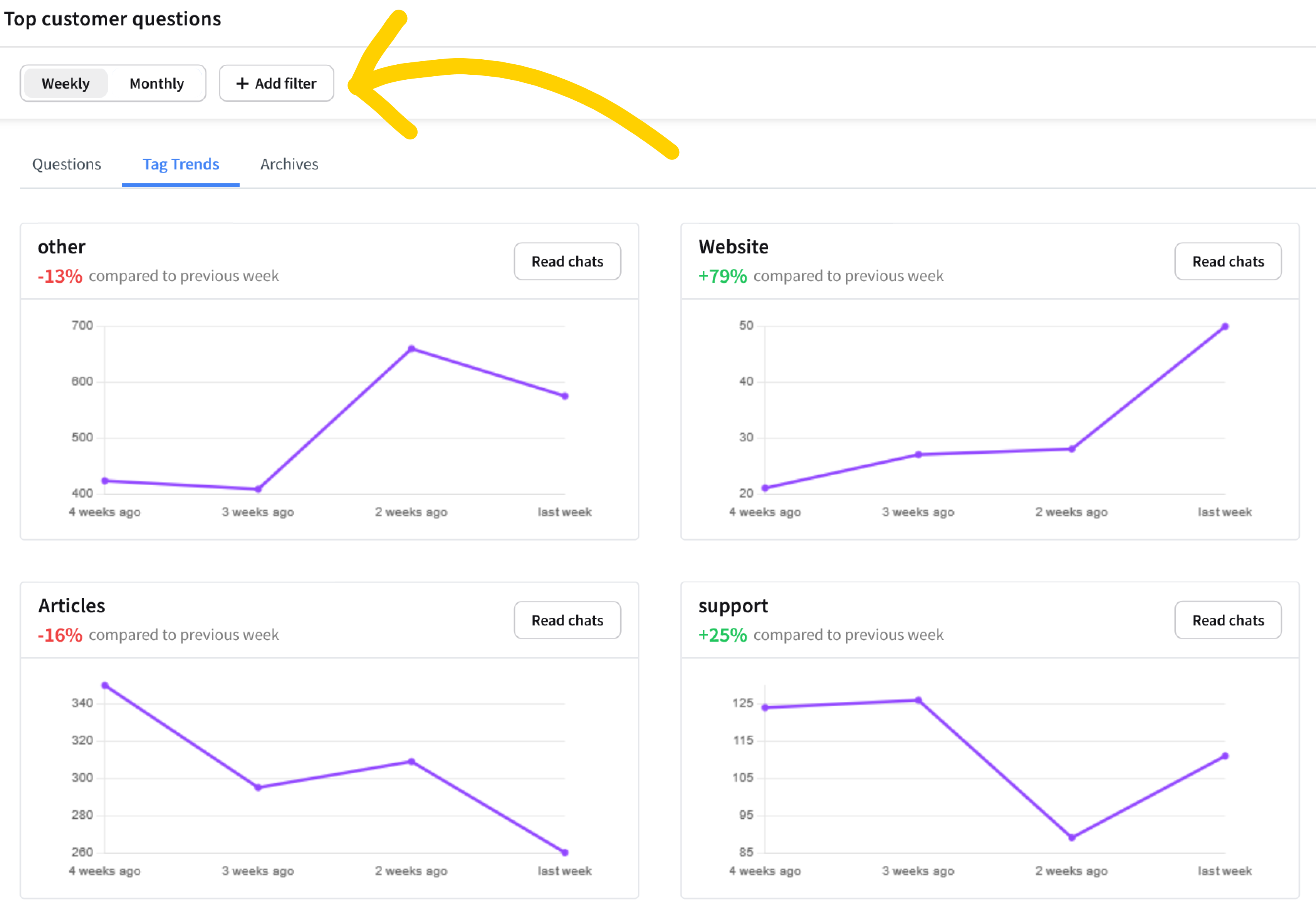
Alerts
Alerts let you get automated emails about significant changes in your chat metrics.
For example, if the number of chats increases by 20% compared to the same day a week before, you will get an automated email containing that information.

You can select what reports you want to monitor, select specific tags to track, select monitoring frequency and the email address your alerts should be sent to.
Select Activate alerts to start monitoring your reports.
Notifications settings
You can find the Settings section on the right side of the Top customer questions tab. There you can turn on/off Insights notifications.

Notifications appear as a red badge in the LiveChat app navigation bar whenever there are any unread insights.
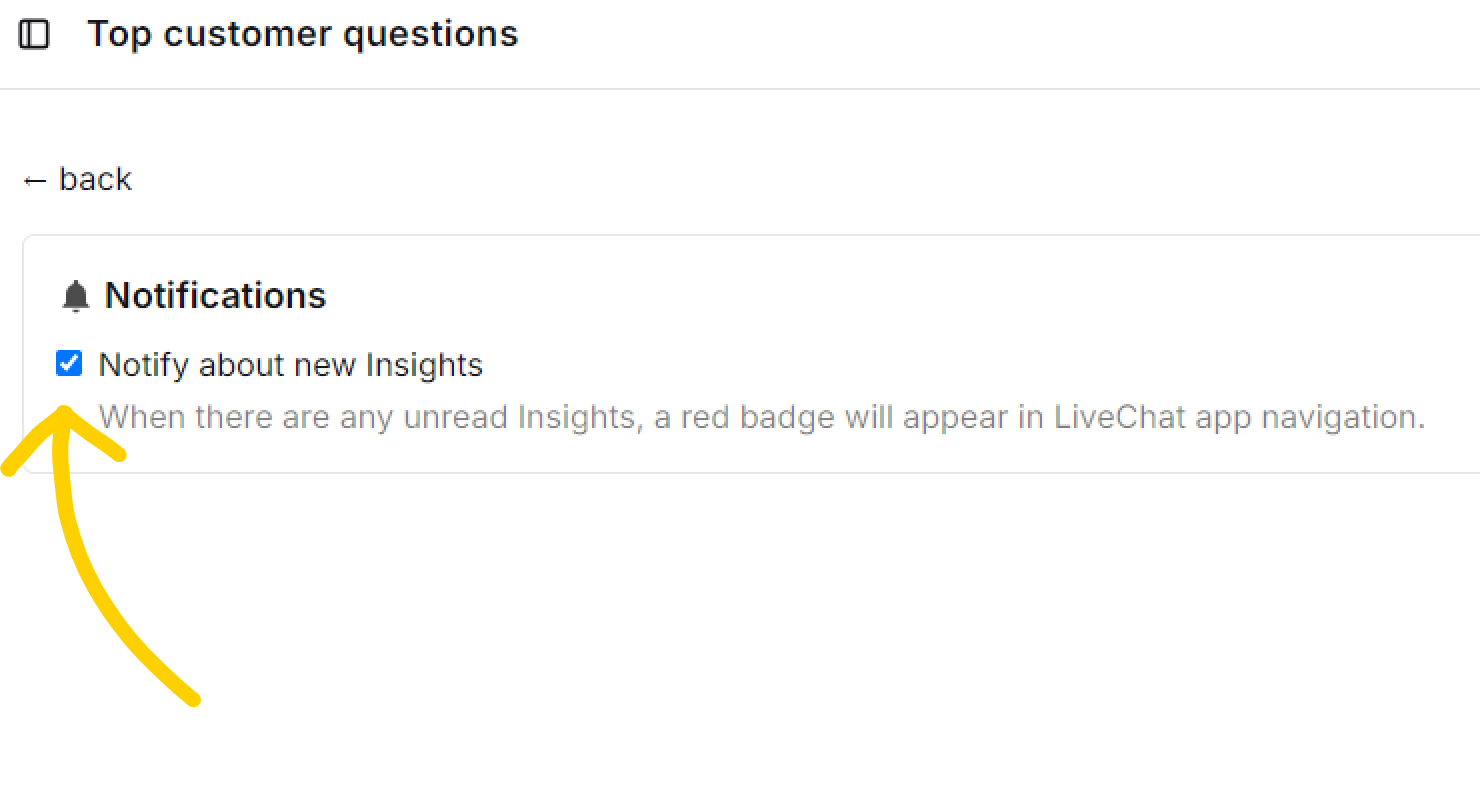
Check or uncheck the checkbox next to the Notifications option to turn it on/off.
FAQ
Is it possible to have insight into questions from 2022 or earlier?
Unfortunately, we can’t analyze questions from time before you’ve installed Insights. So the time you join is also the time your insights will start generating based on current data.
Can I get Insights for all my agents?
Yes, you can enable Insights for all of your agents.
Is it possible to change the time period in the Insights report?
You can select between different weeks and months. It is not possible to set a custom timeframe.
Do you share my data?
Yes. We share data with OpenAI for Insights to work properly. However, your data is fully secured and isn’t shared beyond this collaboration.