This short tutorial will guide you through the process of installing LiveChat on your X-Cart store. Start chatting with visitors and convert them into customers within minutes.
Installation
- Log into your Xcart administration panel. While there, go to the Custom CSS&JS section, available under Look & Feel.
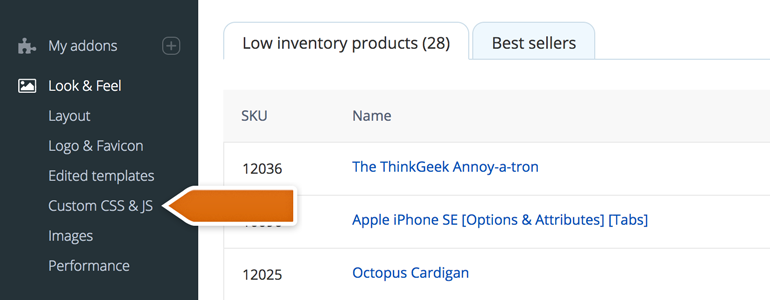
- To proceed, go to the Custom JavaSript tab.
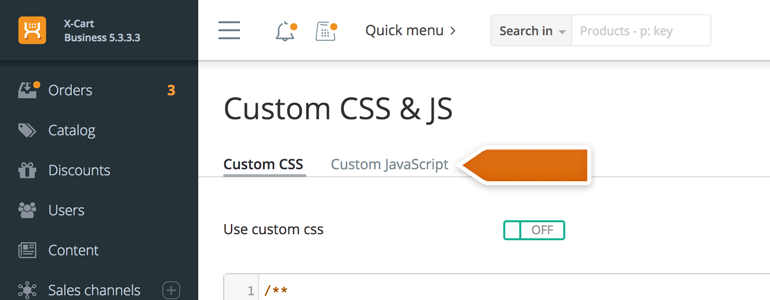
- Now it’s time to get your LiveChat snippet. You can copy it from Settings > Installation > My website section of your LiveChat
![]()
When you’ll get the code, paste the copied snippet without tags, just like on the screenshot below.
After doing that, make sure that Use custom js option is marked as On.
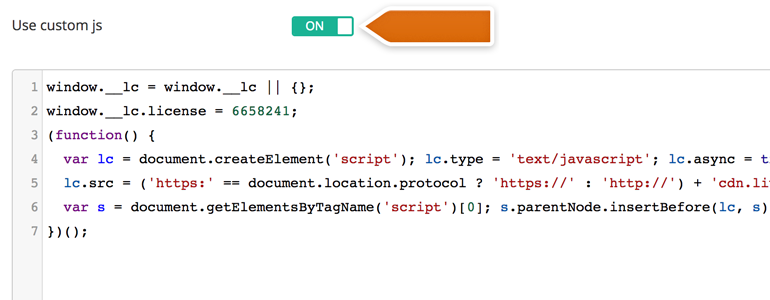
- All that is left is to click on Save changes.
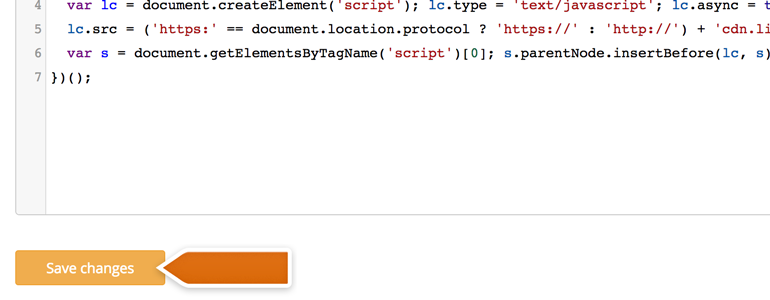
And you’re good to go! From now on, LiveChat is added to your X-Cart store and you can start chatting with your customers right away!
What’s next
All you need to do to start chatting with customers is to pick an application. You can use our web application or one of the dedicated desktop applications.
You should also check out our Knowledge base to pick up good practices:
- Tips for beginners - a good way to start your live chat experience
- Chat window customization - learn how to customize the look of your live chat