Knowledge Base: What’s that?
KnowledgeBase is a knowledge base software you can connect with LiveChat to browse and share help articles inside a chat.
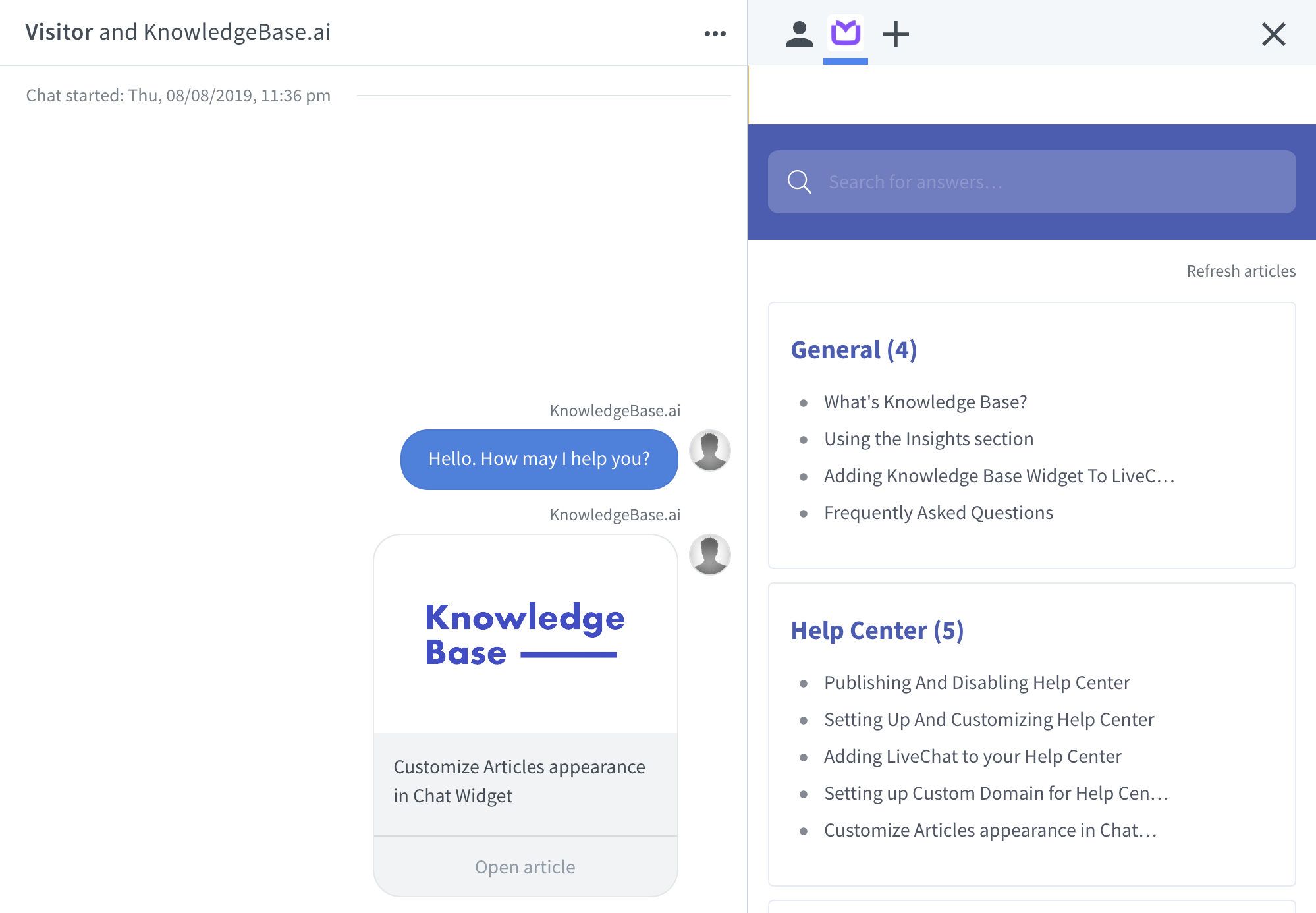
It helps you support your customers faster by bringing relevant help articles into your workflow. No more navigating to separate pages when chatting to customers - it’s all right at your fingertips.
Knowledge Base plugin consists of two parts:
- web app, where you add and manage your help content,
- widget, which displays all your articles in the sidebar in LiveChat.
As soon as you publish your first articles, they will appear in your LiveChat sidebar, where you can navigate through topics or use a quick search to find relevant content.
Add KnowledgeBase to the LiveChat Agent app
Add KnowledgeBase to the LiveChat Agent app to let your representatives access your help documents right in the Chats section. This will reduce their response time, as they can search and copy content and links without switching to another tab or window.
Easy installation
- To install KnowledgeBase, find it in the Marketplace in the LiveChat Agent App.
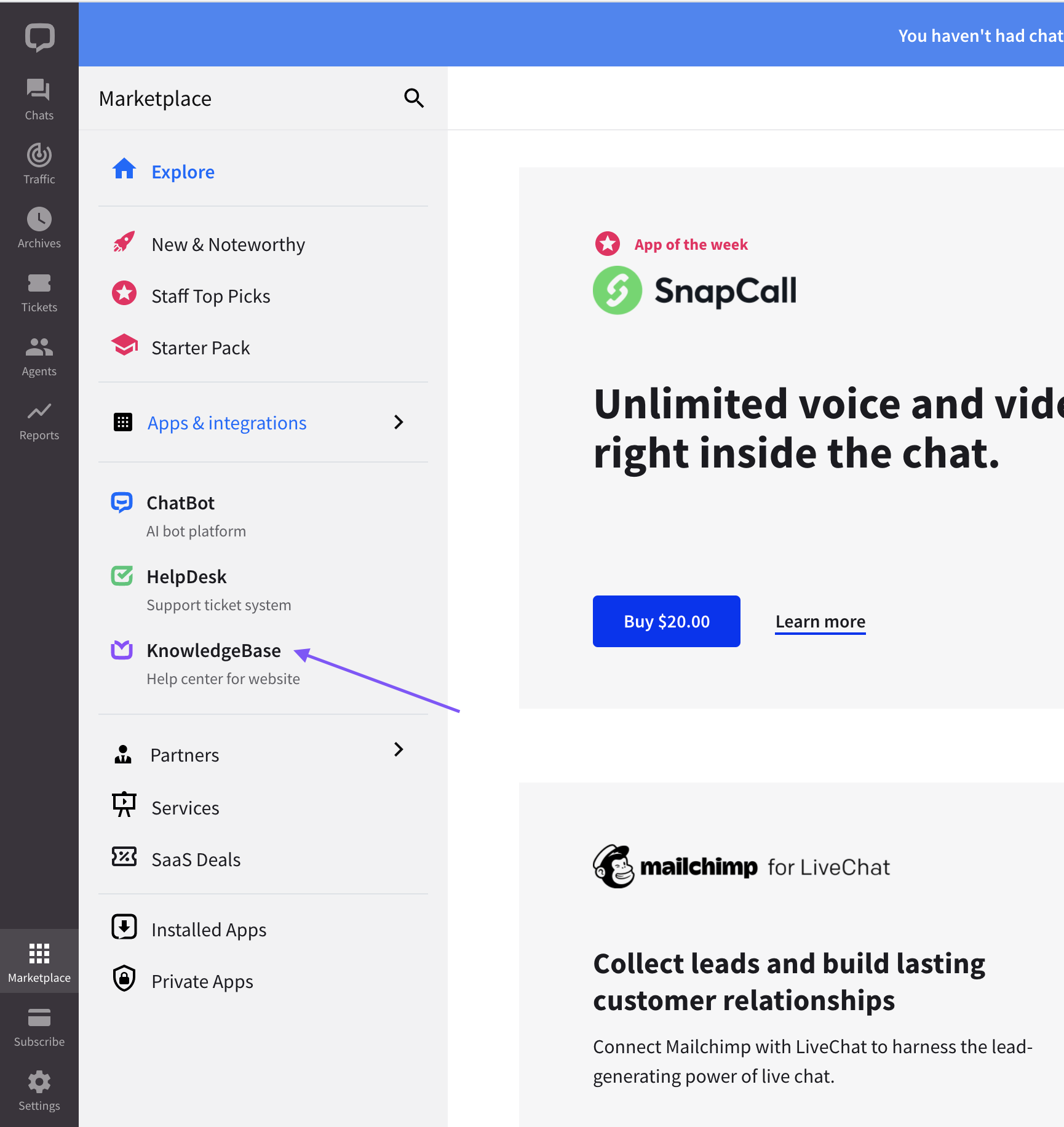
- Select the Install button.
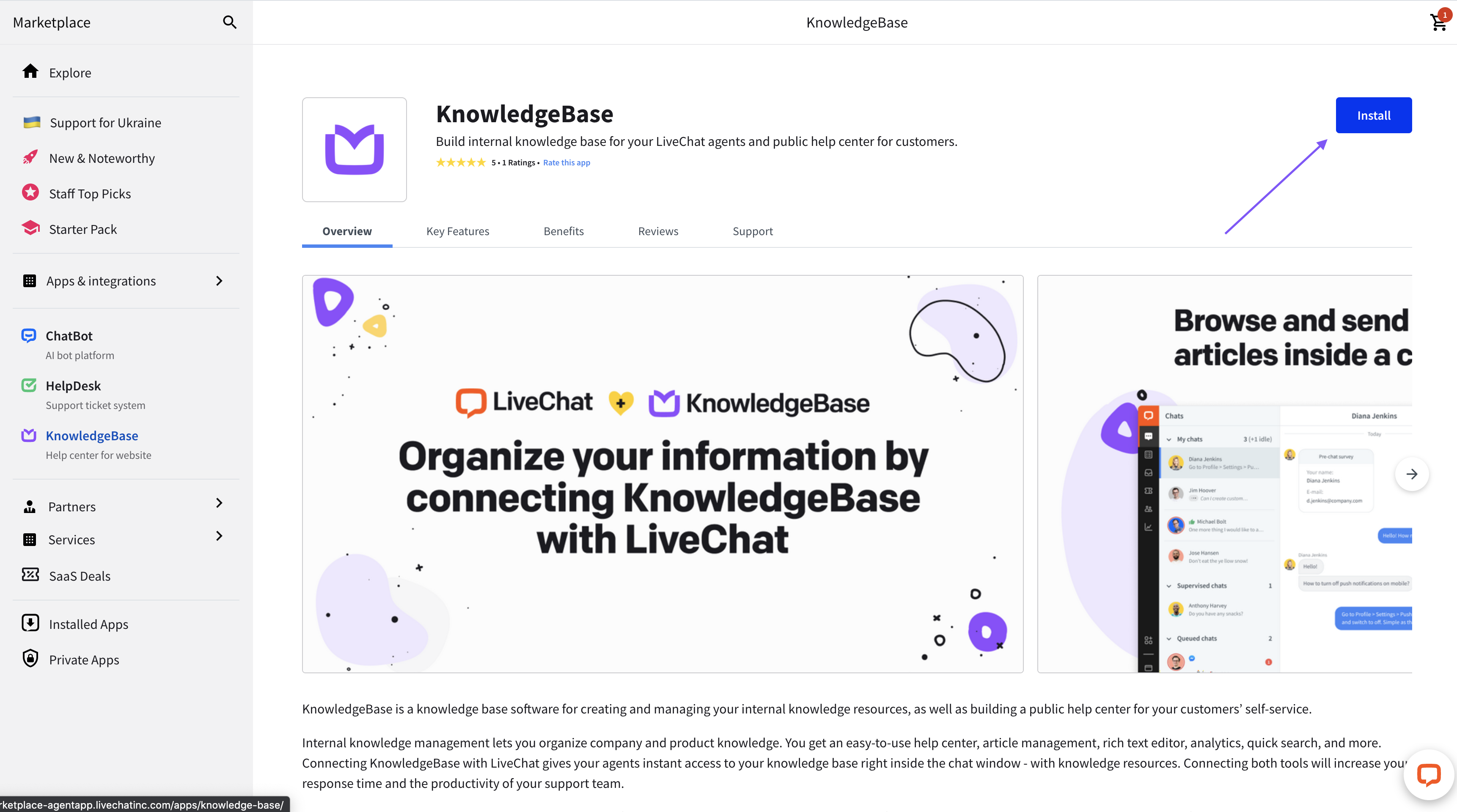
- Select the Install button.
Now, you will be able to see the KnowledgeBase plugin in the Chats section of the LiveChat Agent app.
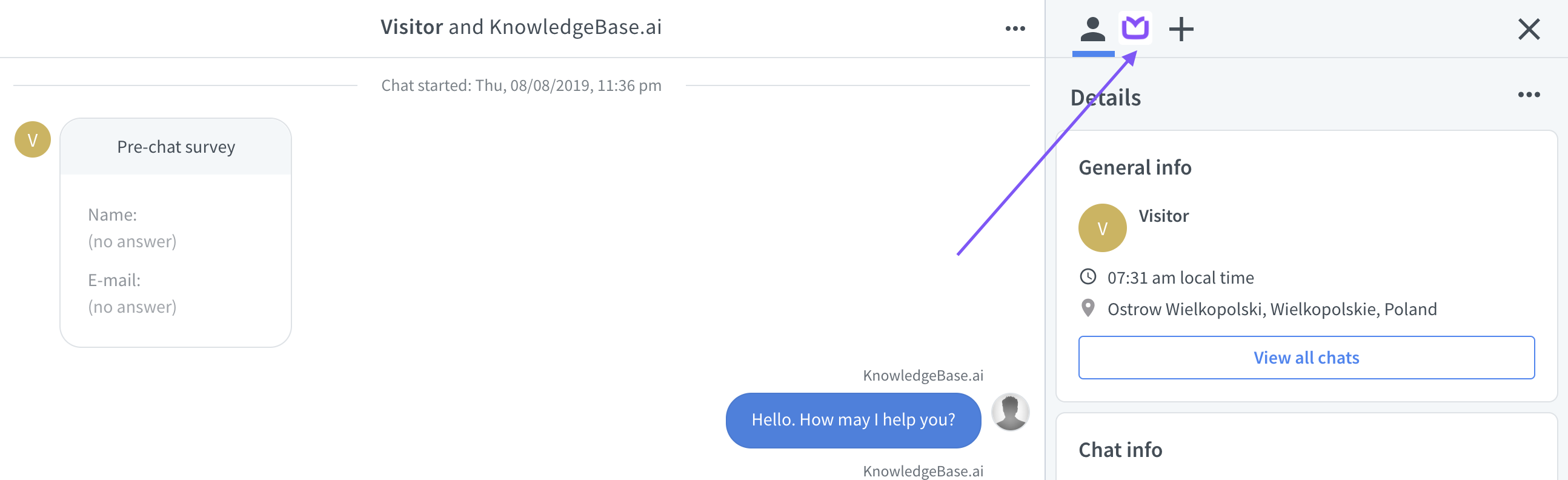
Open the widget to be able to easily view and search the KnowledgeBase articles you’ve created.
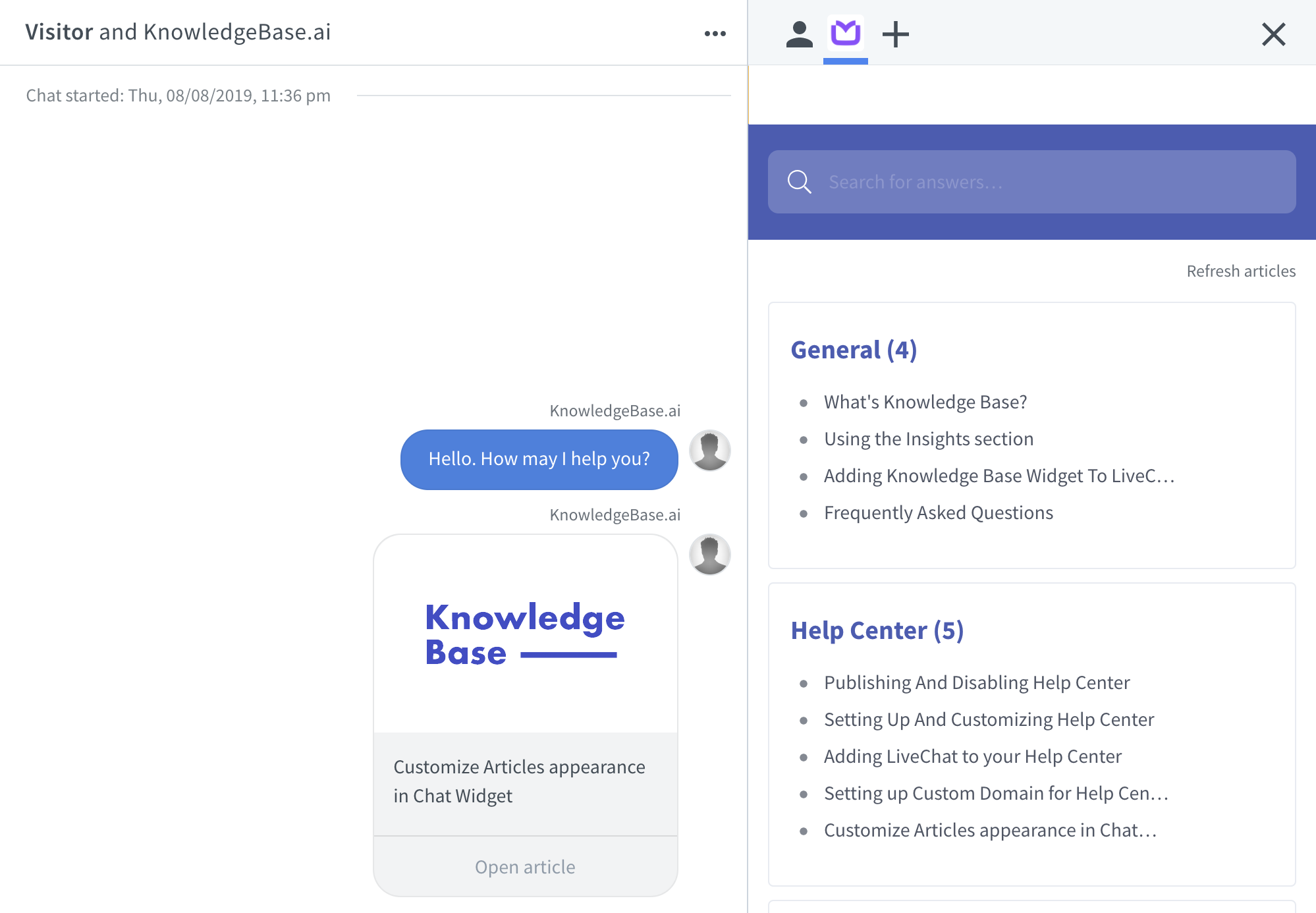
Add KnowledgeBase to the chat widget
Want to encourage your customers to use self-help? Or provide support when you are offline? With our KnowledgeBase integration, you can add your public help center to the chat widget!
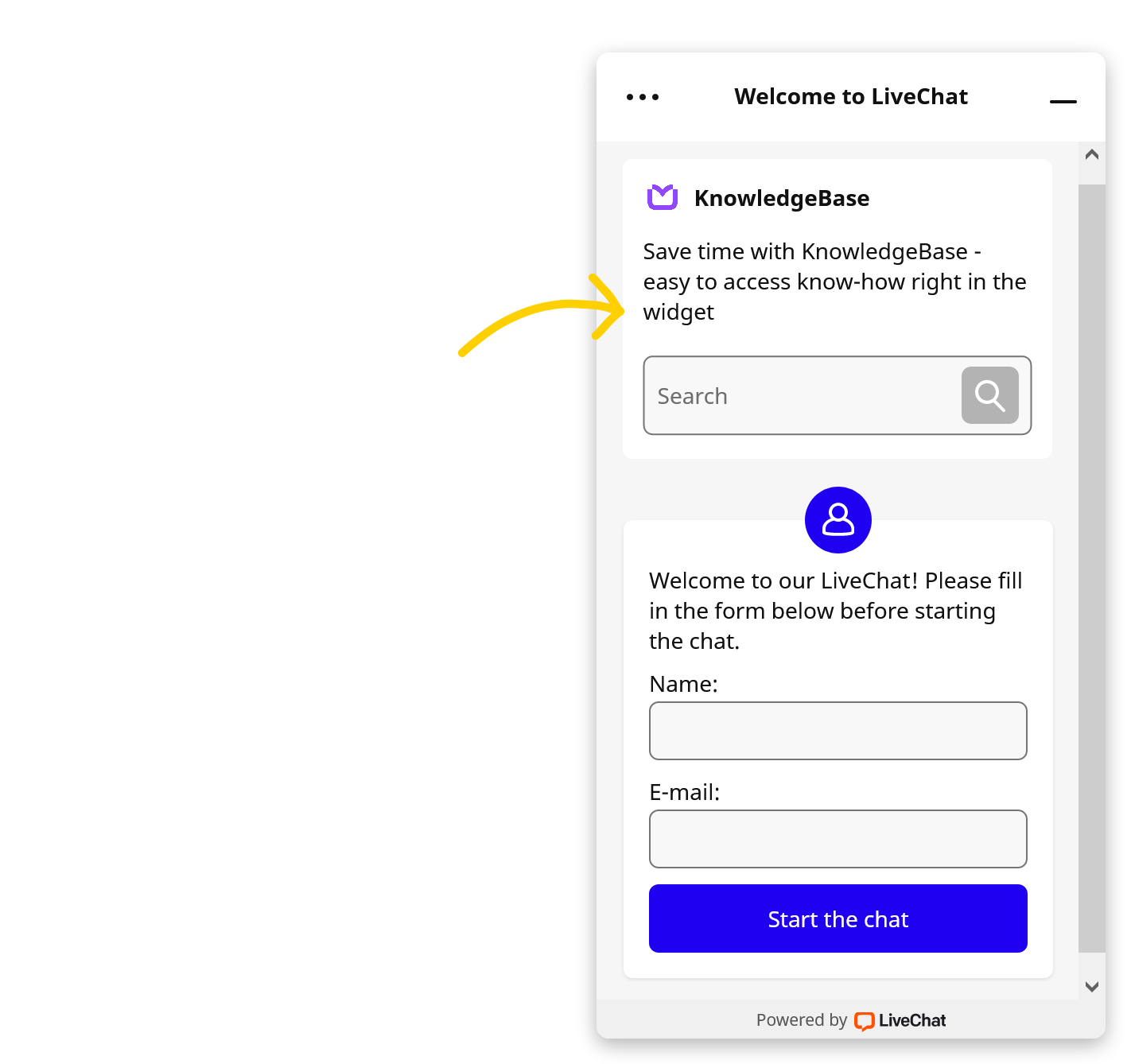
The KnowledgeBase app is displayed in the chat widget both when you are online (before the chat is started) and when you are offline (above the ticket form or offline info). It lets your customers search for and read all the public articles directly in the chat widget.
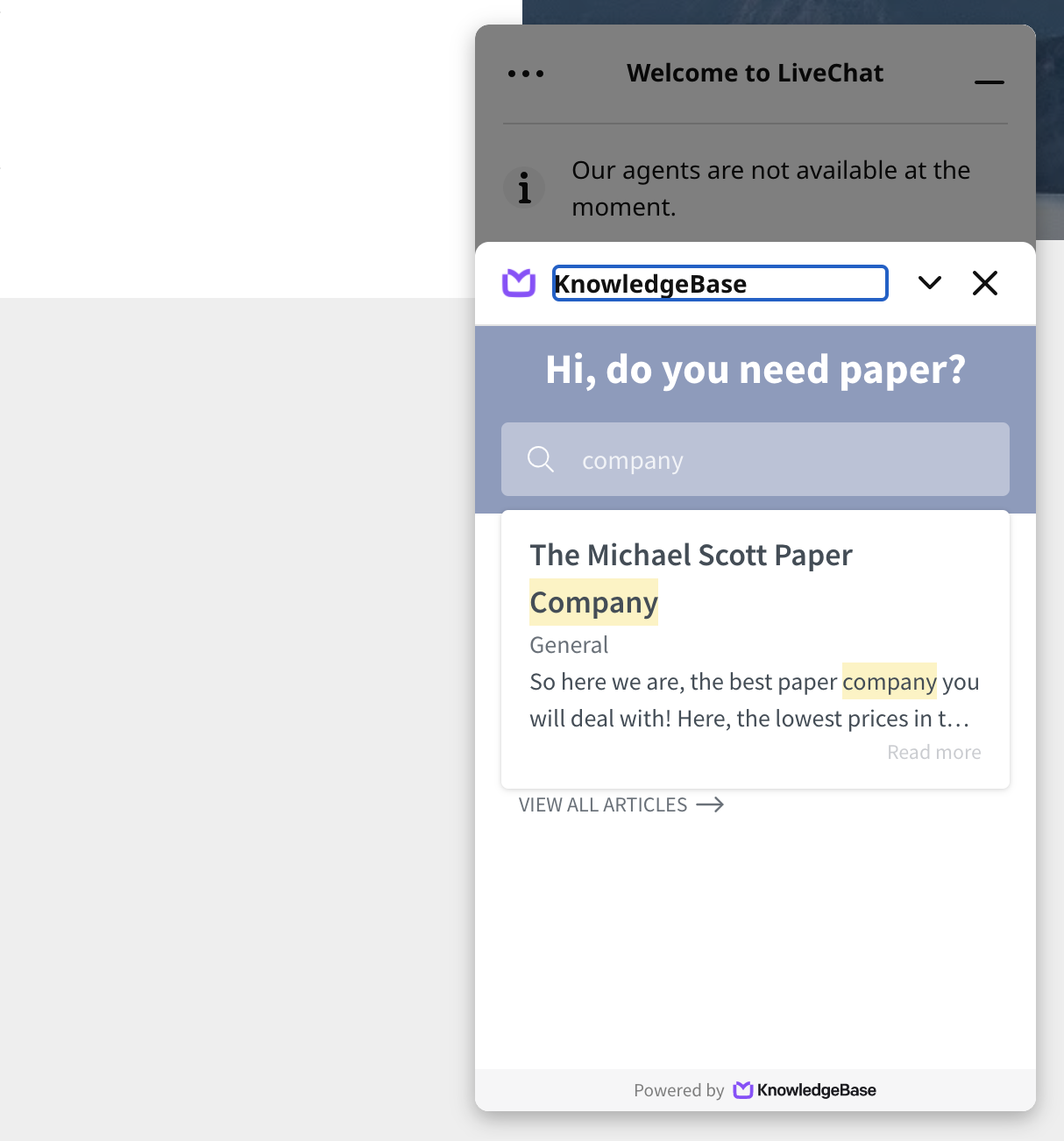
Setup steps
Start by navigating to the welcome screen settings section. Expand the Manage content drop-down menu.

Select Activate on the KnowledgeBase tab to add the tool to your welcome screen.

Save changes to complete the setup.
Edit the text in the app
Select Customize to change the Title, Description and/or Placeholder text in the search area.

Save changes to complete the setup.
You can check out how it looks in the preview on the right.
Remove the app from the chat widget
To disable the tab or navigate quickly to the KnowledgeBase platform, select the ellipsis button and then the option you’re interested in.

Save changes to complete the setup.
Create articles
If there are no articles in your KnowledgeBase yet, you can add them right from the LiveChat agent app widget. Select the Get started button.
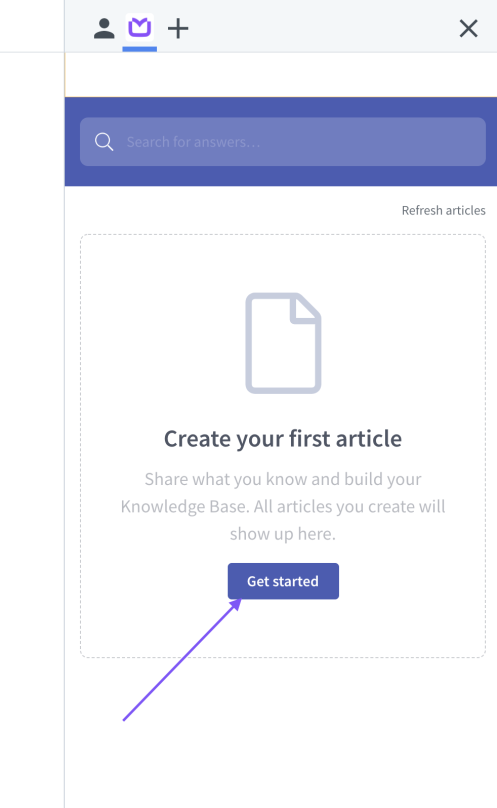
You will be redirected to the KnowledgeBase app, where you can create your content.
The articles you publish in your KnowledgeBase will be accessible in the KnowledgeBase widget in the LiveChat Agent app.
Tip: If you can’t immediately see your article in LiveChat, refresh the KnowledgeBase plugin.
To learn more on how to use the Knowledge Base, check out these articles:
To learn more on how to use the Knowledge Base, check out these articles: