Adding LiveChat to your Wishpond landing page gives customers immediate access to help. Whether customers are confused or have questions about your offering, you can make the first step towards making a sale.
Installation
- First, log into your Wishpond account and choose the campaign that you wish to add LiveChat to.
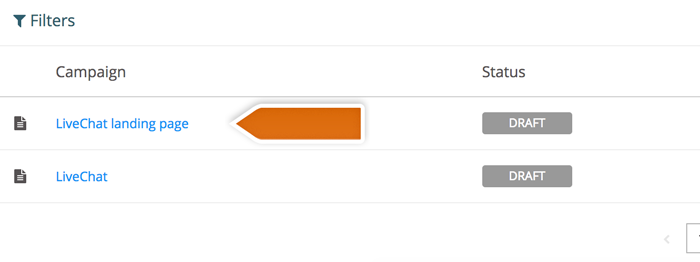
- Select Landing Page Design editor on the left side of the screen.
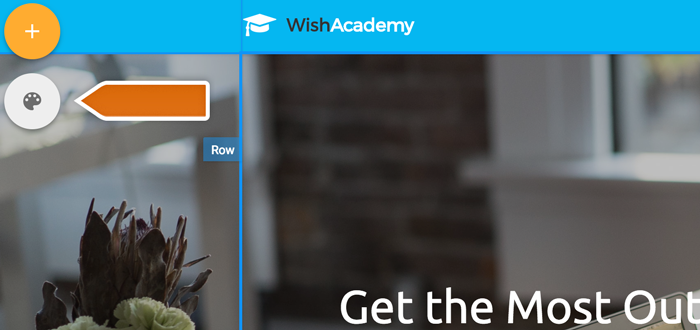
- Click on Custom Javascript, paste the LiveChat tracking code into the editor box and click on SAVE.
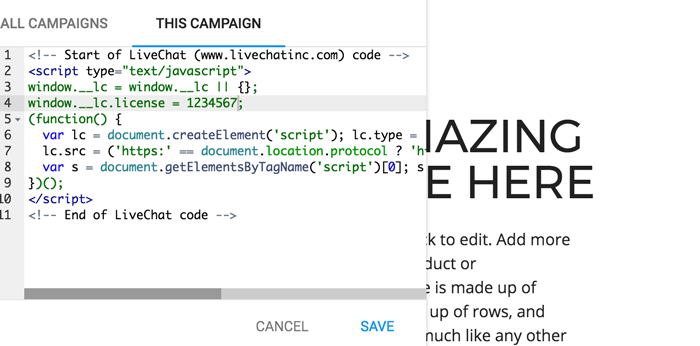
- To finish, you will need to publish your page.
Everything is good to go! You can now use LiveChat to close more deals or answer your online visitors’ questions in real-time, right from your Wishpond landing page.