Welcome to the Manager’s Handbook, a helpful guide to implementing LiveChat in your organization.
Here, you’ll learn how to:
- Start with LiveChat.
- Set up the Agent App and onboard your team.
- Harness the power of AI.
- Set up the website widget.
- Monitor your traffic.
- Analyze and improve.
Bonus: Tips from LiveChat customer service veterans!
Start with LiveChat
LiveChat consists of the customer-facing website widget and the Agent App.
The website widget (sometimes referred to as a chat box, chat widget, or chat window) is what customers see on your website and where they can start a chat.
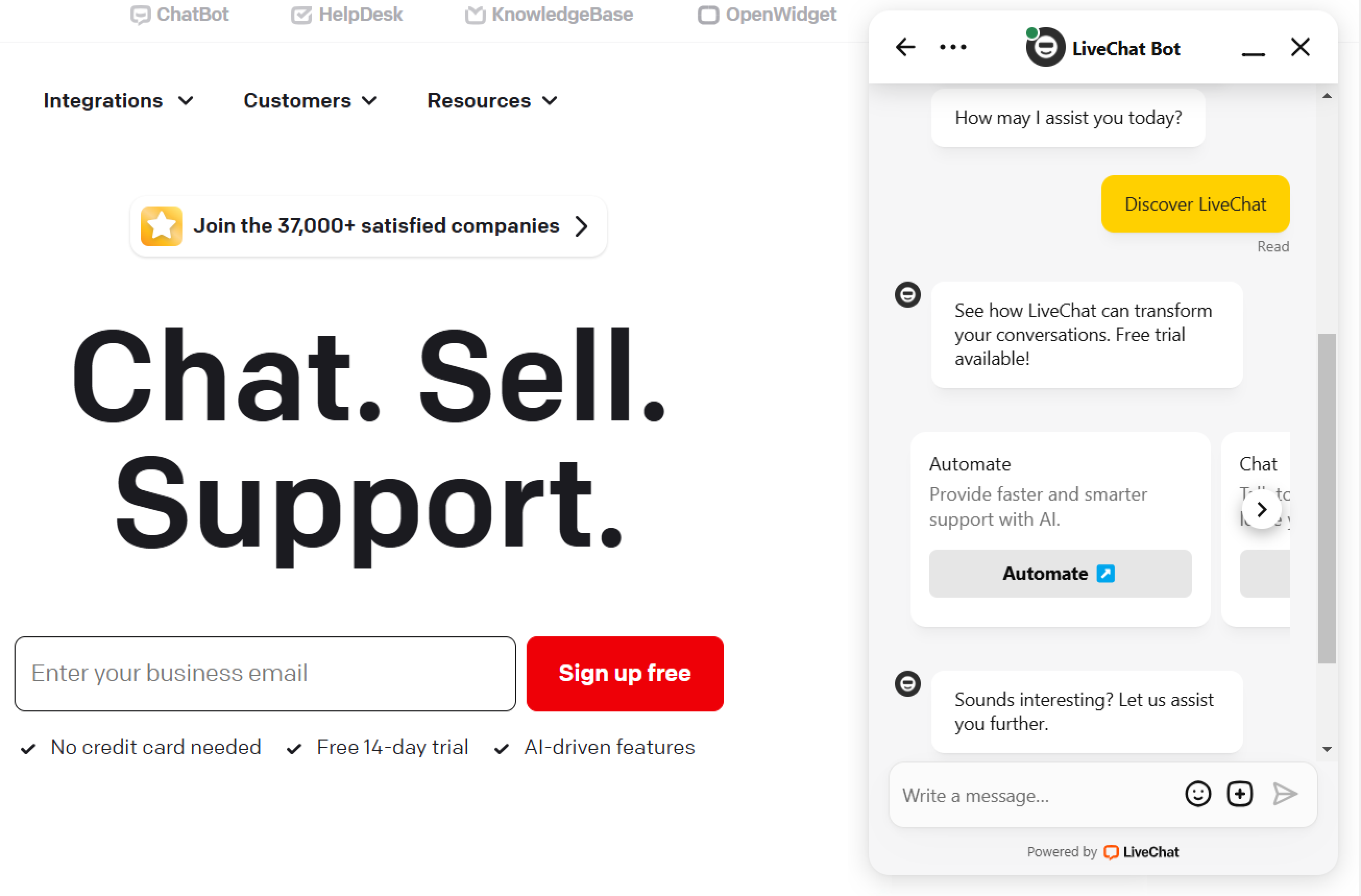
The LiveChat Agent App is where agents can handle customer queries, and you can configure LiveChat and monitor performance.
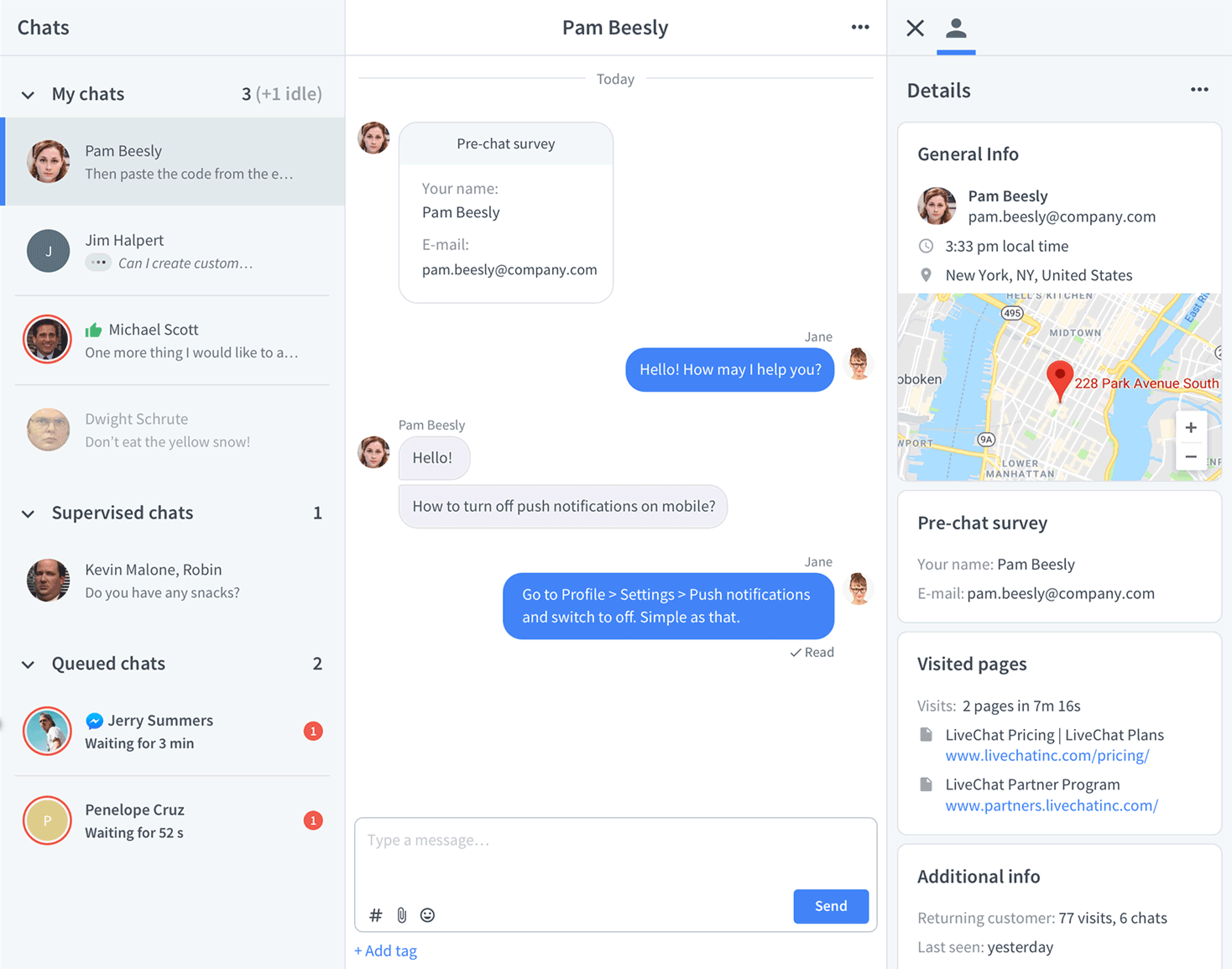
The default chat workflow logic is:
1. When there is at least one logged in/accepting chats agent in the app…
2. …customers can see an active website widget on your website.
3. A customer can then start a chat.
4. The chat will show up in the agent app for one of your active agents, where the agent can respond to it.
If there are no logged in/active team members on your LiveChat account, the chat either lets customers leave you offline messages or disappears from your website completely.
Sign up and sign in
Creating an account takes seconds.
1. Start here. Select LiveChat, fill out the form, select Sign up, and finish with email address verification.
You will get a free 14-day trial, no credit card required.
2. Follow the app’s onboarding steps to have LiveChat up and running in minutes. If you prefer to look around first, you can skip the steps. You can get back to them at any time in the Home section.
By default, you are on the Team plan, and you can add as many agents as you wish. If you want to try out a different plan, start a chat with our support team on livechat.com. They will set it up for you.
Learn more about the pricing plans.
By default, you are on the Team plan, and you can add as many agents as you wish. If you want to try out a different plan, start a chat with our support team on livechat.com. They will set it up for you.
Learn more about the pricing plans.
Log in to LiveChat
You are automatically logged in to the LiveChat Agent App when you create an account. For everyday use, you can log in to LiveChat in your browser, or download the desktop application and log in there.
1. Go to the LiveChat login page or open the desktop app.
2. Enter the email and password that you registered with for the account.
3. Select Log in.
Download the LiveChat Agent App 
You and your team can download the LiveChat Agent App for web browsers, desktops, iPhones and iPads, Android phones or tablets, and Huawei devices.
Learn more about our online chat applications in our Help Center.
Start your first chat
Once you’re logged in, see how a chat appears and works for your customers. Start a chat with a chatbot — the default bot that will handle the initial conversations with your customers and transfer them to your agents if needed.
1. Try talking to it for a while. Check the website widget buttons and texts.
2. Once you’re done with the widget, try asking the bot a difficult question to initiate a transfer.
3. You should hear the “incoming chat” notification.
4. Visit the Chats section in the LiveChat Agent App to see the chat from the agent’s perspective. There, you can continue discovering how it works.
5. Send messages from both the customers’ (the chat page) and agents’ (Agent App) perspectives.
If you closed the chat and would like to give it another try, go to Settings > Chat page in the LiveChat Agent App, copy the link, and open the Chat page in your browser.
You can also scan the QR code and start the chat on your mobile.
Meet Text Copilot — your personal AI assistant
If you’ve already encountered anything you’d like to ask about, you can consult your personal assistant — Text Copilot.
It’s an AI-powered database about Text products which you can communicate with using text commands.
You’ll find it at the top-right corner of the Agent App. Select it to expand a chat and ask away. It’ll provide you with relevant information, links to articles, settings, and setup steps.
If you prefer a human support agent, you can always start a chat with our 24/7 support team and get immediate help. Our support widget is available at the bottom-right corner of the Agent App and livechat.com.
Set up the Agent App and onboard your team
A key part of customer satisfaction is having a big enough team available for chats. You may already know how many people you need to onboard, but if not, there are ways to figure it out using data from other channels. If it is just you for now, you can skip to setting up your profile.
Bring your team on board
The sooner you add your teammates to LiveChat, the better, as it gives them a chance to learn the app with you. We have a dedicated Agent’s Handbook just for them.
To add people to your LiveChat team:
1. Go to the Team section in the LiveChat Agent App.
2. Once there, select + Invite agents. Paste your team’s email addresses and choose roles for them. When you hit Invite, they will receive invitations with instructions on setting up their own profiles.
More about roles
You are the Owner, you are in full control of your license. Your teammates can either be Admins or Agents.
- Agents answer chats, and can access archives and reports, but can’t manage your license settings (they can still manage their personal settings, like app notifications).
- Admins have all agent permissions and access to the license-wide settings.
Read more about roles in our Help Center.
Edit agent profile
Once you invite your teammates, all of you can play with your profile settings.
The Owner and Admin can change these settings for everyone, while team members with Agent permissions can only edit portions of their own profile.
To edit a profile, pick a person from your list of agents and either double-click or select Edit profile from the drop-down menu. Read more about editing agent profiles.
After logging in, every team member can add and edit their photo, job title, and Status. They can accept chats as soon as they log in, or turn on the chats flow manually at some point.
Send your team the Agent’s Handbook for detailed instructions.
The Owner and Admins can set up the workflow for the whole team. They decide how many chats each agent should handle at the same time, set up the working hours, and assign agents to specific Groups.
Working hours
Working hours, available in Business and Enterprise plans, will automatically switch your agents to accepting chats at the beginning of their shift, provided they’re logged into the Agent App. Read more about working hours in our Help Center.
Groups
Groups are very handy if you have multiple departments handling different cases, like sales and support. They let you simplify the departments’ workflows by assigning them to specific communication channels.
Groups reduce the number of unnecessary chat transfers and make your customer’s journey more enjoyable.
Read how to create Groups, assign agents to them, and how to apply them to your channels.
Take advantage of the Agent’s Handbook
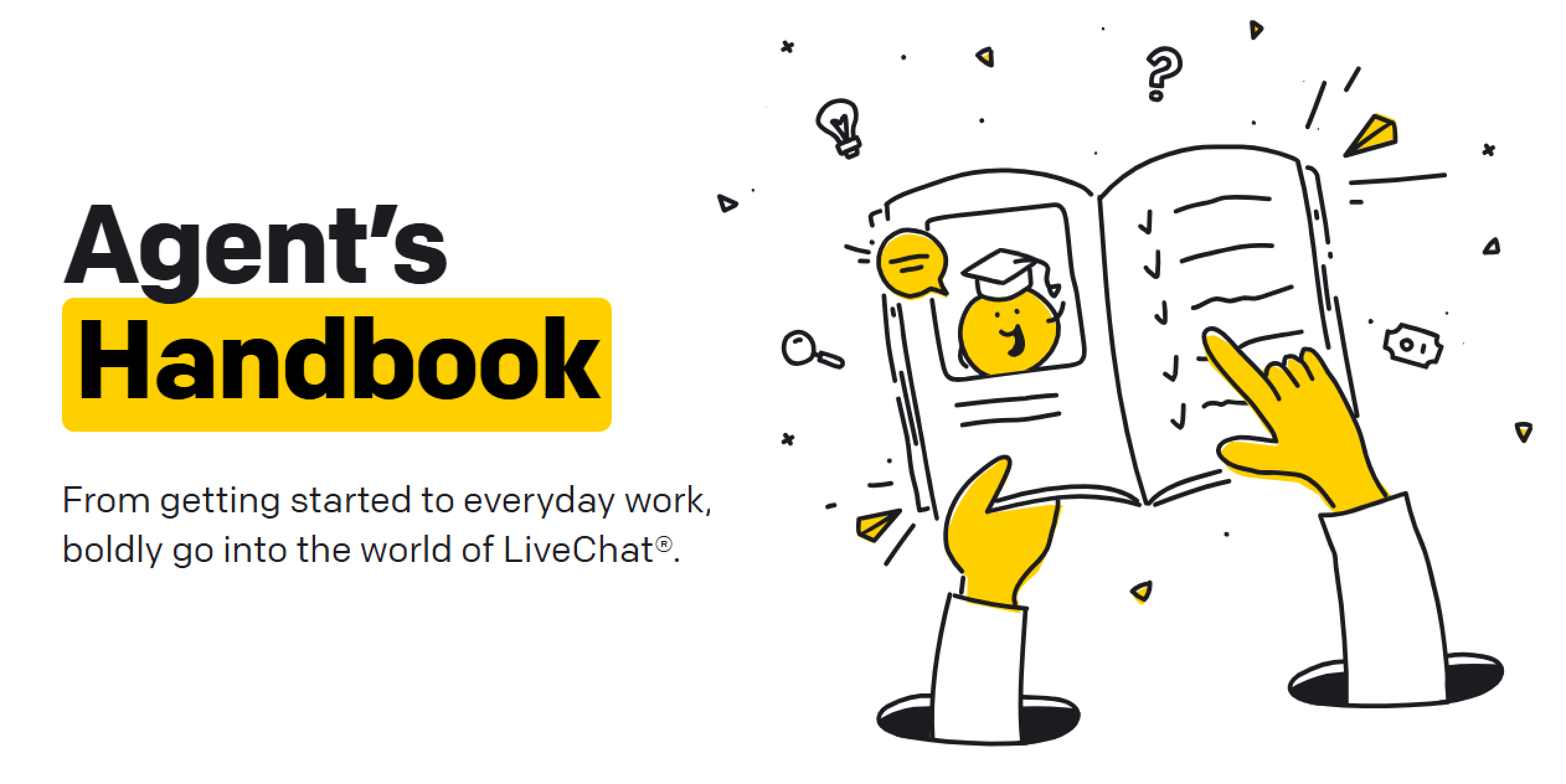
Finally, don’t forget to provide your agents with our Agent’s Handbook, a go-to resource for daily work in the LiveChat Agent App.
Check out the standard tools and features
Once you are in the app, you might want to familiarize yourself with the sections. You can learn a few things while running test chats with your coworkers or friends.
LiveChat Demo: Explore the Best Live Chat Features in Just 5 Minutes!
- Agent status — Easily switch between accepting and not accepting chats. Control when new chats can reach you and when you’re taking a break.
- Canned responses — Save template messages to quickly send them in chat.
- Sneak peek — See what the customer is typing before they actually send their message.
- Tags — Tag each conversation to see trends and patterns, and filter reports later.
- Details — View important information about the customer without leaving the chat.
- Transfers — When you need to, transfer a chat to another agent.
- Supervise — Monitor and help other agents during chats.
- Archives — Easily search past conversations.
Harness the power of AI
LiveChat AI is here to help you make more meaningful connections with your customers. It will take the busywork off your plate and make customer service effortless while keeping it authentic.
Get to know your automatic helpers now to jumpstart your customer service efforts:
Reply Suggestions
Provide instant, AI-powered responses tailored to the context of your conversations with customers, helping agents save time and improve consistency. Ensure faster resolutions and enhance your customers’ experience.
Insights
Analyze chat data without needing to go through hundreds of chat transcripts. Uncover trends, issues, areas for improvement, and make informed decisions. Insights help you identify actionable opportunities to optimize your ecommerce efforts and adapt to your customers’ needs.
Tag Suggestions
Automatically suggest relevant tags for chats based on their content to make chat categorization a breeze and improve your agents’ efficiency. Tag Suggestions take a solid chunk of the workload from your teammates and make data organization much easier.
Chat Summary (Business and Enterprise Plans)
Auto-generate concise summaries of completed chats to simplify follow-ups, team collaboration, and record search throughs. This helps your team stay aligned and saves time during post-chat reviews and escalations.
Text Enhancements
Polish chat messages with automatic grammar corrections and stylistic improvements, ensuring professional and clear communication with customers. Enhanced text clarity boosts brand reputation and avoids miscommunication.
Set up the website widget
While you get your team onboarded, set up the customer-facing side of LiveChat software: Customize the website widget and add the tracking code to your website.
Customize the website widget
While the website widget is ready to use out of the box, it is also highly customizable. You can easily align it with your website branding with just a few clicks. You can even preview it live on your web page. See how it works or read more about customizing the website widget on your website in our Help Center.
- Website widget — Customize the widget so it matches your website. All color themes have a contrast score of 4.5 or higher. Read more about website widget accessibility.
- Language and welcome message — Change the widget’s language and set the first message that will be sent automatically, giving your agents extra time.
- Availability — Decide if the customer can always leave a message or only when agents are online. Introduce a Messenger-like experience for your customers.
- Forms — Enable the pre-chat form to collect leads or the post-chat to let customers rate the chat and leave a comment.
- Campaigns — Set up proactive, automatic invitations to chat.
- Routing rules — Assign incoming chats to dedicated departments (groups), like product pages to sales and FAQ pages to support.
Don’t be afraid to experiment and explore. You can change the settings back and forth as everything is easily reversible (often with just one click), and our support is always happy to help.
Add LiveChat to your website
Adding the LiveChat JavaScript installation code snippet to your website’s source code not only places the website widget on your website but also lets you:
- view your online visitors in the Agent App,
- track their movement,
- and provide helpful details and intelligence to agents during chats.
Add the tracking code manually
If your website is custom-built by a developer, you will need to add the LiveChat JS code snippet to the source code of your website. If you are tech-savvy, you can do it on your own.
Otherwise, ask a developer to do it for you. Here’s how to add the LiveChat code to your website. You can copy and send the code from the Agent App.
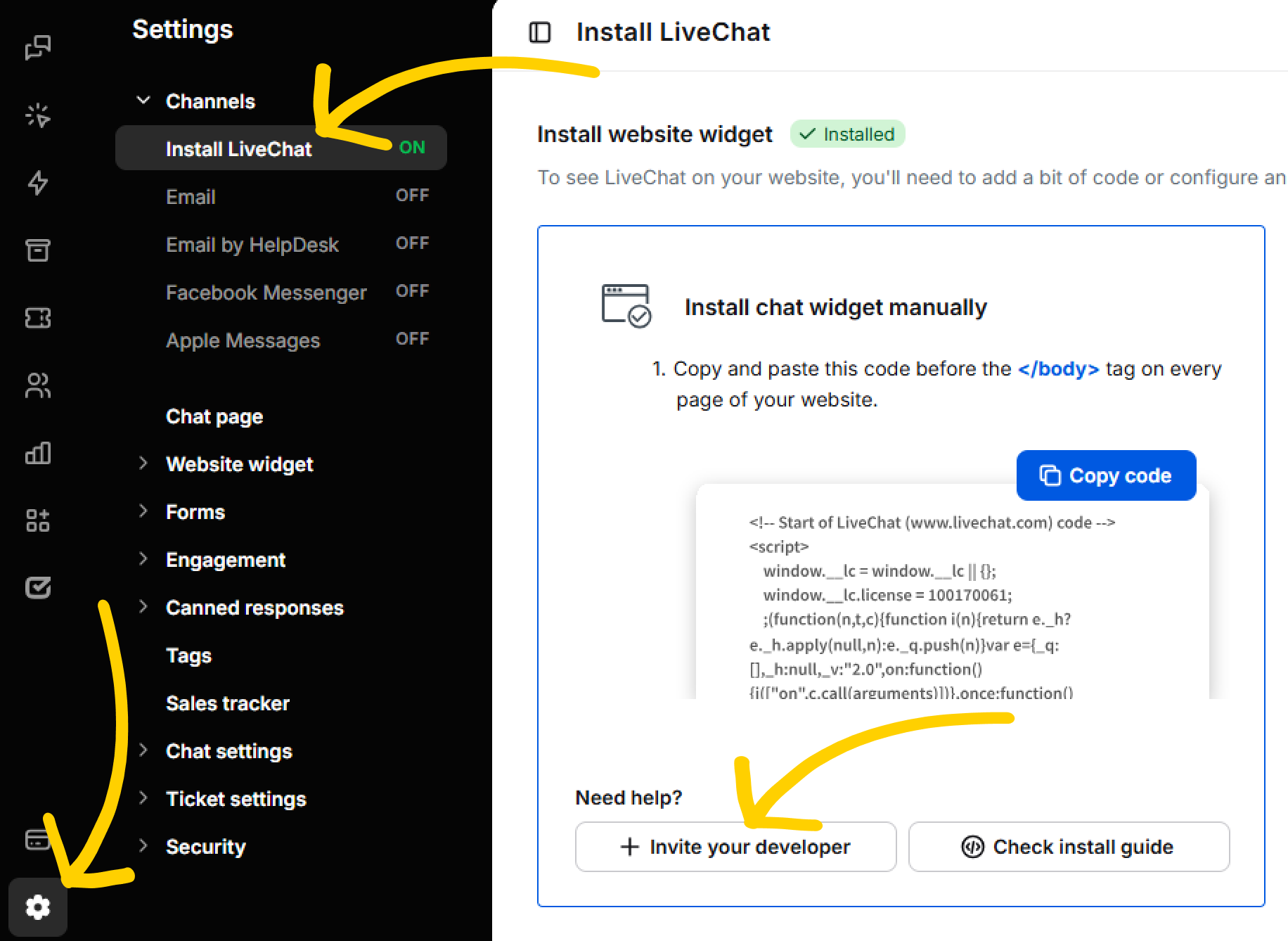
For the most tech-savvy, we have an open API so you can integrate the website widget into your mobile app. Check out the Text Platform Docs.
Add LiveChat to your website with integrations
LiveChat integrates easily with almost a hundred CMS and ecommerce platforms.
If your website is created with Wordpress, Shopify, or BigCommerce, for example, all you need to do is either copy and paste the code snippet or install a plugin. It takes just a few minutes and requires no technical skills. See the list of step-by-step tutorials.
Once you finish the installation, head to your website and check how it looks. It will feel pretty good after the work you’ve already done!
Remember: Once it’s installed on your website, you can start getting chats right away.
Get to chatting
To see LiveChat’s value, you just need to start chatting.
Your website visitors may jump at the opportunity to get in touch, but if they don’t, there are ways to make good use of your online time.
By increasing the visibility of the website widget and meeting your customers where they are, you can increase those numbers.
Make the website widget impossible to miss
Grab your visitors’ attention while increasing user response with an eye-catcher that is easily customizable, retina-ready, and responsive. Use Campaigns.
Connect LiveChat with social media
Handle your Facebook messages and Instagram DMs inside the LiveChat Agent App.
Integrate with messaging apps
Connect LiveChat with Apple Messages for Business, WhatsApp Business, and more, and handle all your communication within the Agent Application.
Use the language of your customers
Use Message Translator, AI text enhancements, or Sign Language interpreter to connect with all your customers.
Be proactive
Apart from welcoming visitors to your store, use automatic campaigns for lead generation and targeted marketing, guide customers around your website, schedule appointments, and more.
Check out our Help Center for more tips and tricks on increasing chat volume and the best integrations for increasing engagement.
Get rid of spam and low-quality chats
There are many ways to tackle confused or abusive customers. If too many chats seem like spam, you can use LiveChat canned responses that describe what your company is.
Often, visitors are just confused and, once you explain, they will apologize and leave. If they keep sending irrelevant or offensive messages — you can ban them so they can’t bother your team anymore.
You can also stop the website widget from showing for customers from locations where your services are not available. You may want to know which pages bring the highest number of low-quality chats and delay greetings or remove the website widget from these particular pages.
Read about dealing with confused and abusive visitors.
Decide how LiveChat should behave after hours
Remember, to make your website widget offline, your entire team has to either log out or switch statuses to not accepting chats.
Decide what you’d like to happen when your whole team is offline. If you’d like customers to still be able to leave a message, switch your LiveChat availability to Always.
Read more about 24/7 customer service.
You can also help customers help themselves by integrating LiveChat with KnowledgeBase, our native self-help solution, and making your knowledge base available in the website widget.
Consider which subscription plan suits you
As your trial draws to a close and you’ve had real chats with customers, you already know that LiveChat is right for you. Set up your subscription to let LiveChat help you create the best customer experience. Thank you for choosing us!
Subscribing is easy. Go to the Billing section and choose a plan, the number of agents, and if you want to be billed monthly or annually. You will also have to provide your company credit card details.
Once you subscribe, all your invoices will be available to download in this section.
Not sure what plan to choose? Here’s a guide about choosing the right plan.
Monitor your traffic
The Traffic section helps you track your website visitors and monitor their situation. It’s where you can directly “hear” your website’s heartbeat.
With real-time data about your visitors’ actions, you can identify opportunities to engage with them before they leave or make up their minds.
The key goal of this section is to help you understand how visitors interact with your site so you can act quickly to guide them through their journey.
Listen to your website’s heartbeat
1. Narrow the search: The Traffic section comes equipped with handy filters that you can use to monitor a selected group of visitors. Plus, you can easily get rid of any bots and crawlers from your display.
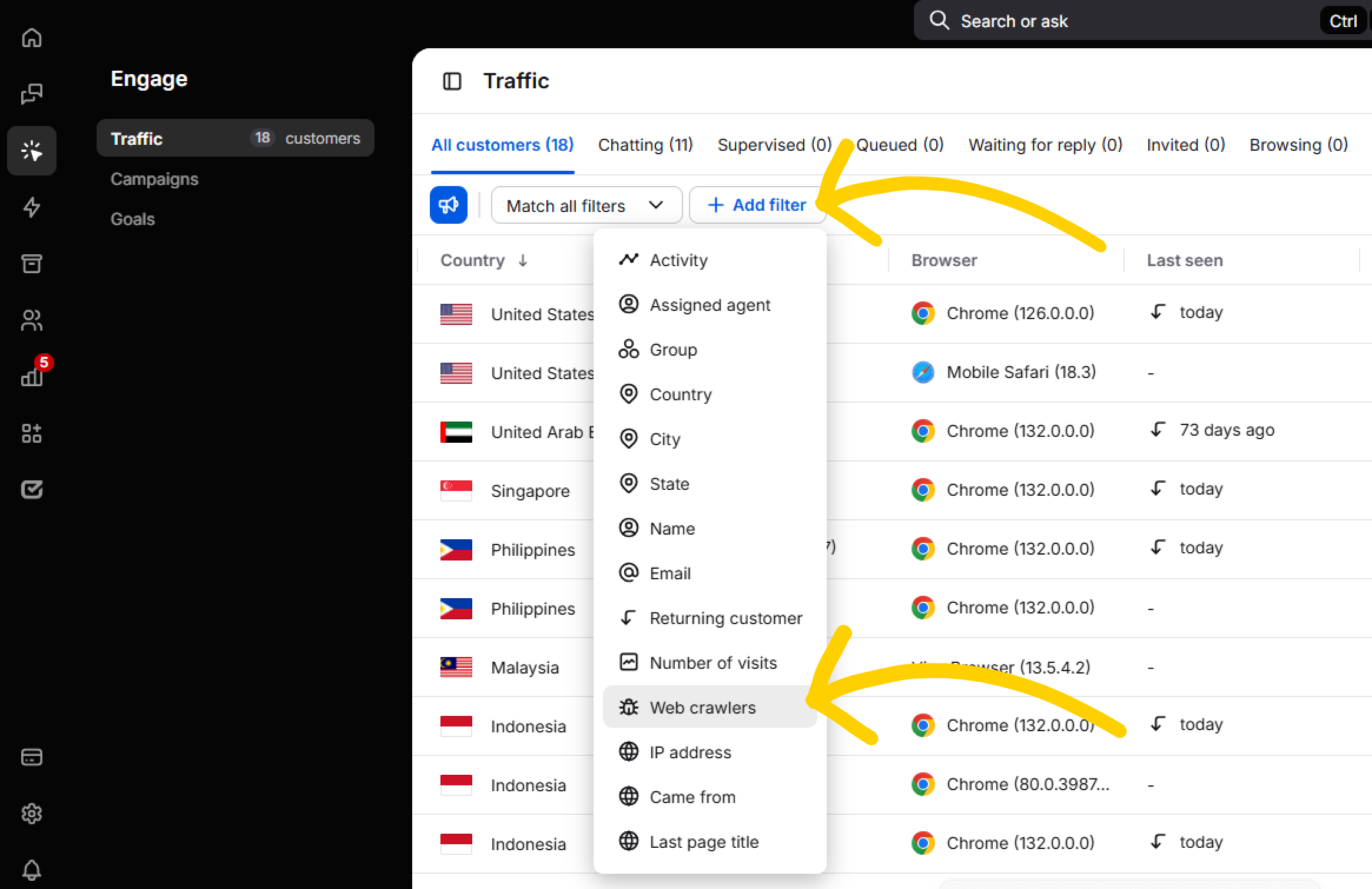
2. Monitor visitor activity: You can see all active visitors on your site in real time. For each visitor, you’ll be able to view details like the pages they’re visiting, the time they’ve spent on each page, and their location. Play around with settings and views to learn more about your customers’ journey.
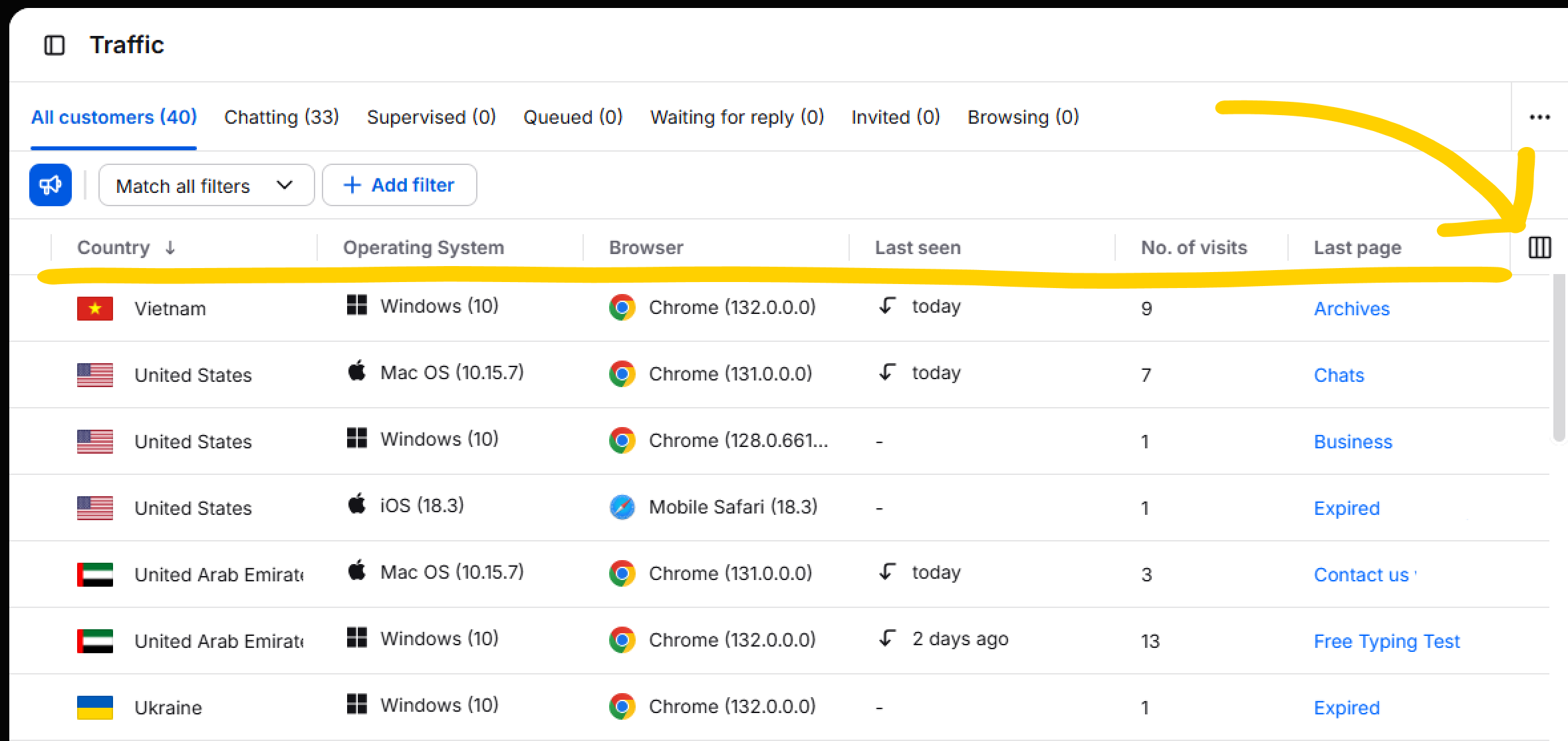
3. Engage the right visitors: If you notice a visitor lingering on a page or reviewing key product details, you can choose to start a proactive chat with them. If a visitor appears stuck, it’s an opportunity to offer assistance or guide them toward the next step in their journey. You can also supervise ongoing chats and help your agents win over customers.
Learn all there is to know about the Traffic section in our Help Center.
Analyze and improve
As more and more chats go by, LiveChat reports will start providing you with actionable insights into your team’s performance and your customers’ experience. You’ll find them in the Agent App’s Reports section.
Getting started with reports
Here you’ll find a rundown of data you can get from LiveChat. Follow this list whenever you want to check the health of your chat-based customer service:
1. Chats
It combines all chat-related data, such as chat engagement, total number of chats, missed chats, chat tags usage, satisfaction levels, data from forms, and more.
Dive into these reports to learn how many chats were started in what way, for how long your website widget appeared online on your website, how many chats you had on specific topics, or how satisfied your customers were after talking to your agents.
Use that data to build a strong foundation for further analysis.
2. Customers
Learn how many of your customers ended up in a queue (learn how queues can form and how they work) and how many of them left your website before they reached an agent.
Use this data to evaluate how many agents you need to cover chat traffic and reach out to customers who didn’t stay long enough to talk with your team.
3. Insights
Read 1000 chats in 30 seconds. Insights will be your go-to report whenever you want to analyze your customers’ behavior and journey, and catch forming trends and most repetitive issues.
LiveChat will alert you automatically whenever a new trend or anomaly gets detected in your chats, so you don’t have to worry about missing a crucial change.
4. Ecommerce
The Ecommerce reports tab reflects your success. Here, you’ll find a summary of your closed sales and other business goals reached by your team.
This report requires a few additional steps to work in tandem with your business. Learn more about Goals and Sales Tracker to start using it to its full potential.
5. Reviews
Visit Reviews to instantly access positive comments left by your customers. Share them easily as official testimonials on platforms like X (Twitter), LinkedIn, or Facebook.
They’re displayed on a beautiful background with a “Verified by LiveChat” badge, so you don’t need to spend time tinkering with them. Just send any comment you find worthy and see how many likes you can get.
If you decide to switch to the Business plan, you can also take advantage of additional reports, export raw data, and use our API to create custom reports.
Mix and match data into reports you need
1. Filter data and save your views
Filter reports by dates, tags, groups, or agents to analyze exactly what matters, whether it’s team performance, customer sentiment, or issue trends.
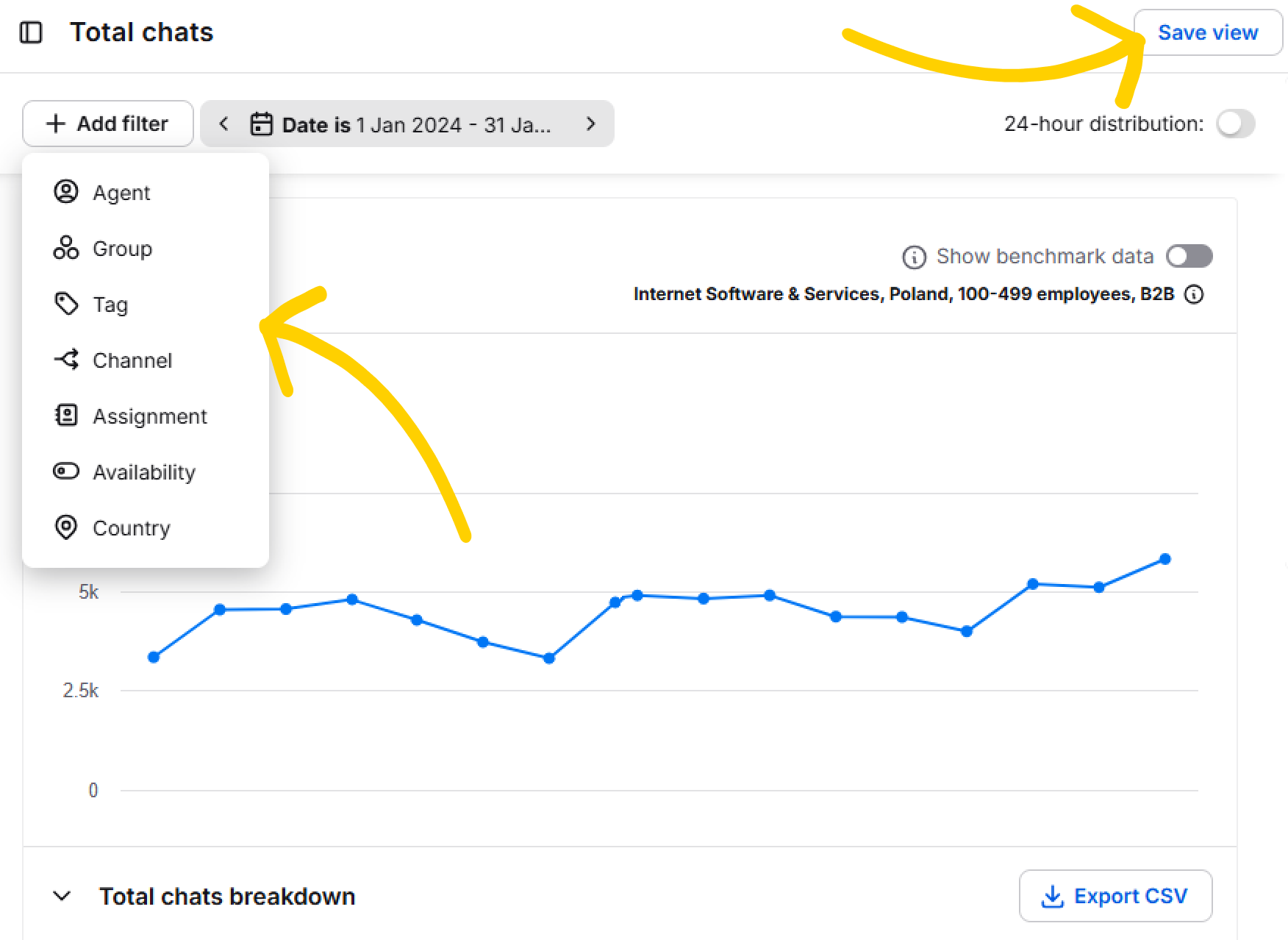
- By date: Track performance over specific periods to spot patterns and seasonal fluctuations.
- By tags or groups: Identify recurring issues or monitor how different departments perform.
- By agents: Review individual efficiency, response times, and satisfaction scores.
Save frequently used filter setups as views to instantly bring them up whenever you need.
2. Dive deeper with chat archives
Click on a data point in a report to view chats that contributed towards it. See exactly how a customer interaction went down and optimize to get better results in the future.
Adjust strategies based on positive or negative feedback.
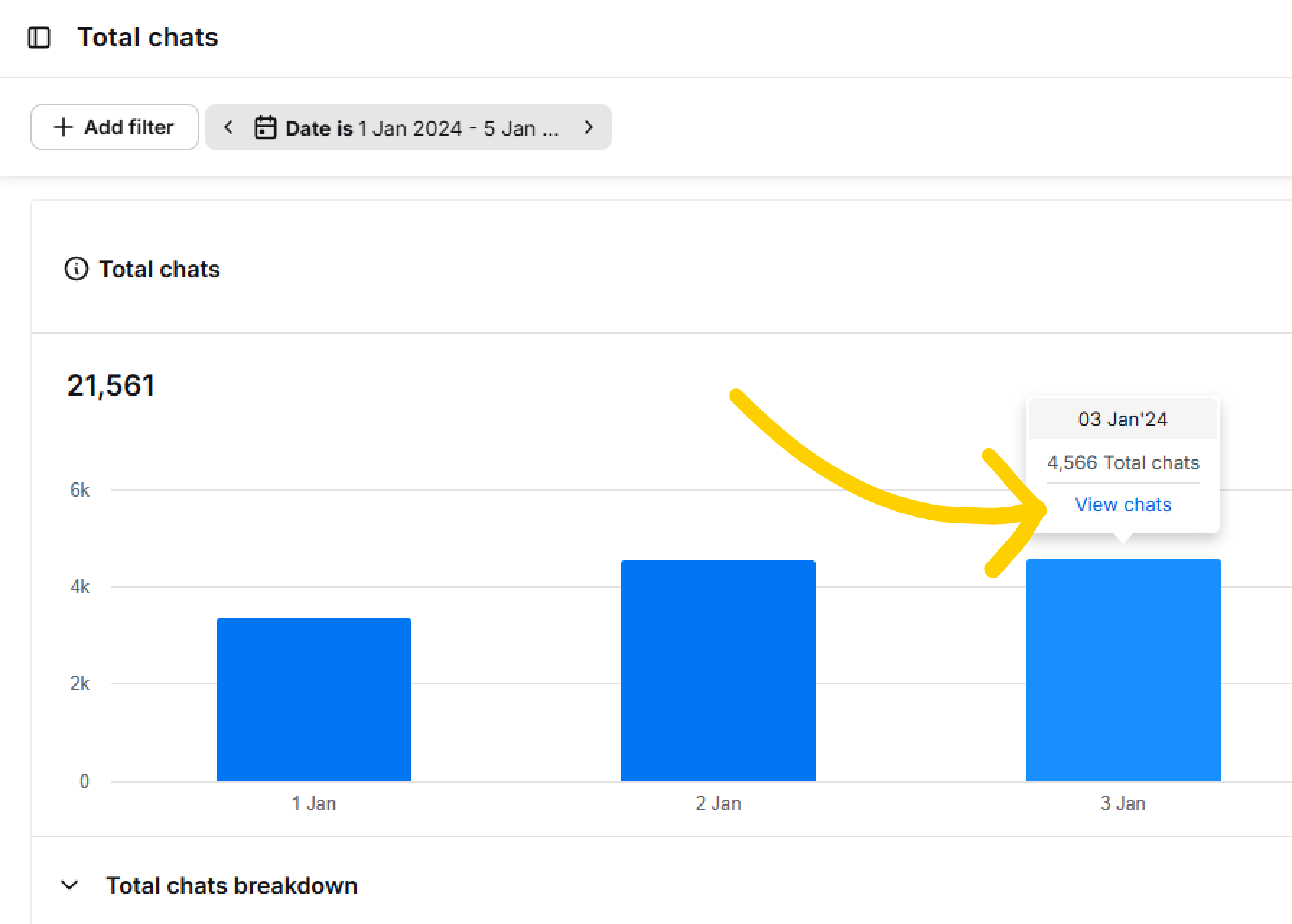
3. Out of the box: Calculate cost per chat
Determine the cost of your customer service by dividing payroll by the total chats handled. This shows ROI and helps optimize staffing.
4. Export data with one click
Export reports as convenient CSV files. Share performance stats, agent metrics, and chat analytics to keep everyone in the loop — from agents to stakeholders.
Easily showcase LiveChat’s ROI and its impact on your business.
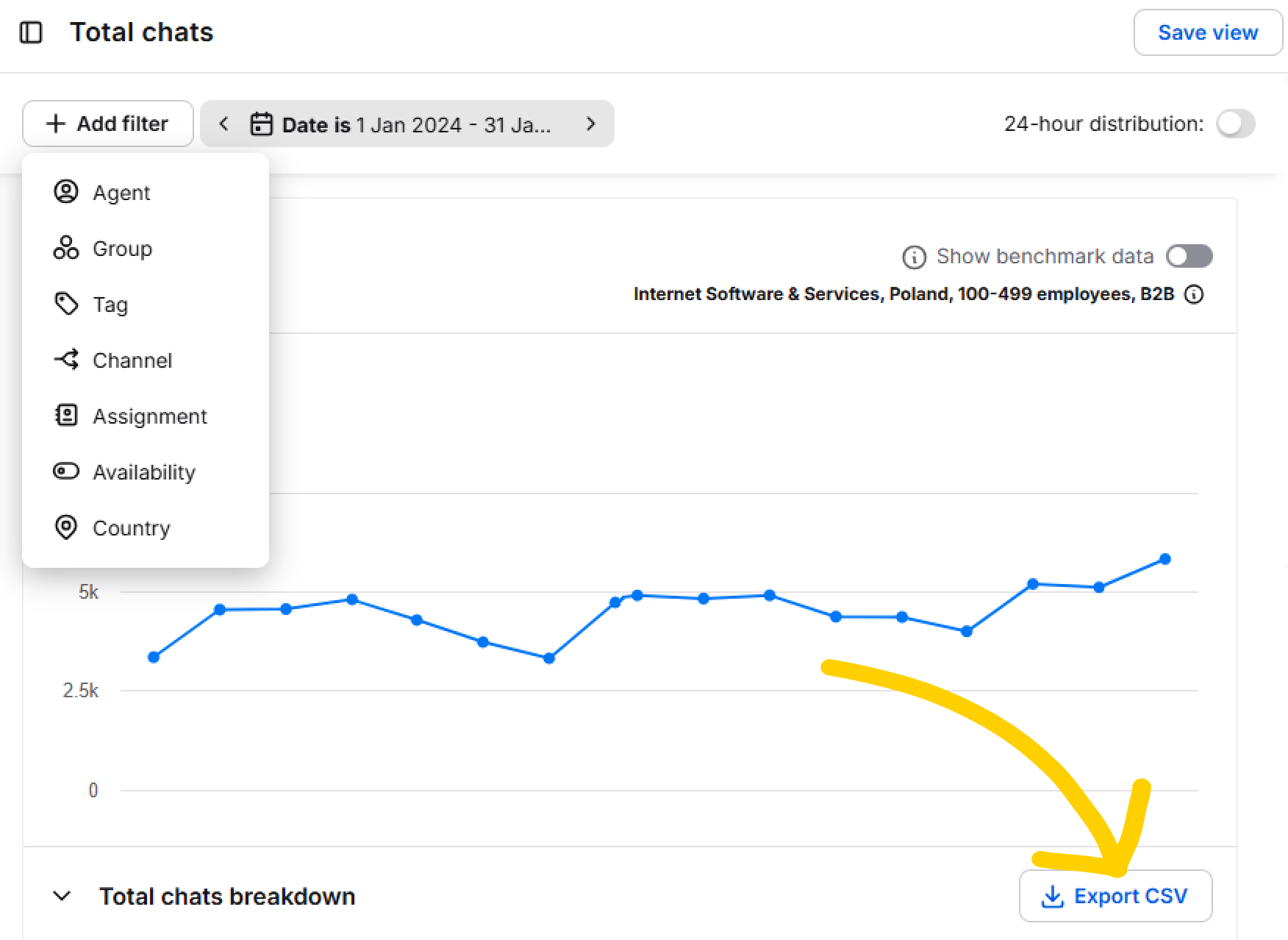
Tips from LiveChat customer service experts
If you have not used a live chat before, switching from phone to chat or from email to chat may seem daunting. That’s why we recommend you adjust your current workflow so it encompasses tasks related to live chat.
Here are a few tips from our team to make the transition smoother:
1. If you don’t have a dedicated support team, you will need to decide who is going to take care of chats and when. Create a schedule where team members chat for half a shift each so that the whole shift is covered. They can handle their other tasks when they are not chatting. You can set up the work scheduler in the Agent’s profiles.
2. Create procedures, like how to write to customers on chat, as describing your offer on the phone might be completely different in writing. Use canned responses as a reference point for the entire team, especially newbies. With canned responses, agents don’t have to remember everything, they just need to remember there is a canned response for it. See more tips on using canned responses in the Agent’s Handbook. You might want to have guides on using tags and canned responses.
3. To take even more pressure off, add our native integration with KnowledgeBase, another one of our products. This way, your team can search your knowledge repository right inside the Agent App without ever switching tabs. Learn more about accelerating your customer service with KnowledgeBase.
4. Clearly state the rules for checking the quality of support (chat satisfaction, response times, and case resolution time) so you can keep providing great customer support.
5. Create training procedures. You can decide if a training manual, mock chats, or shadowing and learning with a work buddy is best for your team. Once you get going, use Archives and Supervision to onboard new customer service reps. Archives can be a well of knowledge on how your team handles their everyday work. Supervising teammates’ chats can show new hires how it’s done in real time.
6. Focus on customer satisfaction by monitoring the Chat satisfaction report, as well as First and Average response time reports. If your customers need to wait too long for an agent to assist them, consider integrating your LiveChat with ChatBot, another one of our products. It will take care of the most common questions and doesn’t require coding!
7. You can monitor your team’s performance with the Agents performance report. Use filters to compare their performance week to week or month to month, checking their chatting time, efficiency, response time, and satisfaction rates. This can help you identify the outliers: those who need more support or training, and those who can provide it.
8. Apply successful Campaign formats. If one campaign performs well, replicate its elements, like visuals or messaging, across others. Narrow down the number of pop-up elements on your website while keeping the conversion scores high. Test your tweaks on a smaller scale before rolling them out widely.
Consider installing useful apps from the LiveChat Marketplace, like Super Trainer reminders and Super Vision, to streamline onboarding and improve agent performance.
Super Trainer reminders app helps agents remember key messages by displaying timely reminders with essential questions, information, and best practices during chats.
Super Vision app allows you to monitor new agents, provide real-time guidance via private messages, and let them learn by observing experienced colleagues’ chats using smart filters.
Consider installing useful apps from the LiveChat Marketplace, like Super Trainer reminders and Super Vision, to streamline onboarding and improve agent performance.
Super Trainer reminders app helps agents remember key messages by displaying timely reminders with essential questions, information, and best practices during chats.
Super Vision app allows you to monitor new agents, provide real-time guidance via private messages, and let them learn by observing experienced colleagues’ chats using smart filters.
Go beyond standard features
Once you feel comfortable with the live chat software basics, you can explore our Marketplace. Connect applications and services you already use to streamline your work:
- ChatBot — Automate the most common queries without coding.
- HelpDesk — Take your asynchronous customer service to the next level.
- KnowledgeBase — Let your customers and your agents use self-help articles.
- Increase engagement with our starter pack of free integrations.
- Check out our team’s top picks, like Translator, Snapcall, and more.
- CRM — Connect LiveChat to Hubspot, Pipedrive, Salesforce, and many more and sync information about customers with one click.
- Analytics — Use Google Analytics to know even more about how your customers interact with chat on your site.
- Email marketing — Expand your Mailchimp subscriber list using LiveChat.