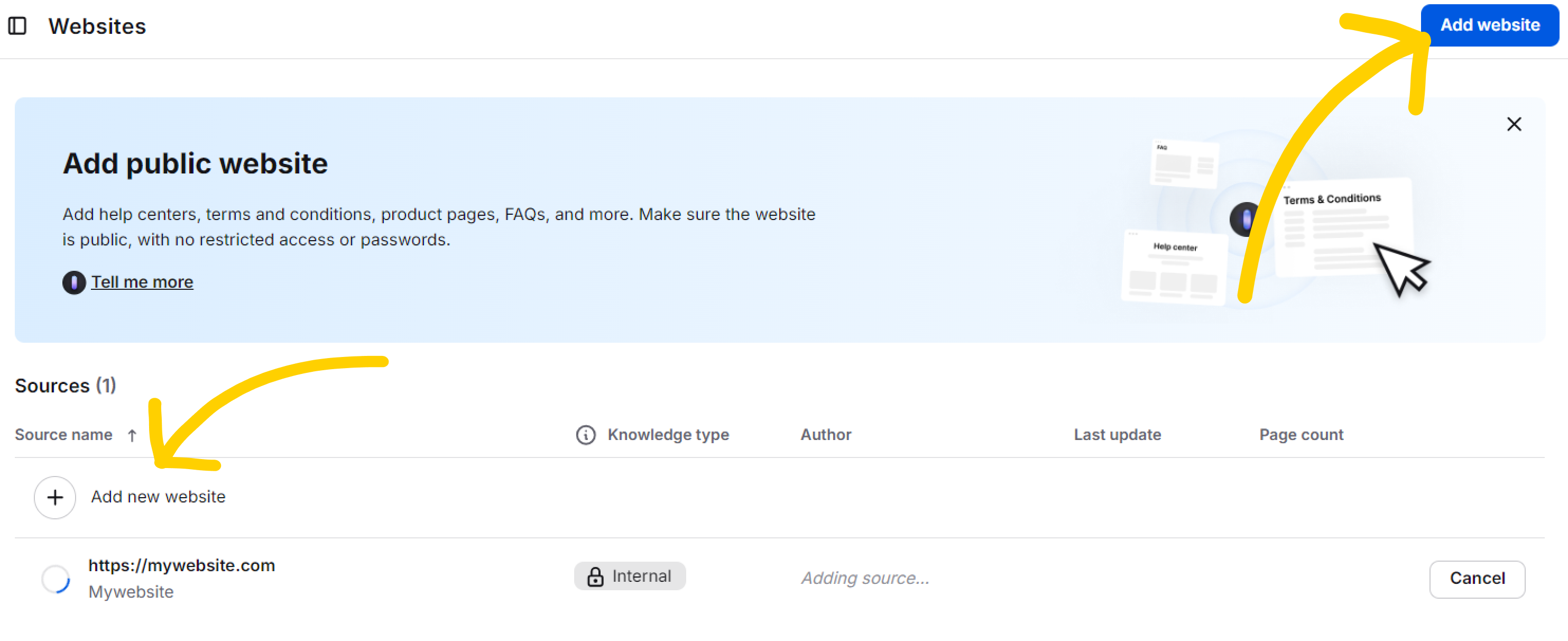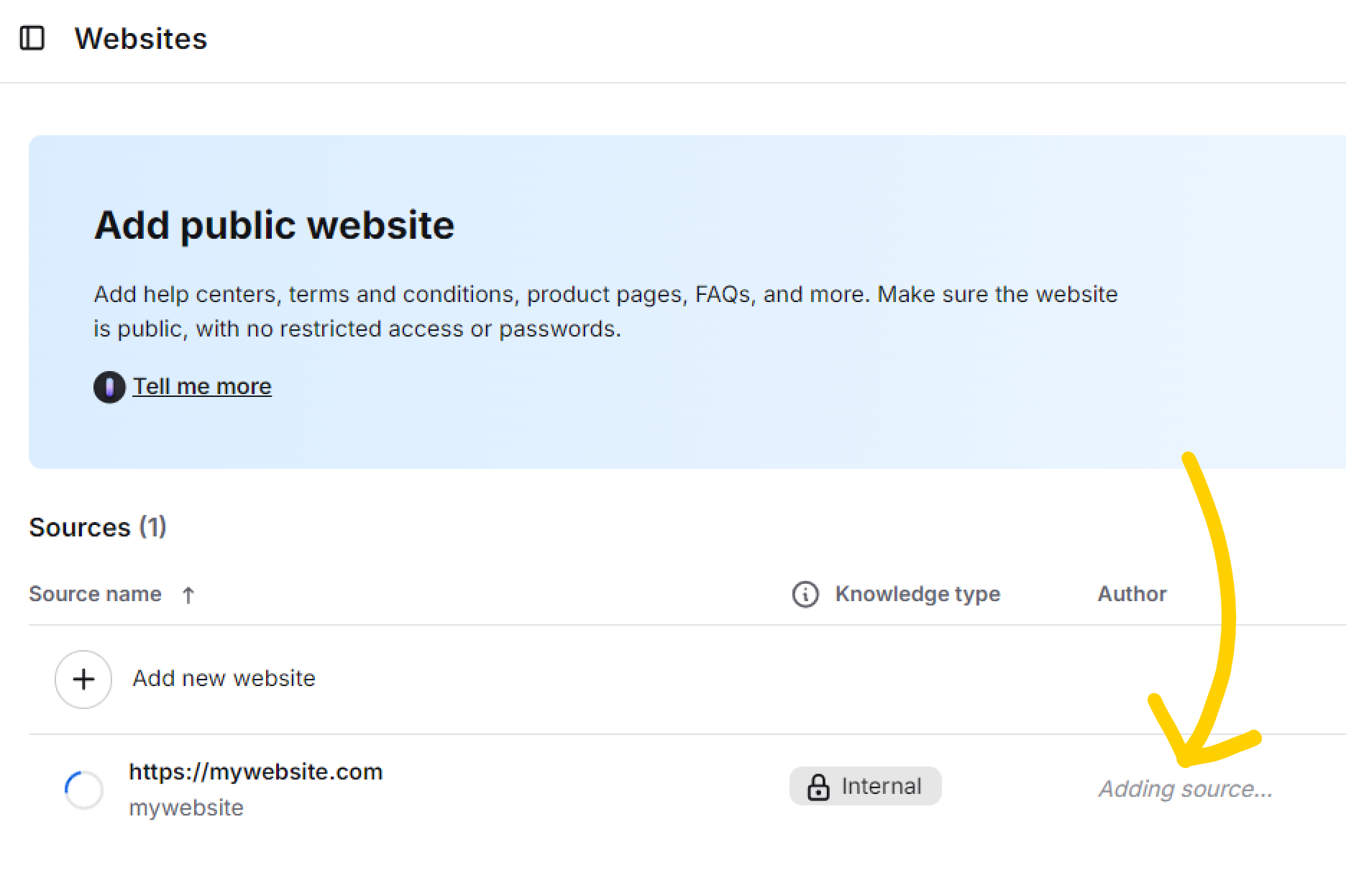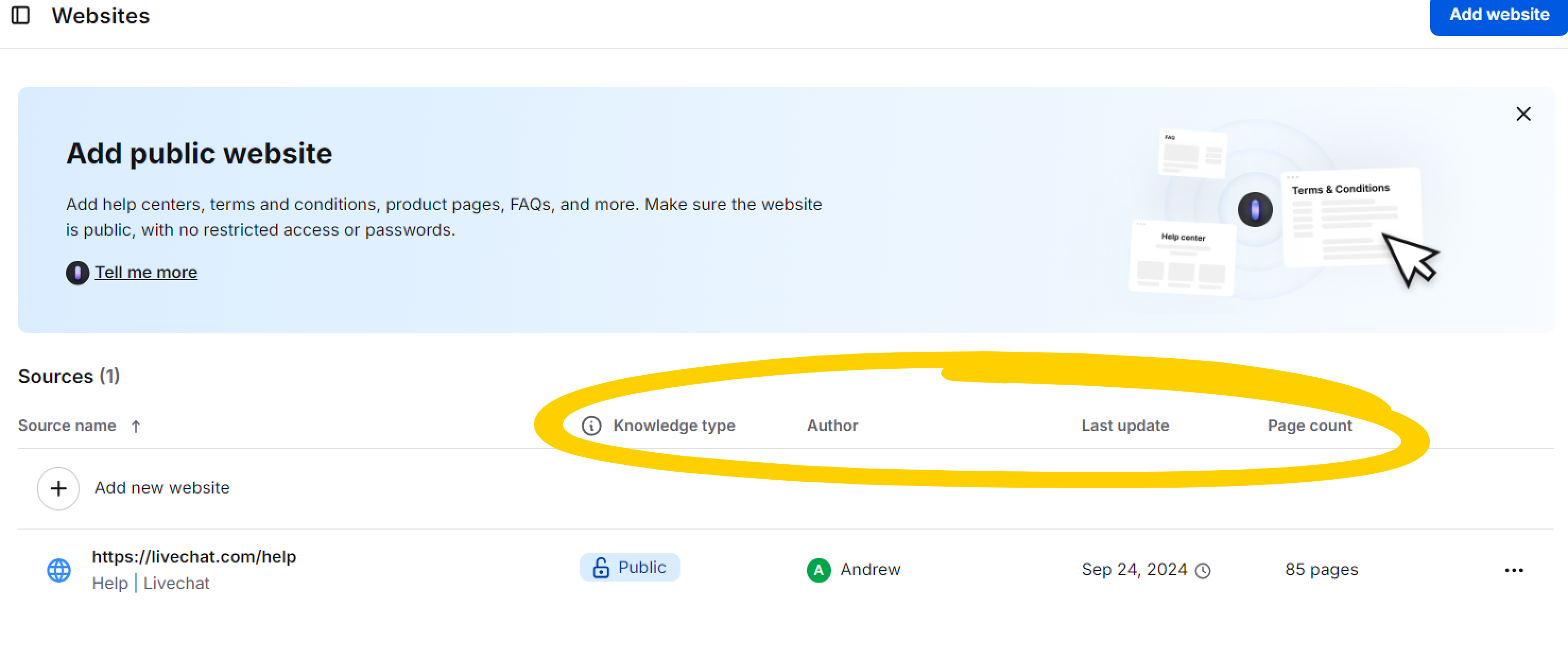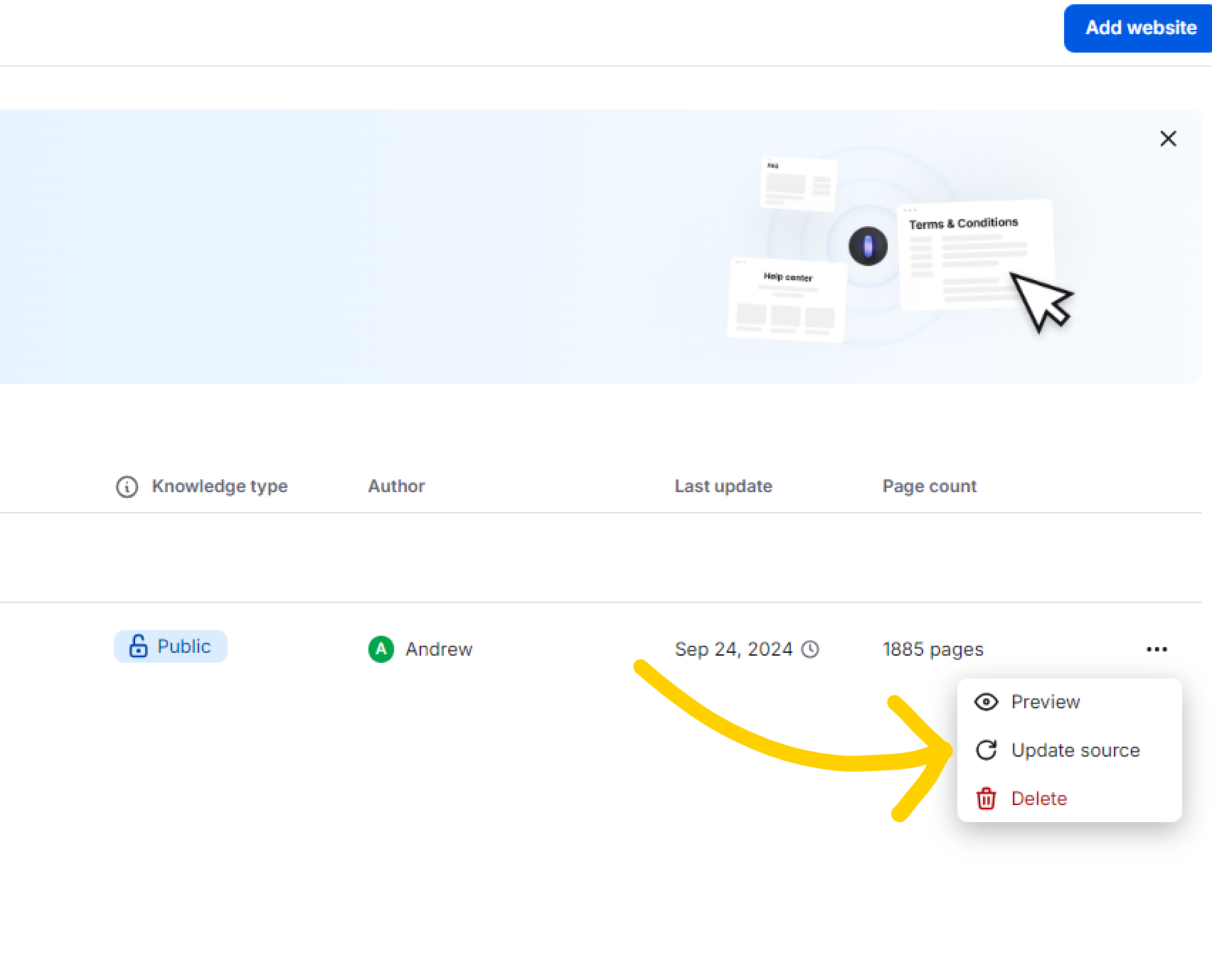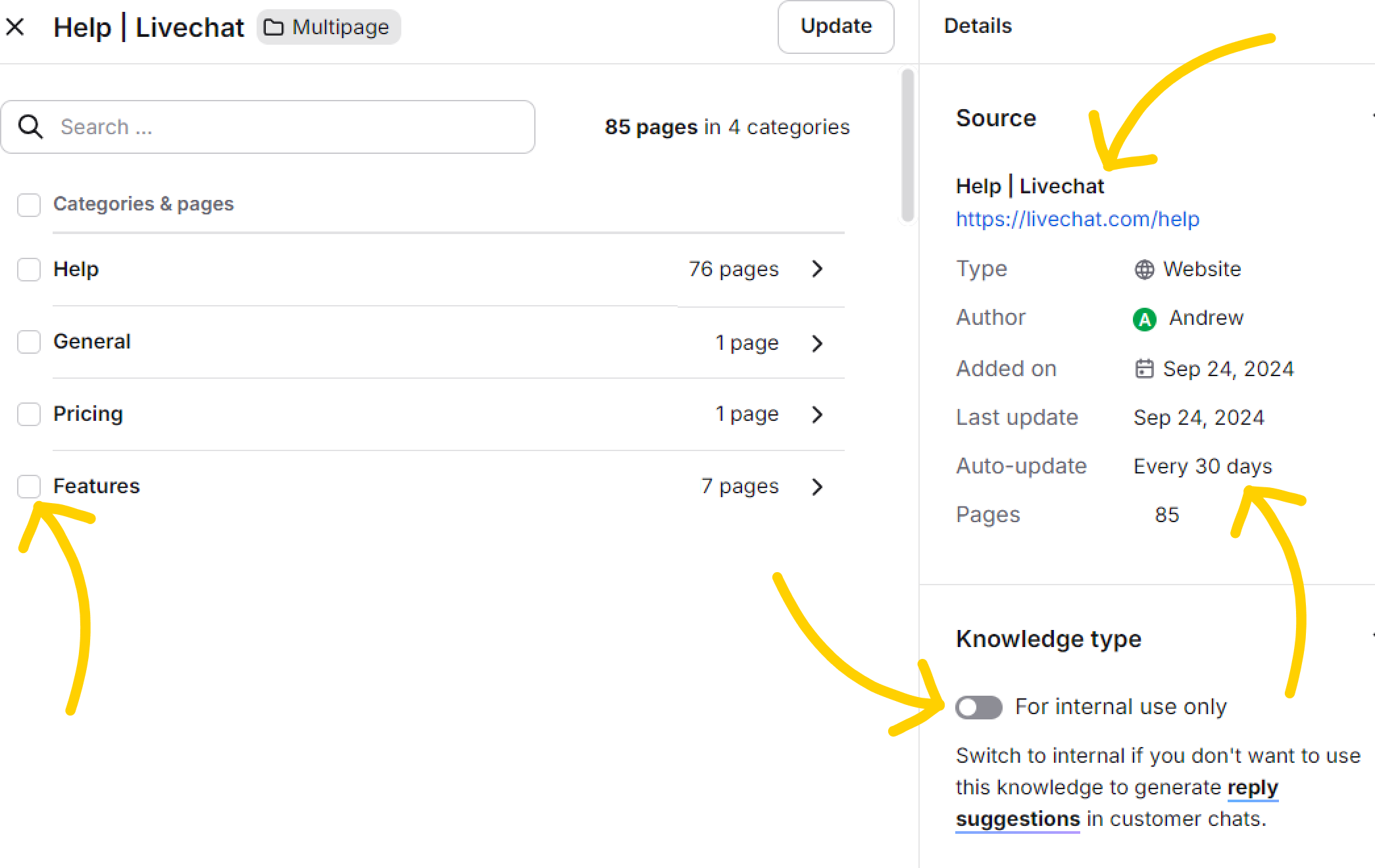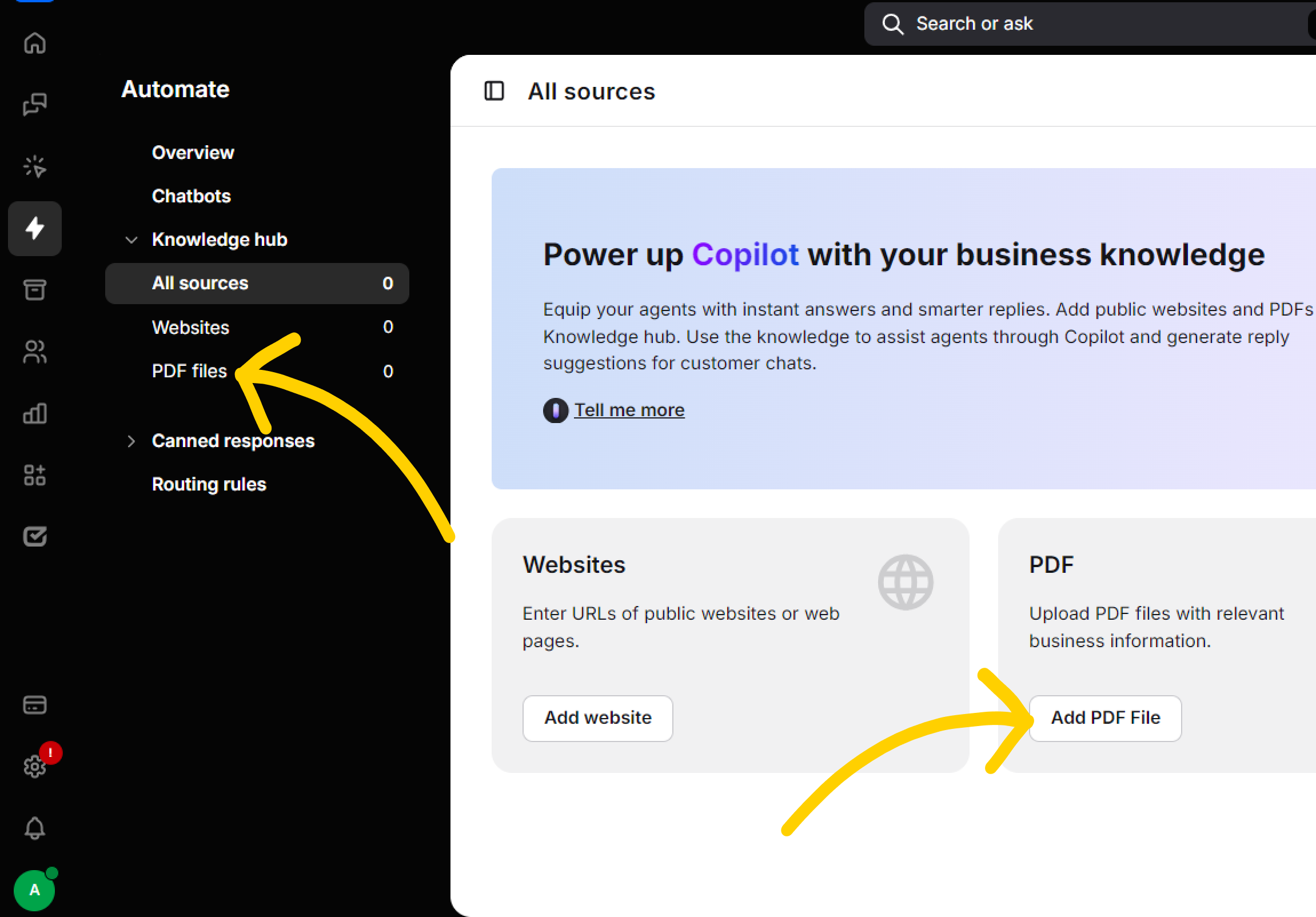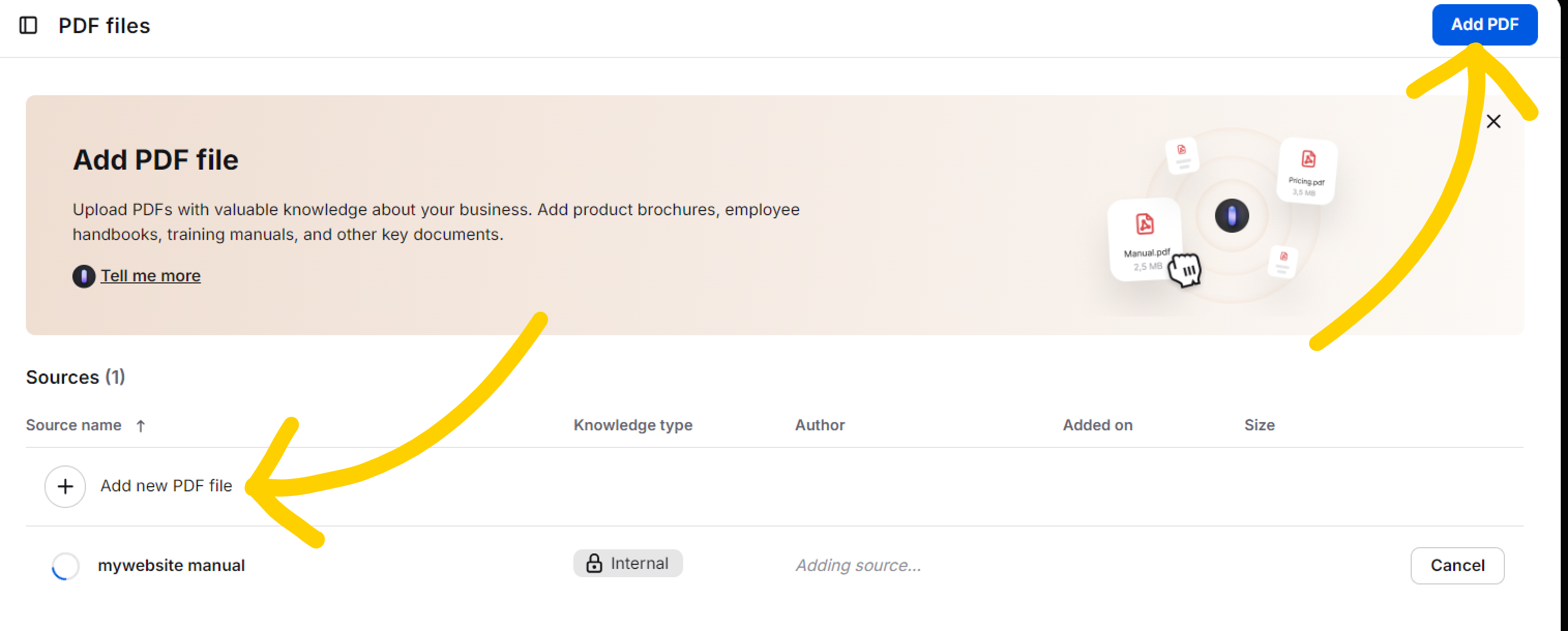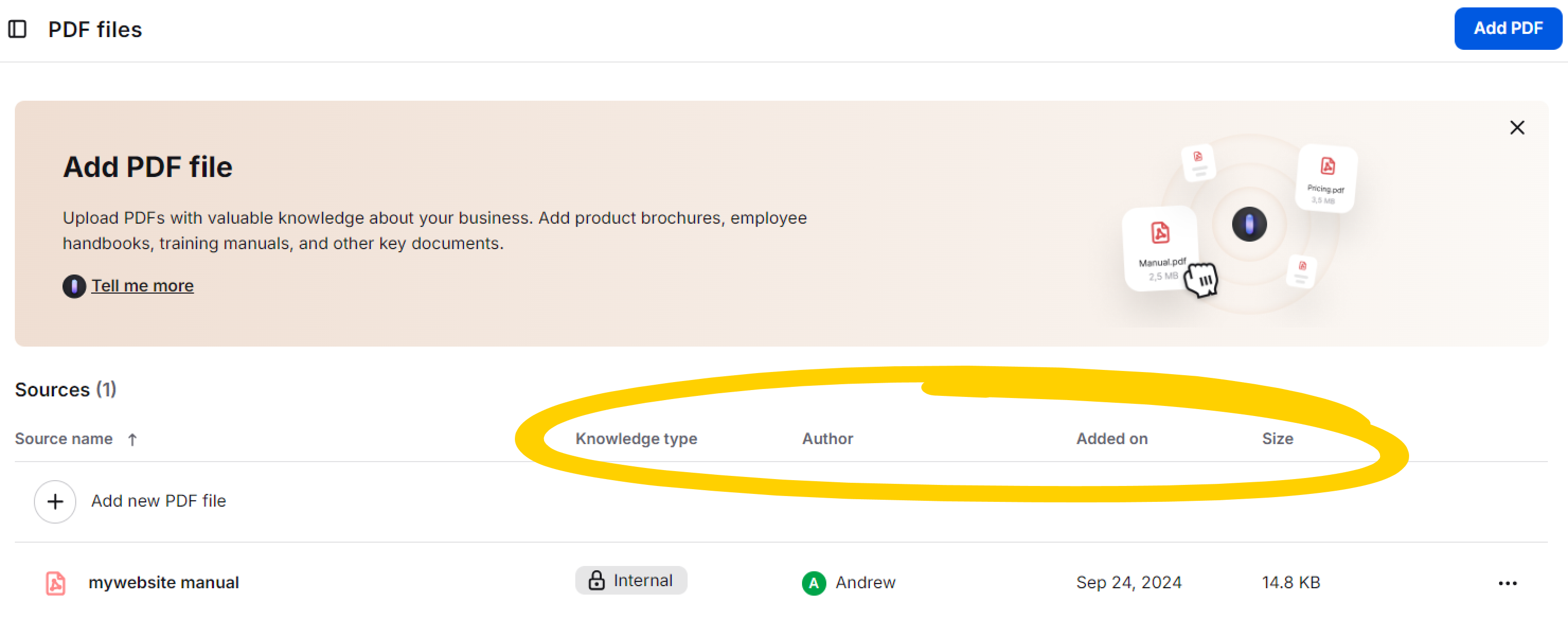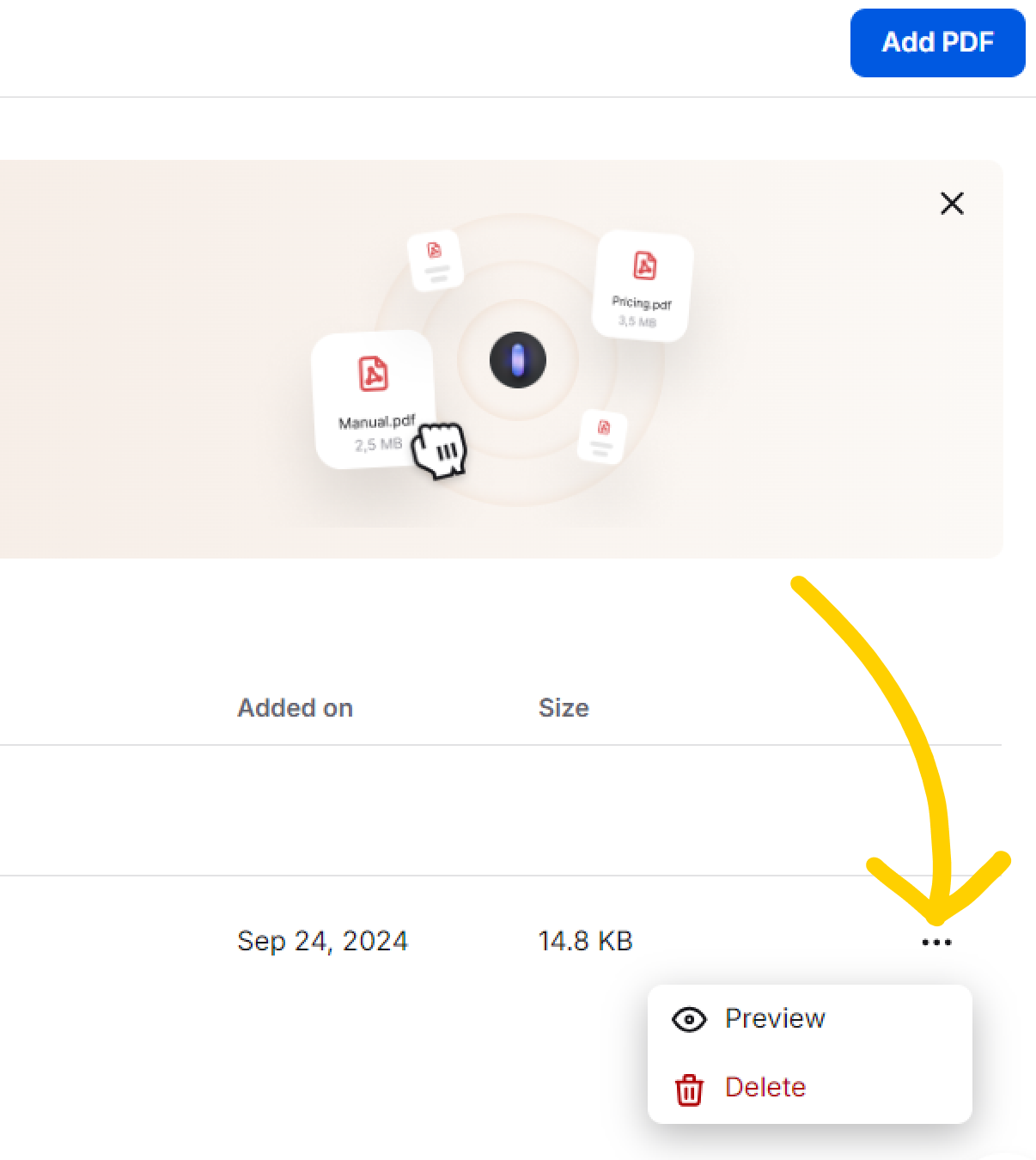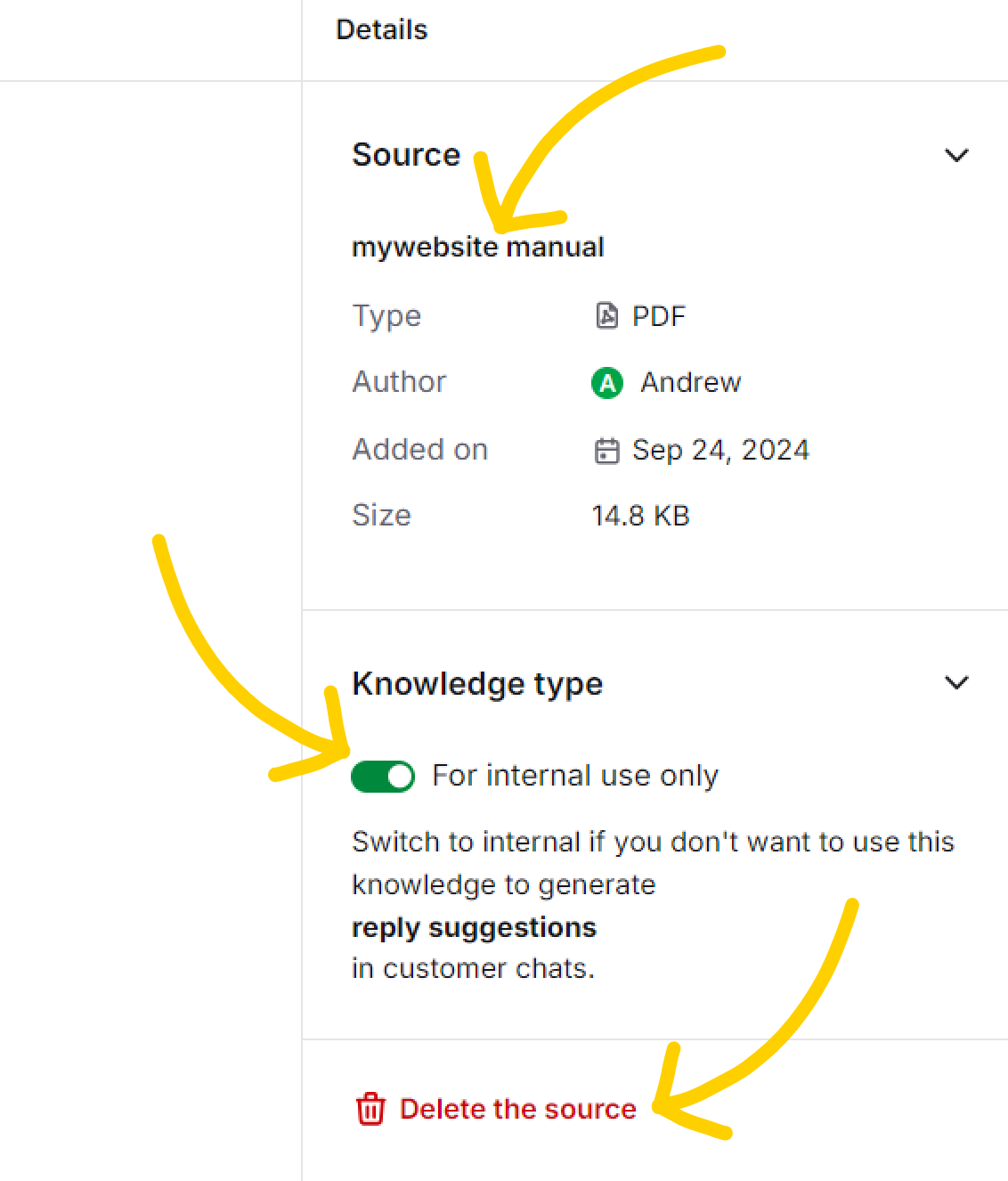Welcome Text Copilot, your text-based personal assistant designed to enhance your experience with Text products and services. Copilot bridges the gap between you, the app features, and even your business, ensuring a seamless and intuitive experience for your team.
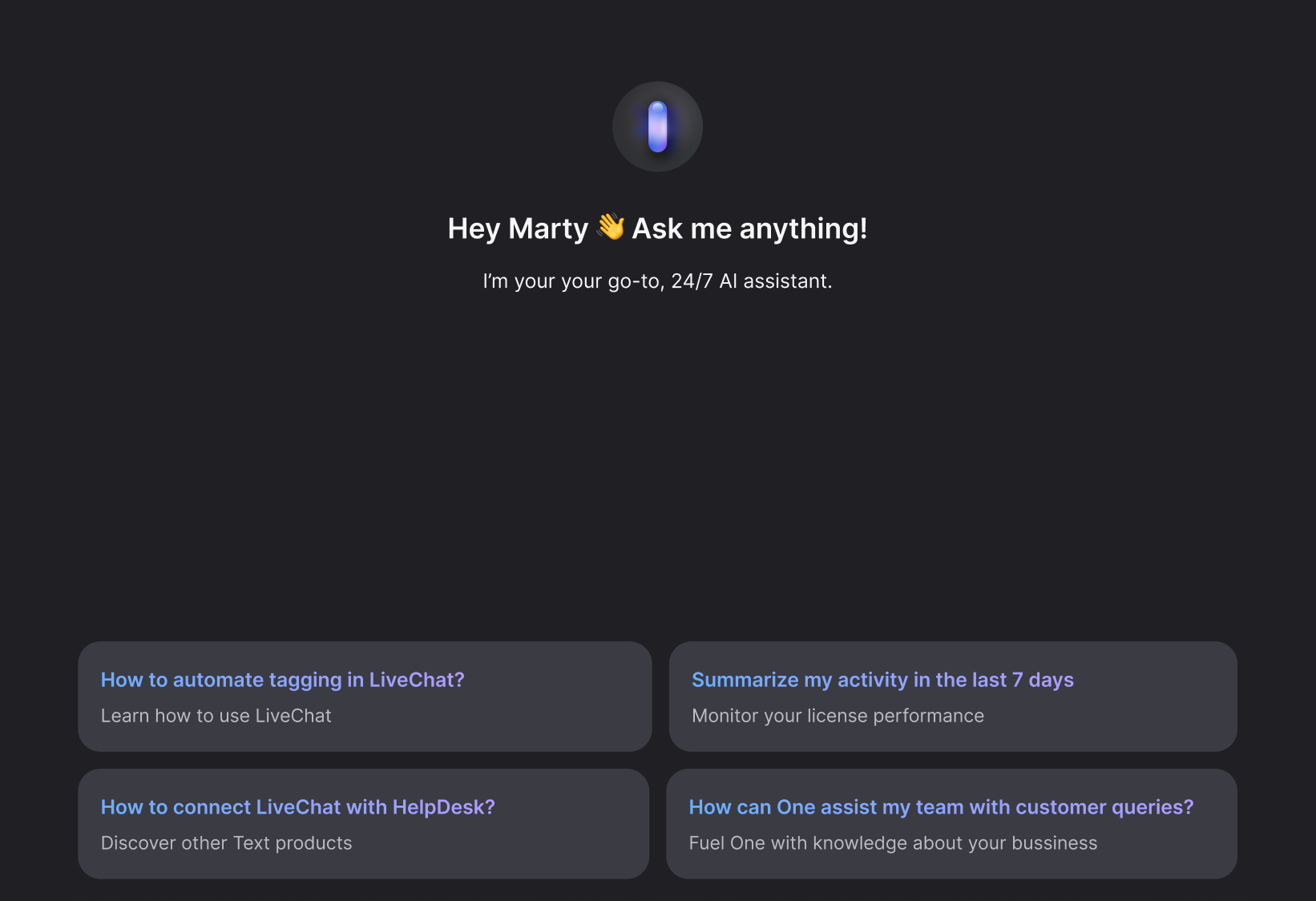
What can it do?
In essence, Copilot is your companion in navigating LiveChat products, services, and any knowledge you’ll feed it with. It’s an interactive database you can communicate with through text commands.
Copilot can recognize your intentions and localization in the app. This translates to more accurate and relevant assistance with your tasks!
Moreover, Copilot can deliver information regarding your LiveChat account performance data. For example, try asking it about your team metrics and see how comprehensive summaries you can get!
Infuse your Copilot with Knowledge Sources to teach it about your own products and services. This way, it can help your team with queries regarding your business too!
Where can I find it?
Desktop:
You’ll find Copilot at the top-right corner of any app page you’re browsing, under a distinctive icon.
You can drop in for a quick visit with a simple cmd + G (Mac) or ctrl + G (Windows) keyboard command.
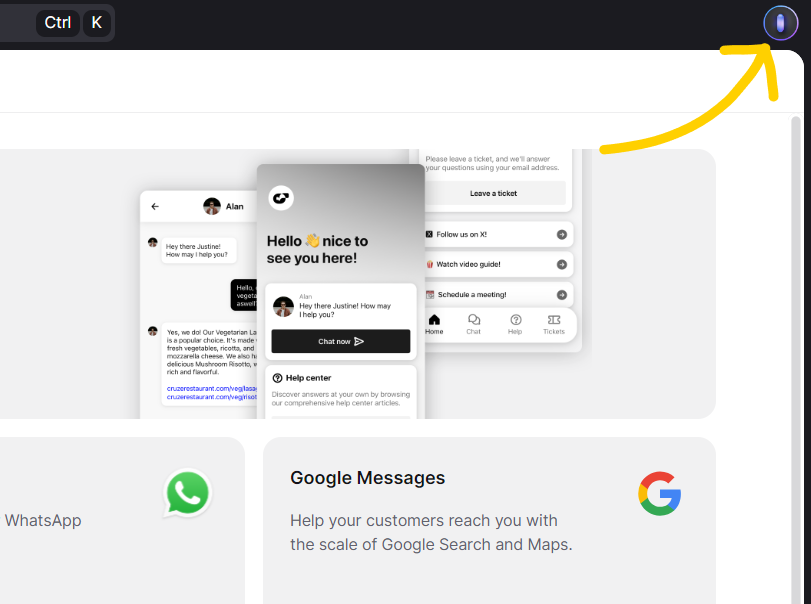
Select it, and write a message to get assistance.
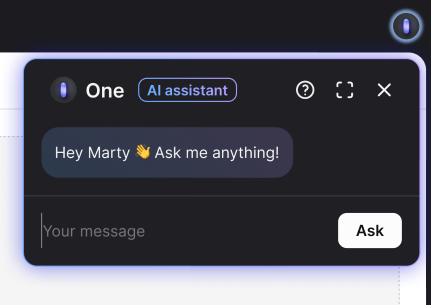
You can expand the Copilot’s conversation window by selecting the expand button.
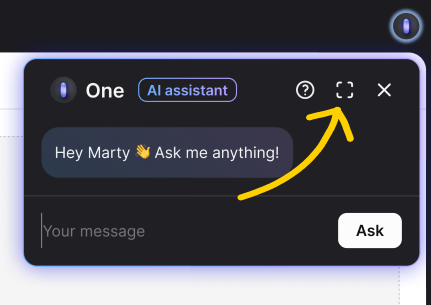
This opens a convenient full-screen chat, where you can dive into a full-blown conversation with the AI.
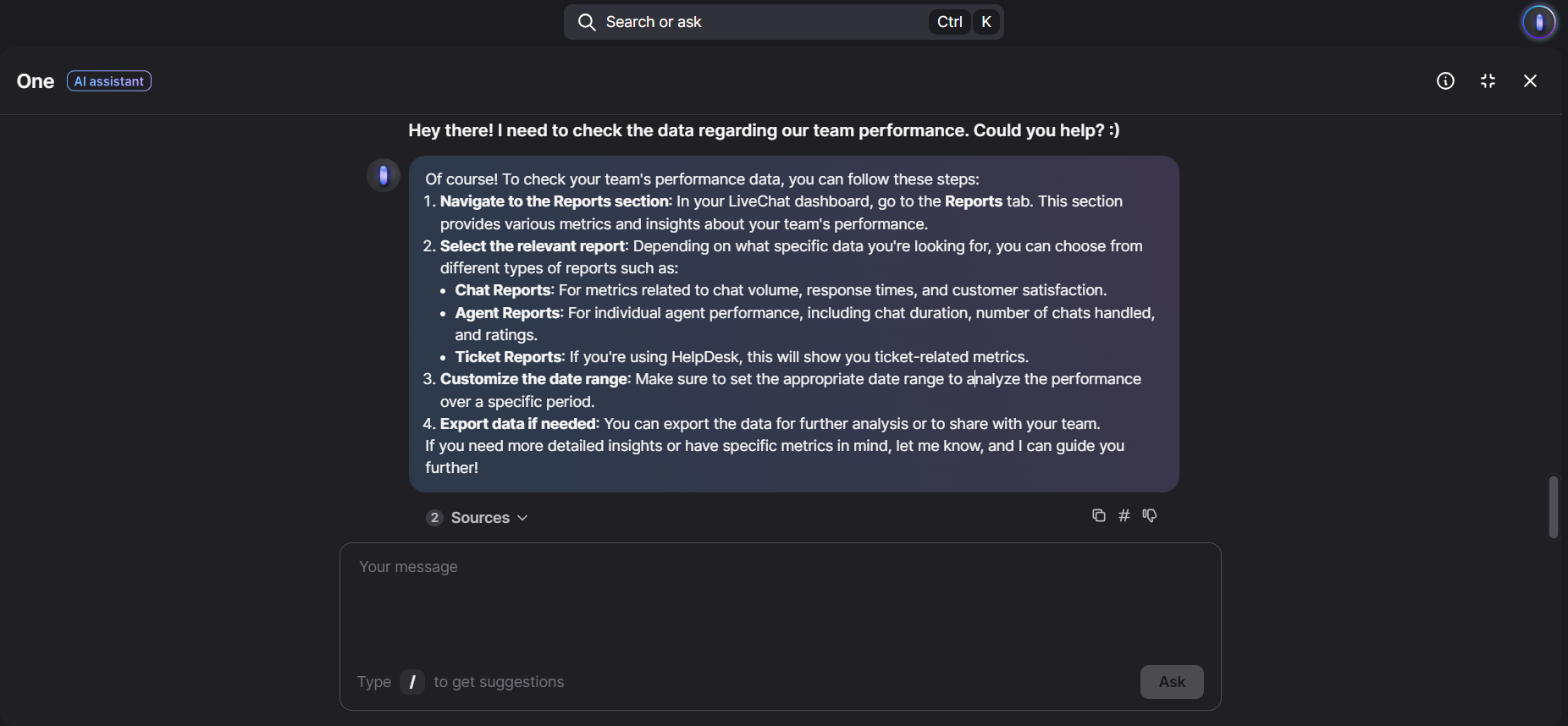
Mobile:
Working on your mobile? Find Copilot at the bottom navigation bar, in the middle. Select it to expand the chat.
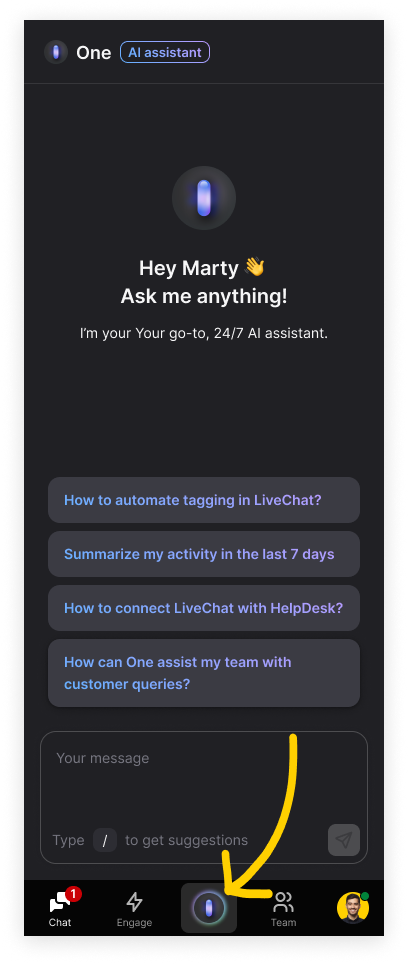
What values does it bring to the table?
Seamless app navigation
Say goodbye to the frustration of digging into settings, reports, or your own database to obtain crucial data. Copilot is designed to address this problem head-on by sharing the steps and links you need right here and now.
Minimizing support pressure and costs
Copilot decreases the pressure on customer support teams by providing immediate assistance right in the middle of chats. It enhances agents’ autonomy by empowering them to find information and troubleshoot through text-based communication on their own.
Onboarding and coaching
Text Copilot goes beyond just solving problems. It serves as a valuable onboarding tool, providing users with an insightful overview of the license-wide opportunities. Whether you’re a new user exploring the functionalities or an experienced one looking for a broader understanding, Copilot is your guide to unlocking the full potential of the LiveChat app.
Who gets access to it?
Any member of your team, no matter the role, can consult Copilot on matters regarding LiveChat’s solutions.
If you aim to teach Copilot about your business, we recommend at least the Team subscription plan at LiveChat to benefit from Knowledge Sources. Learn more.
Knowledge hub and knowledge sources
Knowledge sources are your knowledge bases, help centers, product pages, and other text databases that contain information on your business, products and services.
You can upload such sources to your Copilot as full websites, specific pages and PDF files to teach it about your business and, in turn, let it assist your team with your business queries either via a Copilot chat or as reply suggestions.
Knowledge hub is the place where you can manage your knowledge sources.
Knowledge sources are available in:
- Team plan: up to 10 files and 3 websites knowledge sources.
- Business plan: up to 30 files and 10 websites knowledge sources.
- Enterprise plan: up to 30 files and 10 websites knowledge sources.
The maximum number of pages within a single knowledge source is 2000 for all plans. Check the full pricing here.
Adding a source is as simple as using Copilot itself. First, visit the Knowledge hub in the Automate section.
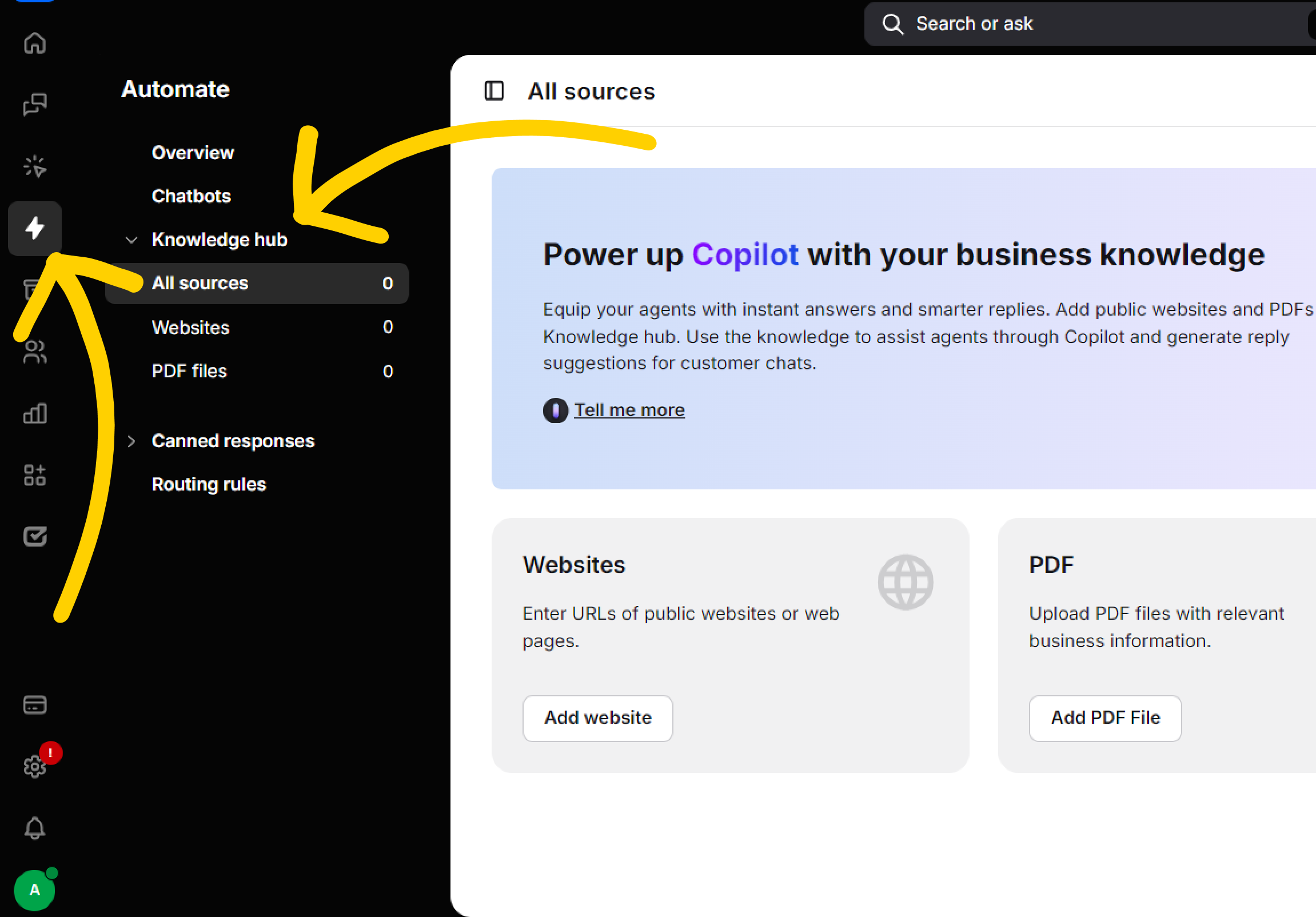
There, you’ll see an option to add websites and PDF files as your knowledge sources:
Websites
To add a website as a knowledge source, please select the Websites tab.
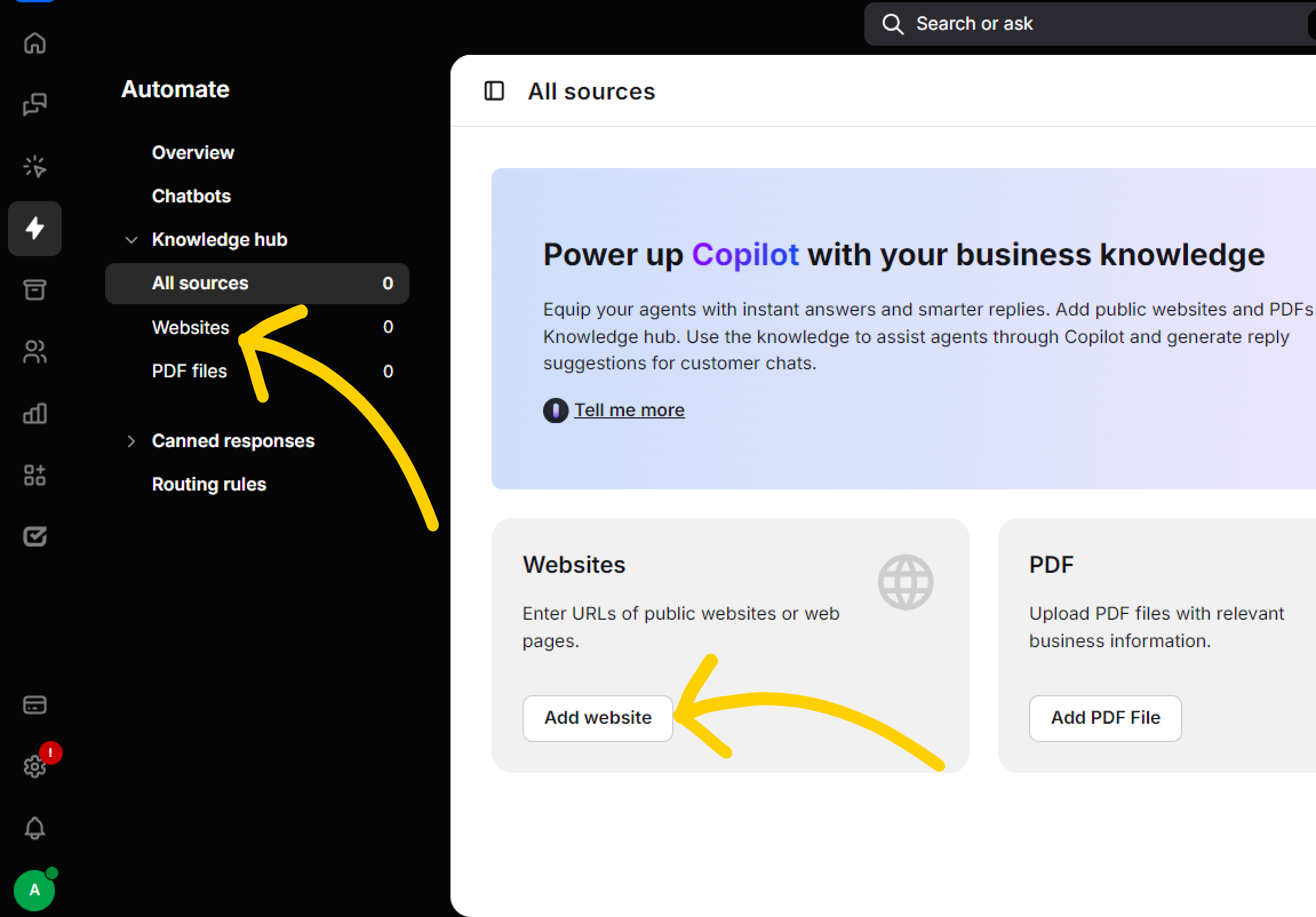
Select Add new website or Add website.