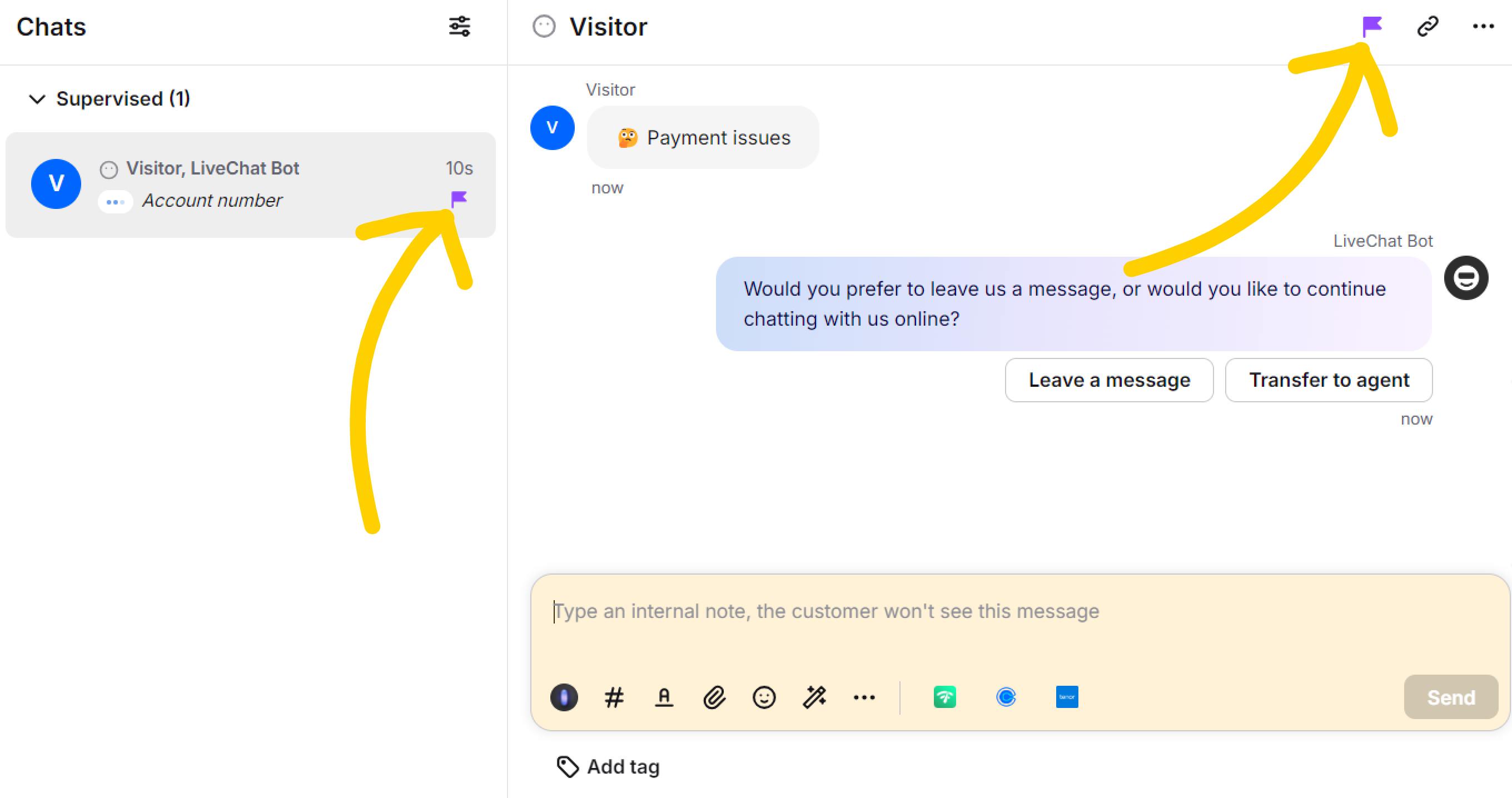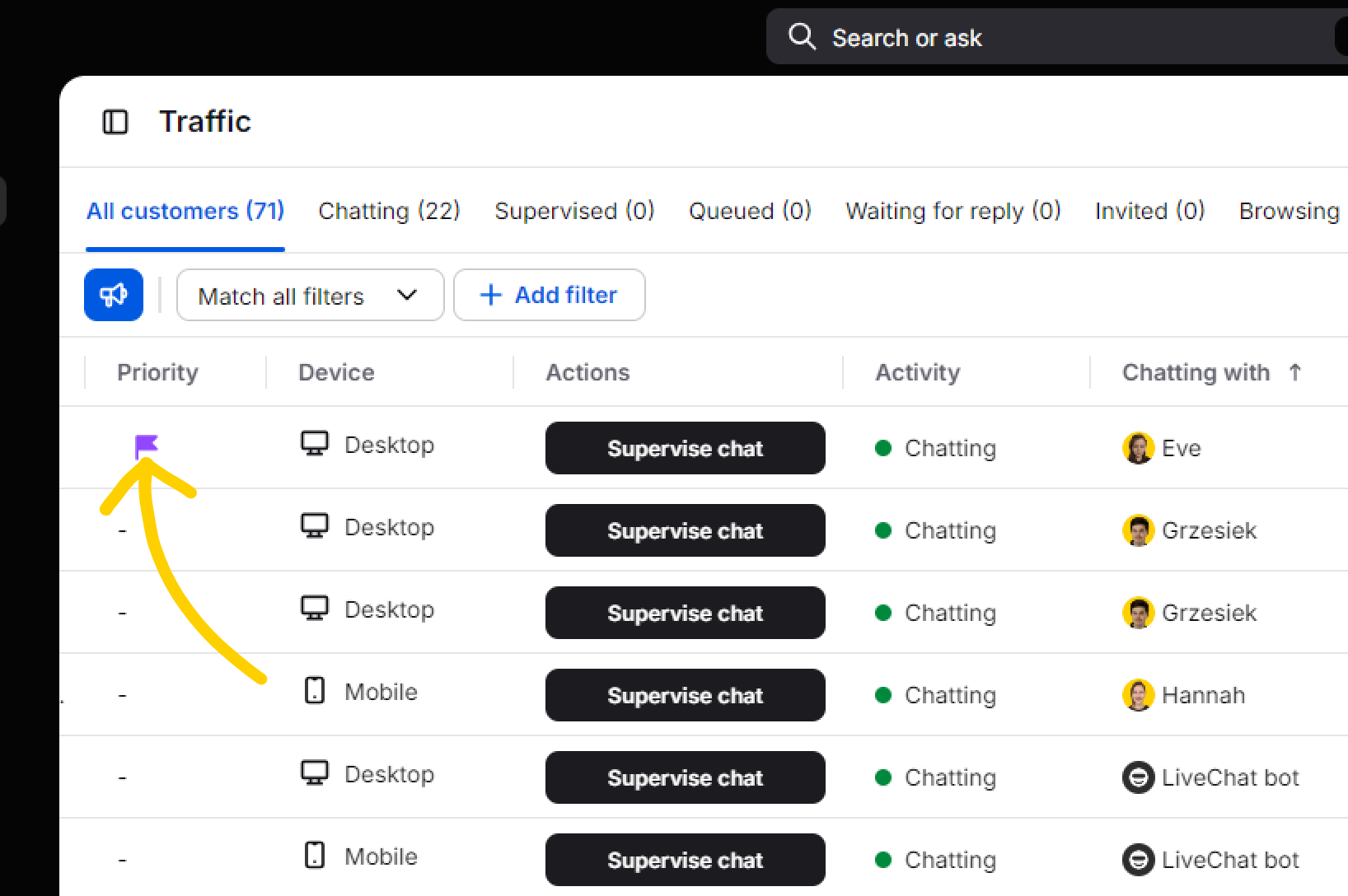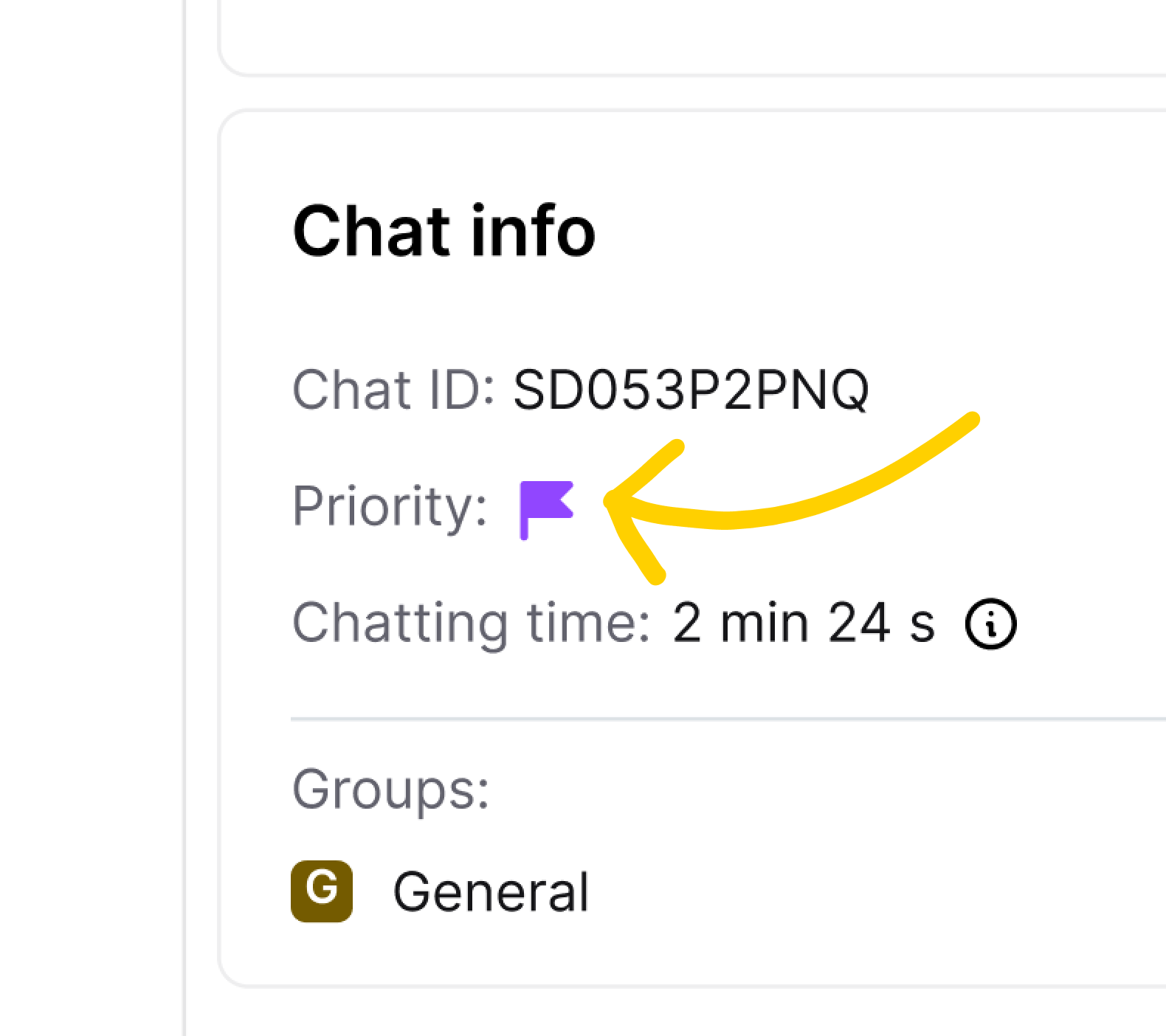You can flag chats as “priority” to quickly inform your teammates about urgent issues, keep track of high-value chats during rush hours, or distinguish your bottom-line conversations in archives and reports.
Rules
You can prioritize active chats in the Chats and Traffic sections. This applies to:
- Active chats
- Queued chats
- Supervised chats
- Unassigned chats
Visibility: Prioritized chats are publicly visible to all users in the Traffic section or during supervision.
Order: Prioritized active chats ignore the current chats order and move up to the top of the chats list. They will stay on top until they turn idle or get closed.
Active chats only: Closed chats cannot be marked as a priority. If you’re looking for a way to mark chats when they’re inactive, see Tags.
Search: Prioritized chats can be searched for in the Archives thanks to the new priority filter.
Reports: Prioritized chats can be filtered in the Reports section:
- Total chats
- Chat satisfaction
- Chat response times
Restrictions based on a user role and chat status:
👤 Agent - can mark and unmark all of chats assigned to them, queued chats, and unassigned chats (they can’t do that with chats assigned to other agents or bots).
🚫 Agent - cannot unmark chats that were prioritized by Admin/Owner.
⭐️ Owner and Admin - can prioritize and deprioritize all chats.