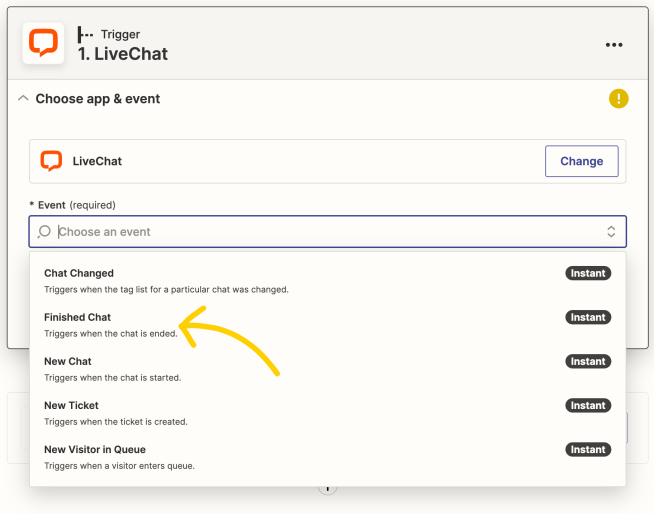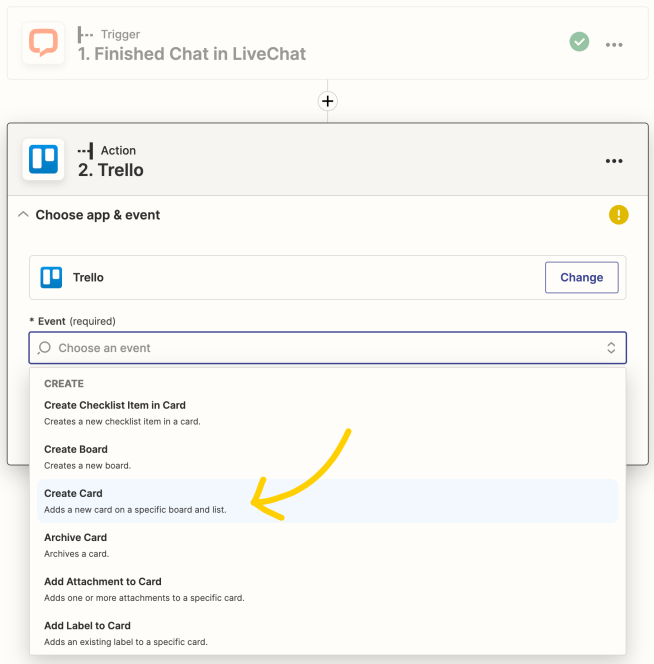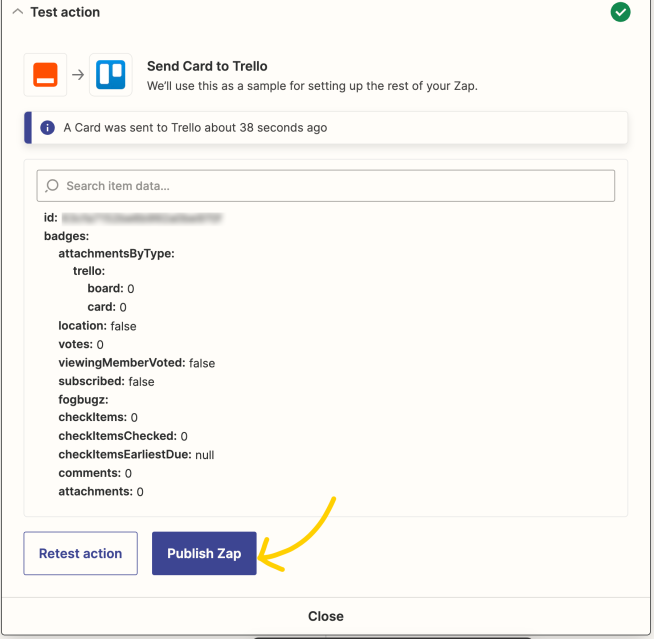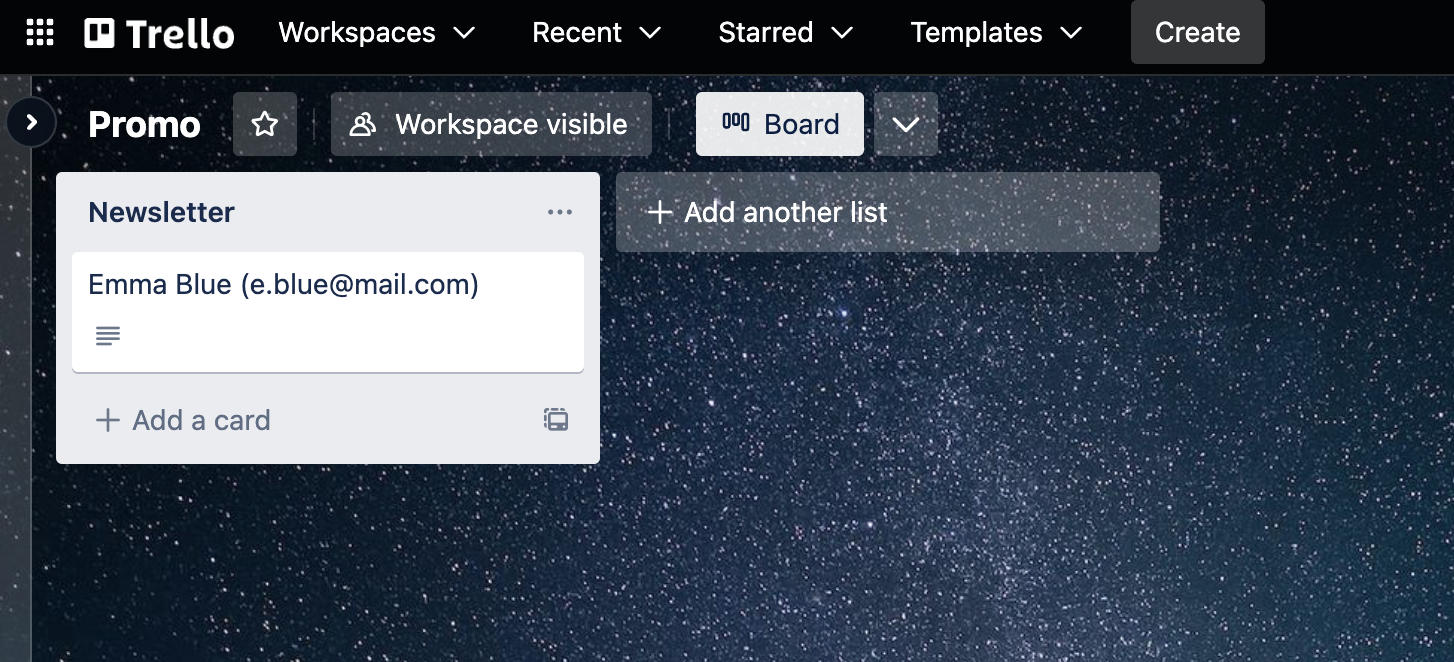Here’s a tutorial with instructions on how to create a Zap adding a LiveChat contact as a card in Trello after the chat is finished.

Creating the Trello – LiveChat Zap
Creating this Zap consist of two main parts:
- Setting up the trigger
- Configuring the action
Setting up the LiveChat trigger
The first step to set up this integration is to determine a condition that will trigger an action in your Trello.