Showing top 0 results 0 results found
Showing top 0 results 0 results found

You open your eyes, get out of bed, and go brew your first coffee of the morning. What day is it? Right, it’s Wednesday. You check your phone to see how many virtual meetings you have planned for today. Only four? “Not bad,” you think. You grab a company cup and head to the office. Five steps further, you’re there.
You take a sip, look in the mirror, and wonder, “Can I do something to look better on camera during the call?” Nevermind. The first virtual meeting is about to start…
Welcome to the new normal. Now, wave to the screen. Your teammates are watching.

What is a virtual meeting?
Virtual meetings, also referred to as virtual conferences or simply online meetings, are real-time interactions designed to replace in-person meetings. They’re hosted over the internet using integrated audio, video, and chat tools.
Online meetings used to be a rare occurrence in our job. Now, they’ve become a huge part of our daily lives. For many, it’s still something new. And, like with anything that’s new, it takes many tries to learn and many more to master. So, don’t leave it up to chance. Stick with me to learn how to run engaging and effective virtual meetings!
Here are the main chapters of the guide and what you’ll learn from it:
- Video conferencing statistics explaining why you should invest in video.
- Steps you need to take before, during, and after the meeting to be productive and to make sure people accept your invitations.
- A cheat sheet to help you prepare and organize a meeting.
- Scheduling virtual meetings best practices to minimize the cost of switching between work and meetings.
- Camera on or camera off? A survey of 70 managers from different industries.
- Virtual meeting etiquette with an infographic including best practices for virtual meetings and things you should stop doing.
- Icebreakers for virtual team meetings to avoid awkward silences during calls and to get to know your teammates better.
- Conference call fails so you don’t tell me I didn’t warn you it could happen!
This guide will help you run better and more effective virtual meetings. Let’s get to it!
Warming up with video conferencing statistics
Interest in video conferencing completely exploded at the beginning of 2020. TrustRadius noted that by April, the web and video conferencing category for business technology saw a 500% increase in buyer activity since the COVID-19 outbreak began. For products like Microsoft Teams, this led to an increase from 13 million daily active users last year to 115 million in October 2020.
Smaller companies are growing, too. Customers are starting to show more interest in smaller players for video conferencing, like AnyMeeting and ClickMeeting. Interest in these tools grew over 10 times in response to the pandemic. Thanks to advanced video technology, many companies were able to move traditional office meetings online and start working remotely almost immediately.
Virtual meetings have also become one of the main forms of communication with our loved ones. Grandparents around the world started using videos to communicate. Although family video calls are far from being effective when more than five people join, it’s vital to conduct them on a regular basis. These days, they’re often the only way to see each other.
Everyone must now spell their name when they join a call. Thanks T-R-O-Y. #ZoomFail #Zoom pic.twitter.com/tHs2p2AxB8
— Zoom Fails (@ZoomFail) March 30, 2020
2020 was massive for video, and it’s only the beginning. The growing video conferencing market is set to reach a value of around $13.82 billion by 2023.
It’s only reasonable to adjust businesses and communication to this new normal and try to make the best out of it. Running more effective virtual meetings is a great start.
Steps for running effective virtual meetings
BEFORE THE MEETING
Goals of the meeting and expected outcome
1. Decide on a need
Before setting up a meeting, make sure you need one in the first place. Ask yourself, “Do we really need to have this meeting?” Instead, consider if it could be handled via email, Slack, or any other asynchronous communication channel. Meetings should be your last choice, not something scheduled for one person’s convenience or without thinking about what exactly needs to be achieved. If meetings were not commonly overused, we wouldn’t have so much merchandise that employees, at least the bolder ones, are showing us all when they're on camera.

Don’t be discouraged from organizing meetings though. We’re here to make sure you handle only the necessary ones in the best way possible!
2. Define the objective
Every meeting should have an objective, and it needs to be established before the meeting is set up. Don’t meet just to come up with the next thing you can discuss. Also, don’t invite people to meetings without any explanation in the invite. The title doesn’t count. For recurring meetings, such as a weekly one-on-one meeting, it’s not necessary because you discuss current issues and both people know what to expect. In other instances, don’t keep the objective a secret! Attach a short description of the meeting, and determine the goal. I promise that you’ll achieve more.
How to define the objective of a meeting? Think about what you’re trying to accomplish and what action you will take after the meeting. Write a short description starting with, “The objective of this meeting is to…”
- “...Get an update on…"
- “...Gather ideas on…”
- “...Make a decision on…”
- “...Get plans for…”
By doing this, you have an objective with an action statement about what you’re trying to accomplish.
Pro tip! If you get an invite to a meeting whose goal is not determined, simply reach out to the organizer and ask them why they’ve set it up in the first place.
Virtual team meeting agenda and meeting facilitator
3. Determine meeting attendees
Think about who needs to attend the meeting. It’s easy to get carried away with the invites just to keep people in the loop. “The more the merrier” saying definitely doesn’t apply to video calls. If people don’t have any functional reason to be there, keep them informed in a different way. For example, with a summary that you post after each meeting. With fewer people during the call, you have a chance for an effective discussion and you increase the chance of keeping everyone’s focus.
4. Create an agenda for a virtual team meeting
Meetings should have a plan that explains exactly what they’re about. It doesn’t need to be a formal document. A few bullet points or a short paragraph is enough. If it’s a short meeting, the objectives I mentioned before would be enough.
For longer meetings, an agenda should start with the top priorities and then things less important. It’s also good to highlight people responsible for talking about particular points. This way, every participant knows what needs to be covered, and it makes it easy to notice that you’re spending too much time on one issue and that the meeting is not effective.
5. Note any dependencies with other teammates before the meeting
Sometimes you need an updated design or fresh copy prepared before you present the project to others. Make sure you get that done beforehand. If you need input from the team, let them know in the meeting description so they come prepared.
6. Assign a meeting facilitator and explain their role
Every meeting should have a designated person who moderates it. Most often it’s a leader or a project owner, but not always. The meeting facilitator is responsible for achieving the stated objectives and, usually, for taking notes. They also provide a summary of the meeting.
Technical details and scheduling a meeting
7. Choose video conferencing software
Make sure to use a high-quality platform for your meetings so it’s convenient for big group calls.
Here’s a list of virtual team collaboration tools you should consider:
- GoToMeeting - It’s packed with professional video conferencing features to make your meetings organized and professional. It’s very mobile friendly, something that some of the big players lack. You can easily set up and start a conference call from your phone. The lowest plan, Professional, costs $12 and is available for up to 150 participants. However, to have the recording feature available, you would have to go with higher plans.
- Microsoft Teams - This tool is perfect for companies who already use Microsoft 365 because it allows for easy scheduling and the sharing of invites among the organization. External guests can join from their web browser without downloading the app. Administrators can organize large meetings with up to 10,000 participants. Whoa!
- Google Meet - It’s formerly known as Google Hangouts Meet. It’s fully integrated with Google Workspace, so you can jump into a video call from Google Chat or connect over video while working on a document with your teammates. Also, every meeting automatically includes its own dial-in details. Meet works best with Google Chrome, Mozilla Firefox, and Microsoft Edge browsers. With other browsers, you might experience errors or the application may fail.

- Zoom Meetings - It provides HD video and audio and supports 1,000 participants at the same time. Zoom’s Touch Up My Appearance and Virtual Backgrounds are nice features for employees to play with. Meetings can be saved locally or to the cloud along with transcripts that have searchable text to work with. A team chat feature allows for file sharing and searchable history. On top of that, you can even access 10-year-old archives and retrieve content. I wonder if anyone has ever needed that feature. Zoom’s Basic plan is free for holding meetings that are limited to 40 minutes. Its Pro plan costs $14.99 per host per month.
- ClickMeeting - This tool is addressed to those who have a lot of presentations and who host webinars. It allows live polls to keep the audience engaged and collect valuable data. Besides that, it allows you to share a screen, play videos, and let attendees take over your mouse to explore an interactive display. It has a lot of integrations like Dropbox to store recordings there or Zapier to integrate with your email marketing platform or CRM software. If keeping attendees engaged is what you’re looking for, you’ll be happy with this choice. It has a free trial for 30 days that allows you to host events with up to 25 attendees.
- Skype - It’s probably the most popular tool that, for most of its 13-year history, has offered a suite of both personal and business plans. Now, Skype is owned by Microsoft and still remains a key player. However, this cross-platform app also supports group video calling for up to 50 people. It can be used in a browser, and people can join using their email address. There’s the ability for screen sharing, including live subtitling of conversations, and the ability to record calls on both desktop and mobile. For bigger meetings, there’s Skype for Business that allows up to 250 participants.
- Cisco Webex Meetings - It allows you to hold HD video meetings with up to 100 participants with their free plan. It offers screen sharing and private chat rooms. You can use an app or stick to the website. However, it’s been said that the desktop app gives a smoother experience. Also, the free package only allows for recording meetings from the desktop app and not cloud storage.
8. For international teams, choose the right time zone
Not having meetings at 5 a.m. is definitely one of the ground rules of good teamwork. If you work with people from around the world, you can try to memorize their time zones, but we all know how that ends.
What can help you with scheduling internationally is an awesome tool called World Time Buddy. Besides its great name, it has a neat design, it’s free, and, most importantly, it shows you what time it is in every relevant time zone at the same time. Additionally, it allows you to invite everyone to the meeting. It syncs up and creates a meeting invite in Google Calendar, iCalendar, and Outlook.

9. Send out the invites and agenda ahead of time
You should send invites a couple of days before the meeting. Make sure everyone reviews the required materials and comes prepared by posting a quick reminder about it. For example, “To make sure we have an effective meeting, please review the employee survey and come up with potential solutions.”
You’re ready now! Here, you can get a cheat sheet that will help you completely prepare for a meeting in the future.
Here's a cheatsheet to prepare for a meeting
Now, off to the meeting!
DURING THE MEETING
Greetings, attendance list, and recording
1. Join a few minutes before the meeting starts
It’s a good practice to join virtual meetings a few minutes before they start. It gives you time to troubleshoot your mic and camera. If you’re presenting your screen during a meeting, it’s also time to check if others can see it. If you’re a host, make sure everyone is present before you start. If someone couldn’t come, let the team know about it.

The Chief Product Officer at LiveChat, Karolina Popow, is known as one of the most efficient people you can have a meeting with. I couldn’t resist asking her a few questions about virtual meetings. Here’s what she said:
Having online meetings allows you to switch between them quickly and get straight to the point as soon as you start. You don’t waste time connecting a video system for people working remotely if the rest of the team is at the office. Also, you don’t have to wait for another team to leave the conference room or for someone to finish their coffee because there’s always a line to the coffee machine. On the other hand, it makes room for getting to know each other, catching up, or even brainstorming new ideas. These are small interactions, but they’re the ones that sum up team identity and better relations. Now, we're testing how to recreate them with video meetings, and that's fun.
2. Set the recording rules
It’s good to record a meeting for future reference. You can also show the recording to those who couldn’t participate or didn’t have to be there but you still want to keep them in the loop.
Ask for permission before you record. It’s good to say why you want to record a meeting and ask your teammates if it’s OK. Something like, “I’d like to record it so everyone who couldn’t attend can listen to it later on. Are you OK with that?”
Pro tip! It’s a good practice to hit the record button and then say, “We’re recording a meeting,” and move on to the objectives. This way, your message about recording a meeting is actually a part of the recording. You’re in compliance with any laws or policies, and no one can say that you didn’t let them know you would be recording.
Objectives and going through the team meeting agenda
3. State the objective and expected outcomes
State the objective of the meeting and the outcome you want to achieve. For example, “The goal of this meeting is to plan marketing actions for the next month.” Quickly go through an agenda. Subjects that are off topic are recommended for later because you’ll lose focus.
4. Stick to the virtual team meeting agenda and time frames
It might turn out that some attendants stray off in different directions. But, just because one teammate has an issue with something, that doesn’t always mean it should involve the rest of the team. Back yourself up with the agenda, and assure them that you will address their concern as soon as possible. For example, “I see you’d like to discuss this more, but we’re limited on time here. There’s a lot of people involved, and other topics need to be covered as well. So, let me note it down. We’ll move it offline and address it after this meeting.” However, if the discussion involved everyone on the team, allow for a little flexibility.

Here’s advice from Piotr Podgorski, Head of LiveChat Product, who is known in our company for his efficiency:
During meetings, we are focused on not wasting time. All of our meetings have a goal and an agenda. This keeps me and the team on track in most cases. However, if the discussion is important or vibrant and we don’t have any meeting straight after, I’m into it and aiming to get the most value out of the meeting.
5. Interaction during virtual meetings
There are many tools that can help you keep your team engaged and that let you interact with them in ways other than just talking. Tools like Slido and Mentimeter help with gathering feedback from attendees. However, some meeting software have introduced new features that also help with interaction during a call. Google Meets introduced the “Raise a hand” feature lately. A host can also conduct a poll during a call to gather feedback from everyone.
However, not every team needs additional tools during video calls. Be mindful to talk about things that are important to your team and the project.
I don't believe that interactive software is the way to go on calls. Instead, the go-to method for me in interacting with my team is to build a genuine back and forth conversation. I will make a point to speak to each individual person to get their input.
Effective meeting minutes
6. Take notes
If you would ask everyone at the meeting to summarize it, you might be surprised by the outcome.
After noticing some communication gaps in one of my projects, I realized that people in my team had their own definition of things, and it’s crucial to make sure we’re on the same page. For example, when someone told me, “It’ll be ready tomorrow,” I automatically assumed tomorrow morning, or at least noon, so I can work with the materials on that day. It turned out, they meant the end of the day.
Another reason for doing a summary is because no one is able to maintain focus for that long. That’s why it’s essential for a meeting facilitator to do meeting minutes. According to Piotr, “You should take notes for every meeting that lasts longer than 10 minutes.”
What are meeting minutes? It’s a quick summary of the meeting that you send to the team after the meeting. It clearly shows what was discussed, what you have decided, and what everyone should be working on. It also serves as a quick reference that they can go over later on.
Pro tip!
How to take meeting minutes
If you struggle with capturing the right info during a meeting, stick to these three matters:
- Risks - These are threats that you might encounter in the future. “Are you saying that you won’t be able to work on it unless they implement it tomorrow? And will we have a delay of two days if they develop it on Monday?
- Issues - These are the problems you’re encountering right now. For example, your UX designer is sick and there’s a delay in the project. Now, you need to find a different person for the job.
- Action points - These are the tasks or any activities that your team should work on next. “@Anna - copy for ecommerce landing page, ready by Thursday.”
Pro tip! Ask questions to make sure you’re on the same page. Important: each risk, issue, and action should have an owner. Actions should also have set deadlines. Without deadlines, they most likely won’t get done.
In your meeting notes, include additional decisions and ideas that can be implemented later on. Mention all options discussed, underlining the best one. It gives more references for others who read it. It’s also an inspiration for the future.
Finish the meeting with a summary
7. Plan a time for the summary and address action points
Finish a few minutes before so you can do a full review of the notes you took. Read them out loud, and ask if there’s anything people want to add. If you run out of time, it’s still better to finish earlier and do the summary than to try and go over as many agenda items as possible. It’s hard to interrupt, but say, “I’m sorry to cut you off but we have a few minutes before the meeting ends, and I want to go through the notes together.”
Focus on the action points, and confirm the action owners and deadlines. That is the outcome of your meeting. If you still have time, address risks, issues, or additional decisions. Also, let people know where you’ll be sending a written summary.
Pro tip! Don’t forget to click the “leave” button after the meeting ends. It’s crucial for your career.
ZOOM FAILS.... Has this happened to anyone else #zoomfails #zoom pic.twitter.com/lsNVFJMDNY
— jason byrne (@thejasonbyrne) November 17, 2020
AFTER THE MEETING
It’s probably time for your second coffee.
Sending meeting minutes
1. Send out the meeting minutes along with a summary
Distribute meeting minutes to everyone who attended the meeting and everyone that should be informed. Most of the time, it’ll be your project’s channel on Slack or an email group. If you track official documentation in your company, meeting notes should also be posted to a document repository, such as Confluence, for future reference. Even if these notes might seem irrelevant right now, they might be valuable in the future. For example, for a retrospective meeting to recognize what went wrong.
It’s a good practice to highlight people responsible for different tasks or to call them out on Slack. It assures you that they got your message. Here’s how it looks on Slack.
This is an example of a Monthly Newsletter meeting summary:

If you communicate via email, you can send out an action list and include the meeting minutes as an attachment. This way, everything is in one email, you keep the focus on the actions, and notes are an addition.
Follow up
2. Asking for updates
If you want to avoid micromanaging your team, wait a few days before asking for an update. When you reach out to them, it’s best not to only ask about the progress of their work, but address the risks and issues mentioned during the meeting. If you were also assigned to a task, let the team know if you completed it. Nothing works better than leading by example.
3. Documenting the latest status
Keep track of the progress of work, issues, and risks. When it’s time, follow up with another summary to your team so that everyone is aware of the progress. If you have another meeting related to the same project, start with the latest status of the open items from your last meeting. Add that to your agenda and start with, “Here’s where we stand in terms of our action points, issues. and risks from the last meeting.”
That’s it for the official part of conducting online meetings. You all know the ground rules for virtual meetings! Now, let’s dig a little deeper into scheduling group meetings.

Scheduling virtual meetings: best practices for staying productive
Getting an invite to a meeting can sometimes evoke many questions and emotions for the team. Get familiar with the best practices for scheduling meetings so everyone stays productive.
Reconsider meetings you used to run face-to-face
If you’re still having the same meetings you had in real life, it’s time to reconsider. Recurring formal meetings that include a lot of people might not be needed anymore, especially if you’re handling the majority of things asynchronously.
Here’s what Karolina, Chief Product Officer at LiveChat, said about the difference in terms of scheduling meetings in real life and now:
It's much easier to juggle with meetings now. When the cost of commuting is minimized, it allows you to focus on the people and the topic. It usually results in shorter sessions or not having a meeting at all because we discuss the topic asynchronously after sharing the agenda. We're also prepared better - we have a plan before the meeting and a virtual board. It makes everybody be on the same page, and we don't need to wait for the meeting to share our thoughts.
Be flexible with recurring meetings
For new projects and teams, you can start with scheduling a few meetings and, in time, adding more if there’s a need. Or, you can choose the safer option and schedule more meetings, but don’t hesitate to cancel them if there’s nothing new to talk about. Make your calendar work for you, not the other way around.
Choose the right time for meetings to minimize their cost
It’s best to handle meetings on the same day or at the beginning of the week, and leave room for focused work later in the week. Many people at LiveChat hold meetings Monday-Wednesday and book, for example, “No meetings day” on Friday or “Focused work” on Thursday just for themselves. They want to avoid context switching.
Context switching occurs when you stop working on a task and start another one even if you haven’t finished the first task completely. Scheduling a meeting in the middle of the afternoon is likely to make people decide to defer a task that needs a few hours of uninterrupted work to another day. It’s because we can’t switch from one task to another as easily as computers without any harm. Switching between unrelated tasks or having back-to-back meetings doesn’t seem like a big deal but there’s a cost to context switching, and it might be bigger than you realize.
Research shows it takes an average of 23 minutes to regain focus after a distraction because different parts of your brain are activated every time you switch between tasks, even ones as simple as answering a teammate’s question while updating a report or attending a meeting right after another ends.
Those who switch context many times during a week experience a 40% decrease in productivity overall, leading to stress and errors. Knowing this, you’ll never look at 30-minute meetings the same, right?
Many folks at LiveChat, use Clockwise to minimize the cost of switching between work time and meeting time. Clockwise optimizes their calendars to free up blocks of uninterrupted time, to plan focused time, and to work on the most important projects. Looking at their calendars and seeing “Focus time” scheduled by Clockwise brings awareness to everyone and helps us be more thoughtful with their time when inviting them for a meeting.
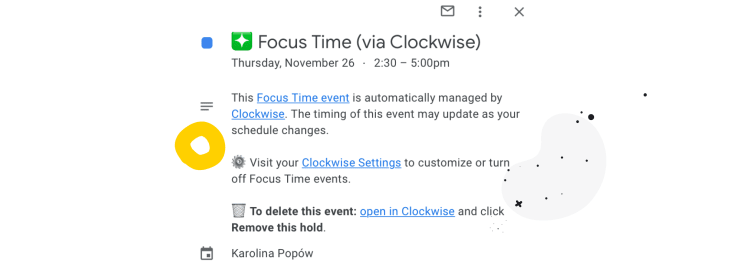
Here’s an example that easily shows that the cost of the meeting goes beyond the time the meeting takes.

Pro tip! If you’re not the one who scheduled a virtual meeting, don’t be afraid to ask to move it to another day. Always give an explanation.
Don’t be afraid to schedule shorter meetings because they’re more effective
When you create a meeting in Google Meet, by default, it lasts one hour. We probably give in to this suggestion too often. Most of the time, we need much less time for a constructive discussion.
Working remotely, you're already distracted by all the programs and notifications. The attention span for adults is said to be only 20 minutes. No wonder! Listening, sitting, and staring at your computer isn't highly engaging. What helps here is setting up a shorter meeting. Try 20 minutes - it's usually enough. If there's no option and you need to run a workshop, make breaks or set the meeting in the morning when everyone has the energy to work.
Camera on or off during a virtual meeting
We’ve come to a very interesting aspect of virtual meetings. You could say that a professional meeting needs to be handled with the camera on, but, on the other hand, not everyone feels comfortable with that. Being on camera for one hour and showing hundreds of people from your company how you live, might not be ideal. Not to mention, seeing yourself on the screen can be distracting.
To get a better view of how companies approach this topic, we’ve asked 70 managers from different industries this crucial question: Camera on or camera off during online meetings?
We followed up with additional questions like, “Does it bother you when someone has a camera off during a team meeting? What are the rules?”
Requiring a camera during online meetings is 15% more popular than leaving it up to the employees’ choice.
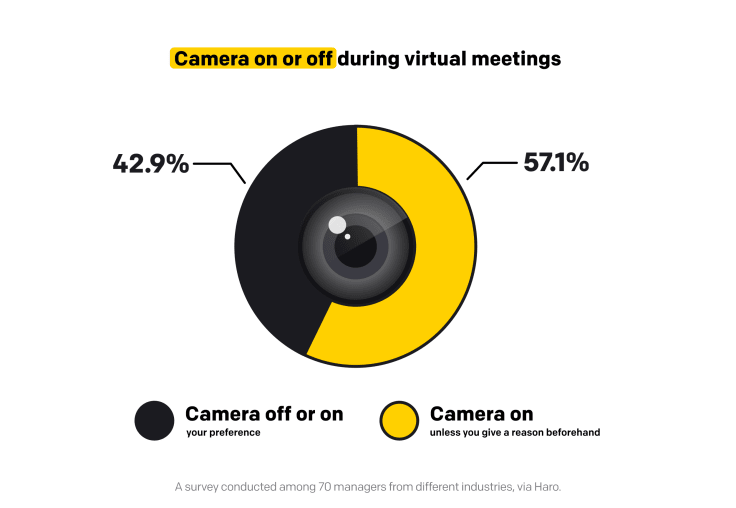
57% of managers require a camera on
57% of managers said that employees should have a camera on unless they have an important reason for keeping it off, such as a weak internet connection, broken hardware, or a family member close by. This reason should be reported before the meeting.
Among other arguments was that, without a camera on, managers couldn’t see if someone is engaged during the meeting. Plus, seeing everyone has a more professional feel to it. Other managers approached the topic with more trust, emphasizing the fact that having the camera on helps them with assessing employees’ body language, and it also improves communication.
“We prefer to have the camera on unless someone has a genuine issue. If your cameras are off, it usually lowers the productivity of a virtual meeting as it feels like you're speaking to no one. With the camera on, you can assess the body language and see whether or not they like what you say. It also helps visual cues, such as someone trying to add in a point and thus it doesn't result in noise.” ScottHasting, Betworthy
A few managers mentioned that, even though they require a camera on during team meetings, employees can turn it off during company-wide meetings or presentations during which they don’t engage, and are just listening.
43% of managers allow a camera to be off, leaving a choice to employees
43% of managers allow a camera to be off, and employees don’t need to have a good reason for keeping it off. Although many managers admitted that they use a camera, and it’s beneficial if employees use it too, they understand that someone might not feel comfortable with it.
“We have quite relaxed rules when it comes to the camera. If someone doesn't feel comfortable turning on the camera, they don't have to do it. I understand that virtual meetings are already quite stressful for some, especially the older generation, so we have to avoid making them even more challenging.” Thierry Tremblay, CEO and Founder of Kohezion
Engagement in a meeting wasn’t the issue here because many stated their employees take part only in meetings that are strictly related to their job. That’s why it’s hard for them to imagine that employees could be disengaged.
“It doesn't bother me if my team has their cameras on or off. As long as you can be heard, having your camera off is not a big concern of mine. As long as the person in question is contributing regardless of the state of their camera, I have no qualms with it.” Brian Dechesare, Founder of Mergers & Inquisitions
Overall, it’s nice to know that, although managers realize how important the camera is in online communication, they understand and respect their employees’ needs and comfort.
Virtual meeting etiquette
Check out our virtual meeting etiquette with the biggest do's and don'ts of online meetings.
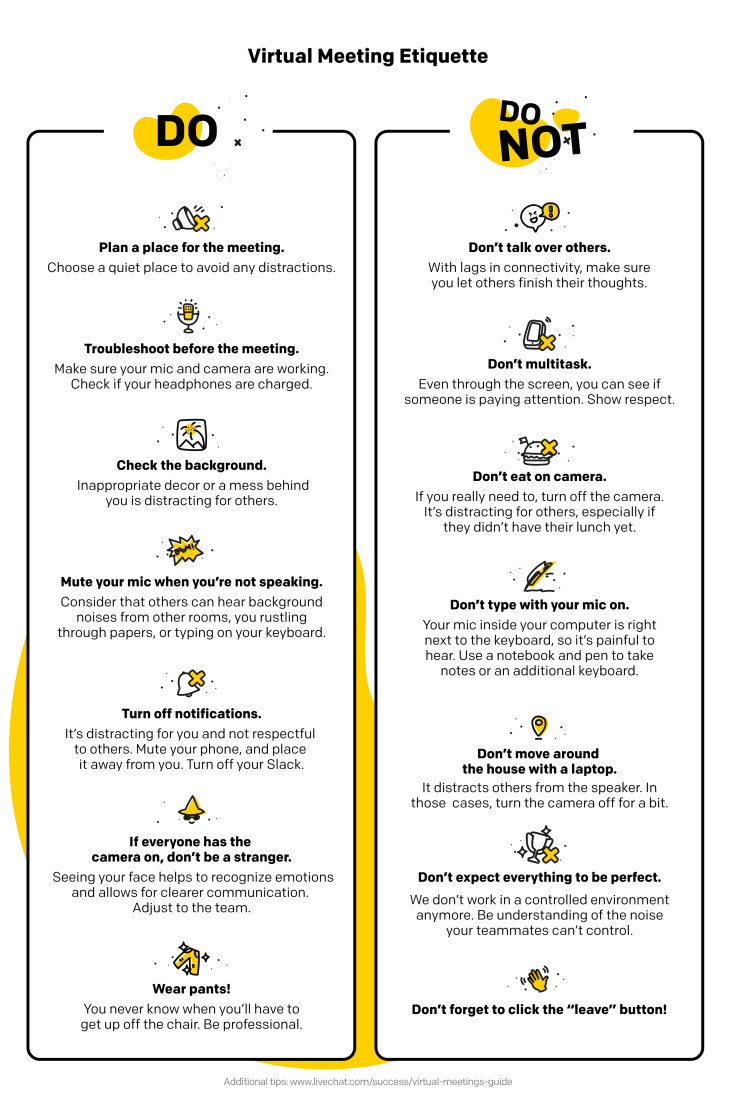
Virtual meetings etiquette - DO
- Plan a place for the meeting. Choose a quiet place to avoid any distractions.
- Troubleshoot before the meeting. Make sure your mic and camera are working. Check if your headphones are charged.
- Check the background. Inappropriate decor or a mess behind you is distracting for others.
- Mute your mic when you’re not speaking. Consider that others can hear background noises from other rooms, you rustling through papers, or typing on your keyboard.
- Turn off notifications.
- It’s distracting for you and not respectful to others. Mute your phone, and place it away from you. Turn off your Slack.
- If everyone has the camera on, don’t be a stranger. Seeing your face helps to recognize emotions and allows for clearer communication. Adjust to the team.
- Wear pants! You never know when you’ll have to get up off the chair. Be professional.
Virtual meetings etiquette - DO NOT
- Don’t talk over others. With lags in connectivity, make sure you let others finish their thoughts.
- Don’t multitask. Even through the screen, you can see if someone is paying attention. Show respect.
- Don’t eat on camera. If you really need to, turn off the camera. It’s distracting for others, especially if they didn’t have their lunch yet.
- Don’t type with your mic on. Your mic inside your computer is right next to the keyboard, so it’s painful to hear. Use a notebook and pen to take notes or an additional keyboard.
- Don’t move around the house with a laptop. It distracts others from the speaker. In those cases, turn the camera off for a bit.
- Don’t expect everything to be perfect. We don’t work in a controlled environment anymore. Be understanding of the noise your teammates can’t control.
- Don’t forget to click the “leave” button!
Icebreakers for virtual team meetings
Have you ever taken part in an awkward team meeting? You joined a call, there was this awkward silence, and no one knew what to say. The most common reason for that would be the format of the meeting. That’s to say, a conference call on camera. Some people are afraid to talk, so they mute their mic. In these situations, team icebreakers come in handy.
Virtual icebreakers are simple, online activities or conversations that help ease any awkwardness when a group comes together for a meeting, discussion, or casual chat.
Icebreakers can be used as a meeting warm-up that takes 5-8 minutes, or they can be treated as a virtual team building activity with a dedicated meeting for it. Well-designed icebreakers improve communication and encourage teammates to get to know one another a bit more. They are good starters for interaction and to reduce feelings of isolation and loneliness. However, like with every other meeting, you should decide what you want to achieve with icebreakers, and adjust them to how much your team knows each other and how open people are.
Consider the key goals and objectives of icebreakers. What do you want to achieve through virtual icebreakers?
- Do you want to warm up a conversation before a meeting? When meeting participants know each other well, an icebreaker helps to warm up the virtual meeting room and make them more eager to engage in the meeting.
- Do you want to bring people closer by doing something fun? Icebreakers or online games are an effective way to get to know each other better and give you something interesting to talk about. These activities also break down the barriers that exist through the work hierarchy and any job titles.
Studies show that work friends and groups that know each other on a more personal level have a significant positive effect on group task performance.
Pro tip! Make sure to choose the right time for icebreakers. If people have tight schedules and the end of the sprint is just around the corner, these “fun” activities might seem like overkill.
Virtual icebreakers should vary based on what you want to achieve and how well people know each other. You don’t want people to feel anxious by pressuring them to talk about private things or show you their homes when they don’t feel like it. It’s supposed to be fun and relaxing for everyone, including introverts!
Check out the examples of icebreakers for virtual team meetings:
#1 Play conference call bingo
There are many phrases that we keep saying in every call. Realizing that makes a video call more fun. To play, you generate a random bingo board. You can use Lifesize for that. During a call, you click on the square for each action or statement that comes up during a virtual meeting. You check the results when the call ends, and you can compare it with other teams.

#2 Home treasure hunt
It’s an icebreaker for the teams who feel comfortable with running around the house while leaving their camera on. It’s a great activity, especially in the morning, to keep that blood flowing. You can go with something like, “You have 30 seconds to find something blue” or “Get the most useful thing you have in the house.” You can get really creative here.
#3 Two truths one lie
Have everyone prepare two truths and one lie about themselves so that others can guess which statements are true. This fun game lets employees reveal only what they feel comfortable with about themselves and generates some storytelling afterward.
#4 Weekend photo contest
Morning virtual meetings might warm up slowly because people are still thinking about their weekend. How about bringing the good memories back? You can run a quick weekend photo contest to get your team talking about their time off. Travel is limited now, but I bet some people will share delicious homemade meals they cooked or books they were reading. They can share photos on a Slack channel before the meeting.
#5 Random icebreaker questions
With the right questions, this small game has the potential to offer laughing and storytelling. Remember to adjust the questions based on how well employees know each other.
- What’s one song or artist that you’re embarrassed to admit you like?
- What’s the worst gift you’ve ever received?
- What place would you like to visit?
- If you had to eat one meal for a month, what would it be?
- What is your idea of fun?
- A beach, safari, or forest vacation?
- What three things would you take to a deserted island?
- What’s the weirdest food you’ve ever eaten?
- Pizza or tacos? (Get ready for a long debate though)
- What commercial jingle gets stuck in your head all the time?
Avoid questions about career goals or the biggest successes in their life. Those might make people feel uncomfortable and judged.
#6 Background challenge
To have a slight sense of being in the same room, you can use the same background for a change. Or you can do a competition for the most creative background. Recently, at LiveChat, we’ve prepared photos from our office to set them up as our background. For a second, everyone who was new that joined the call thought we were in the office.
#7 How would you describe…
Your last week or your weekend. You can do a poll inside your conference call. That is, if you’re ready for an answer. It gives you an idea of the overall atmosphere in the team, which is hard to spot over the screen sometimes.
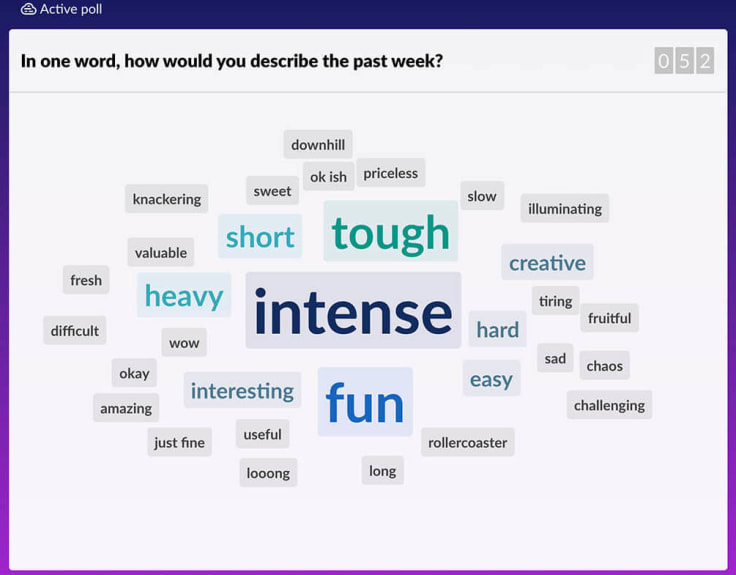
#8 Get ready or get active together
How about doing something else rather than staring at a screen? You can gather a group that wants to do some exercises together. It’s easier to get motivated. Another virtual morning meeting idea is to join a call while you prepare your morning coffee. One time, my teammates encouraged me to do my breakfast during our morning call. That led to a funny situation where I pretended to be a TV host teaching them to make homemade peanut butter.
#9 Play charades
Play charades, where one person is drawing and others are guessing. Or, try charades with a remote twist, where everyone shares an image of any famous movie, book, or character, and others need to guess it.
Bad icebreakers suck the energy out of a virtual room because people feel they’re wasting time or they mentally separate from the team if they don’t want to participate. It’s not easy to find something everyone likes, so start slow and adjust along the way.
Conference call fails
With that camera on during video calls, you can expect some fails sooner or later. The most famous one, until recently, was when children walked into their dad’s room when he was having an interview with BBC News. That was long before the pandemic and definitely real. Those working with kids are probably expecting it will happen to them one day, too.
Now, with so many of us working remotely for the first time, we’re experiencing a lot of bloopers like this.
Without looking too far, I’ll give a few examples from our company. One person was so nervous about her presentation during the demo, that she forgot she was sharing a screen with everyone. When she finished her presentation, she jumped on Slack to vent. Lovely messages, just lovely.
During a different company-wide demo for 150 people, a baby started crying in our colleague’s house in the middle of his presentation. Because he had soundproof headphones, he couldn’t hear it. So, while we were all laughing at our camera, he was still professional and not aware of anything. We absolutely loved that.
During regular meetings, some people forgot their mic was on while they were making weird noises. With time, we’ve become much more relaxed with online meetings and with ourselves, so things will come up.
Here’s a bunch of conference calls fails gathered from all around the world for a chill ending to the guide.
Have you heard about the boss who turned herself into a potato on a Microsoft Teams meeting and couldn’t figure out how to turn the setting off? She was stuck like that for the entire meeting.
my boss turned herself into a potato on our Microsoft teams meeting and can’t figure out how to turn the setting off, so she was just stuck like this the entire meeting pic.twitter.com/uHLgJUOsXk
— clegg (@PettyClegg) March 30, 2020
Here’s the original video from the meeting, which is even more fun.
Telling jokes is easier in real life.
The only thing more awkward than people not muting their mics on a group call is when the presenter makes a lame joke and is forced to laugh at it all on their own because only a monster would unmute for a pity laugh.#zoomfails #quarantinecalls
— MotherofCrazy (@motherofcrazy) April 20, 2020
This has to be a common thing. I remember, during one of my online calls, I said, “Ok, kisses, bye!” to a developer I barely know. The embarrassment.
Today while ending a Zoom meeting with a co-worker I said “Okay bye, love you!”
— Tabby Wilson (@tabasaurus) March 27, 2020
And my gosh, the silent eye contact was unbearable. #zoomfails
Behind every successful woman is an unsuccessful man not wearing any pants:pic.twitter.com/GZsKPsXhub
— JRR Ho Ho Hokien 🗡️🏹🪓 (@joshcarlosjosh) March 24, 2020
I recommend blurring your background just to be safe.
just started talking to my cat in the middle of a 68-person zoom meeting—and i wasn't muted!!! send the meteor!!!!
— daniel taroy (@danieltaroy) March 16, 2020
When you walk into your WFH office and realize your #newcoworker just video called your boss…
— Matt Staneff (@MattStaneff) March 18, 2020
Anyone else dealing with a lot of new “coworkers”?! 😂 pic.twitter.com/3RRqlGvjDb
Master running effective virtual meetings, and encourage others to do the same
There are many pros and cons of virtual meetings. I hope we've helped you solve any disadvantages you might have experienced.
Running effective virtual meetings can be easy if you only follow the rules and keep open communication with your teammates. Global virtual teams are becoming more popular, so . There probably will never be more fans of virtual meetings vs face-to-face meetings, but the point is to always make the best out of every situation we’re in.
Thanks for reading! If you find this guide valuable, why don’t you share it with the world so everyone can learn from it? One meeting at a time.
Get a glimpse into the future of business communication with digital natives.
Get the FREE report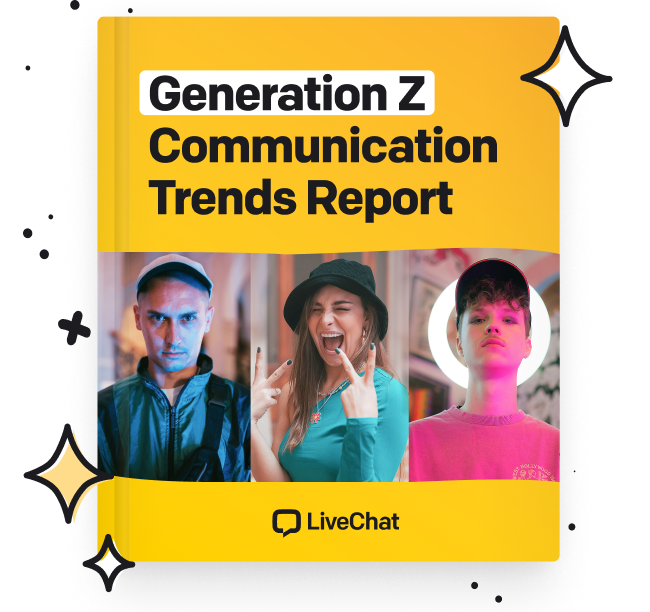
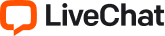

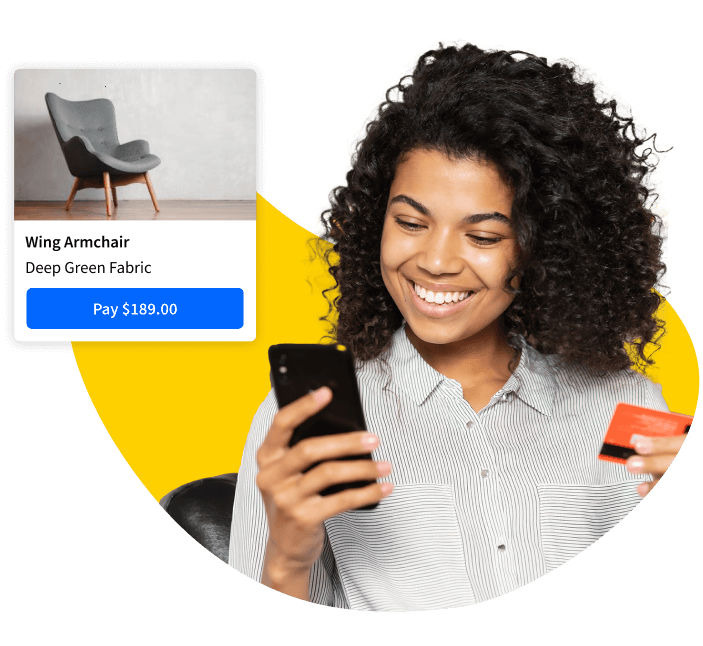
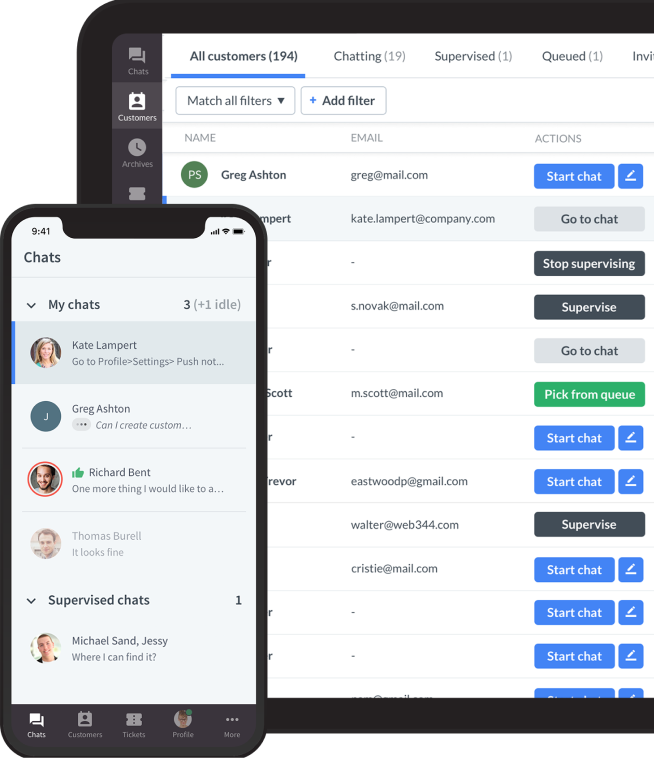



Comments