LiveChat updates
We like to stay fresh!

Stay on top of your goals with Weekly Summary
To make tracking LiveChat’s performance easier for admins and owners, we created the Weekly Summary. It’s an email that appears in your inbox every Monday, showing key LiveChat metrics from the last 7 days.
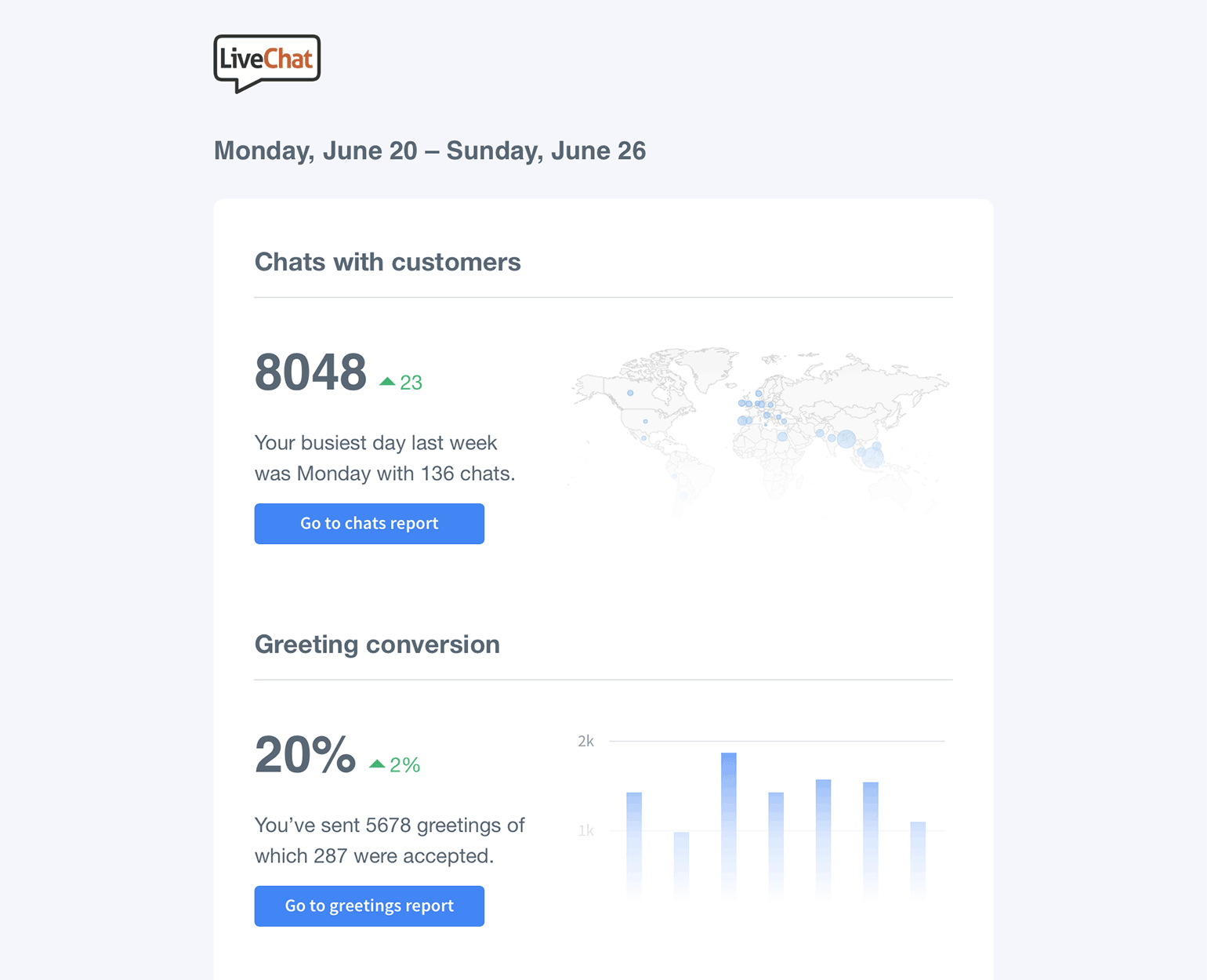
It contains the number of chats, greetings conversion, chat satisfaction levels, and many more. It also shows how the numbers compare to the previous 7 days.
Your Weekly Summary is turned on by default. If you want to turn it off, uncheck the Weekly Summary box in your profile settings.

Introducing redesigned Reports and new features
We’re coming to an end of the redesign of our app. One of the last steps is the Reports section. Besides the new, cleaner look, we’ve added a few long-requested features.
Look for trends with period comparison
Compare present with past data to see if you are on top of your goals. Whether it’s increasing customer satisfaction or decreasing the number of tickets.
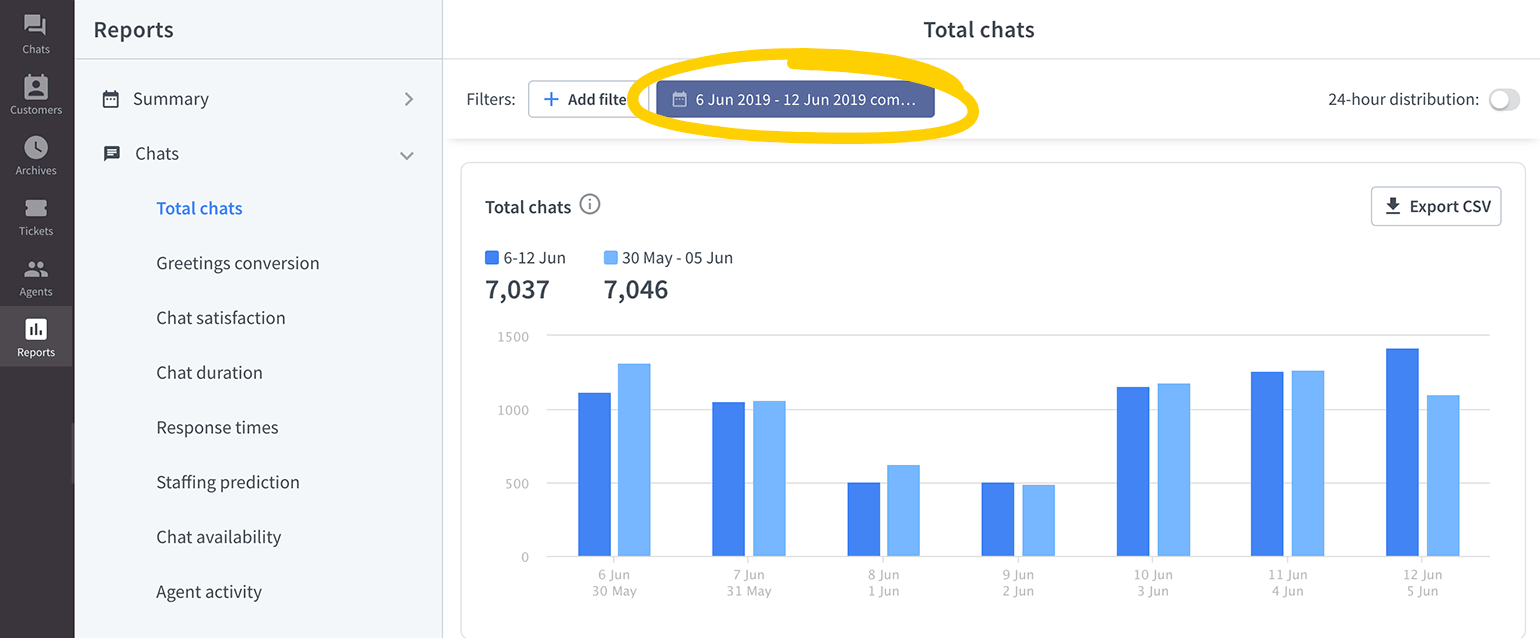
Schedule shifts with ease
Heatmaps are very useful when planning shifts, as they show the busiest time of the day visually. The darker the color, the bigger the workload for your agents. Heatmaps are available for the total chats, queued customers, and new tickets reports.
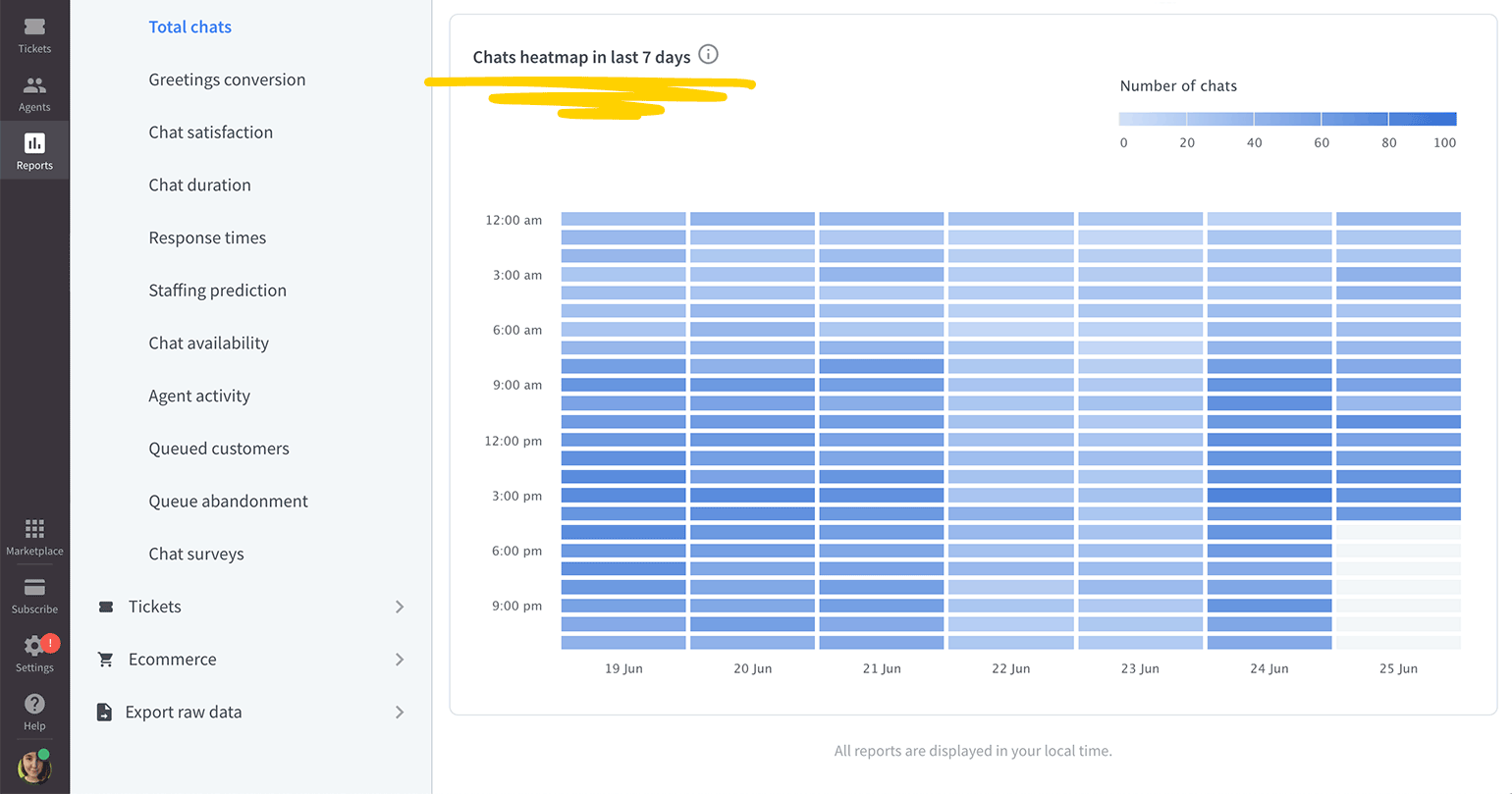
With all the changes, we made sure that all existing features are still there, so you don’t need to worry that something you use every day is missing.
Let us know what you think
Check out what else has changed in Reports and leave your feedback on our Community.

Improved chat widget is here
In the upcoming weeks, we want to introduce an exciting feature—chat history in the chat widget. Which means your customers will be able to view their previous chats when visiting your website again.
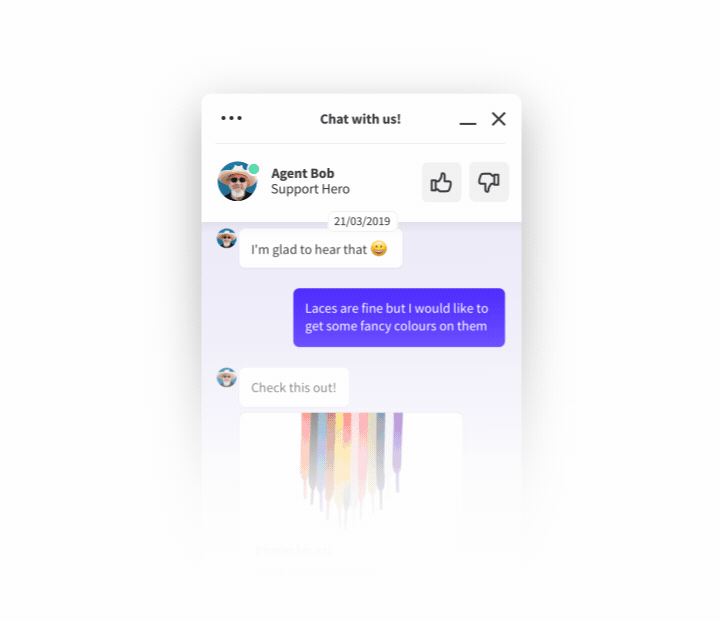
To do that we had to make some improvements in the chat widget:
Pre- and post- chat survey answers displayed for the customers
Now your customers can see the info they provided both in the pre- and post-chat surveys.
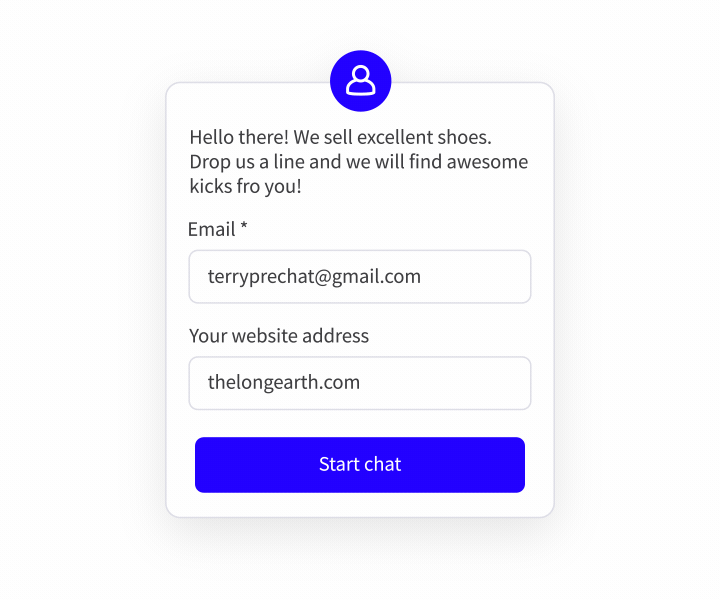
The conversation is visible until the session is finished
Before, when the post-chat was on and the chat was closed, the customer couldn’t read the conversation anymore. And if they wanted to check something quickly, they had to start a new chat and ask for the information again. Now, when the chat is closed, the customer has access to what was written until they close the browser (or refresh the page).
Usability changes
We added a few interface changes to make things easier for your customers, like better readability in the Modern theme, or icons in the Smooth theme.
Please note that these changes are only available in the new chat widget. To switch to the new chat widget, go to Settings → Chat widget → Customization and click on Discover the new look. Confirm by hitting the Save button.
Test a new feature: Chat history
As mentioned before, we want to ship chat history in the chat widget soon. If you want to test this feature before we release it to all LiveChat customers – fill in this form. We’ll get in touch as soon as we’re able to launch it for you.

Introducing LiveChat Home
Meet your LiveChat Home. Where you can keep an eye on the most important metrics. See how many chats your agents are currently handling. And check if you are on top of your sales and support goals.
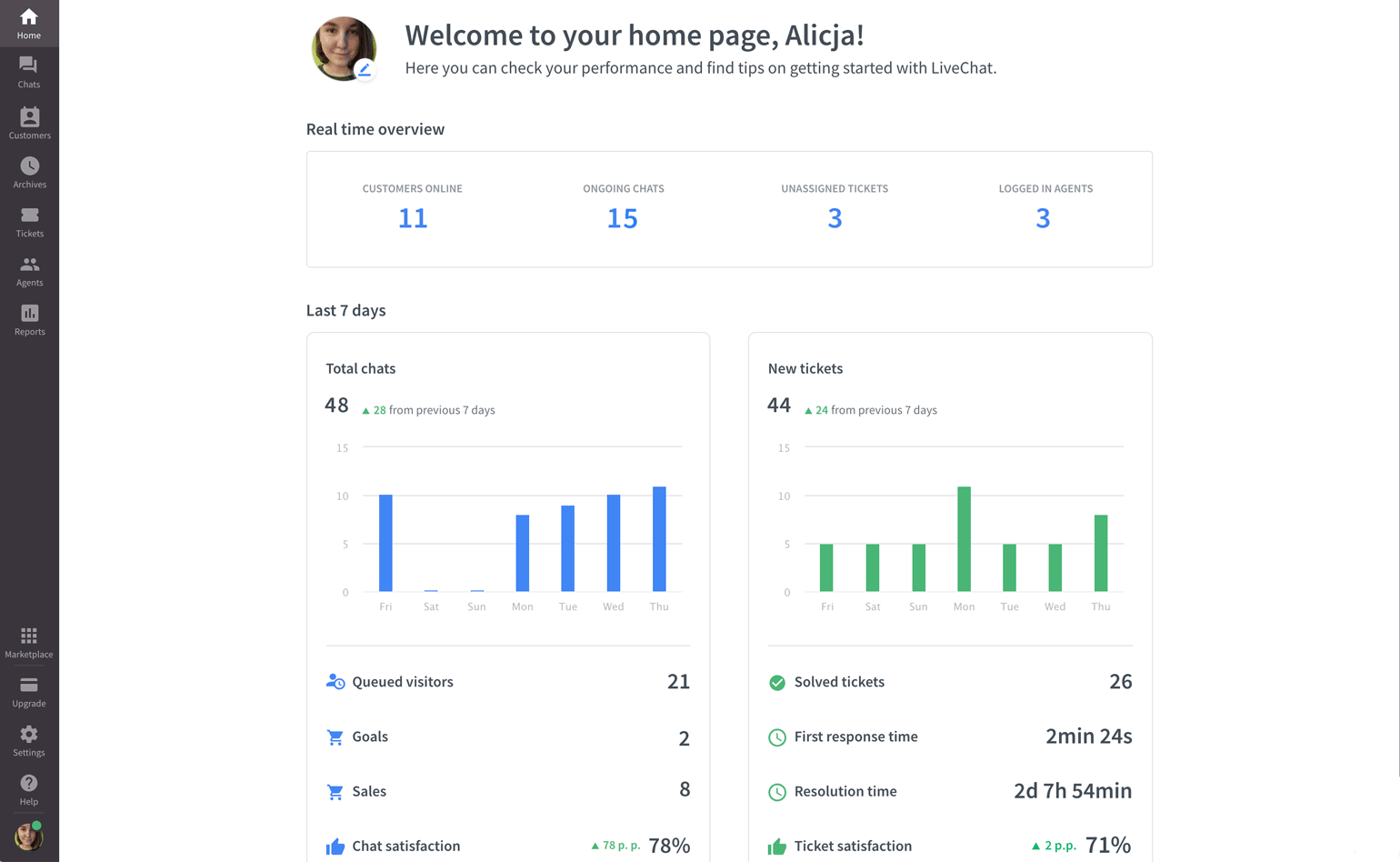
You can view the Home section by clicking on its icon in the menu. You will find it in the top left corner of the LiveChat app.

Tickets section got a new look
Another part of our app was redesigned. This time, we are happy to introduce the Tickets section with a fresh, new look.
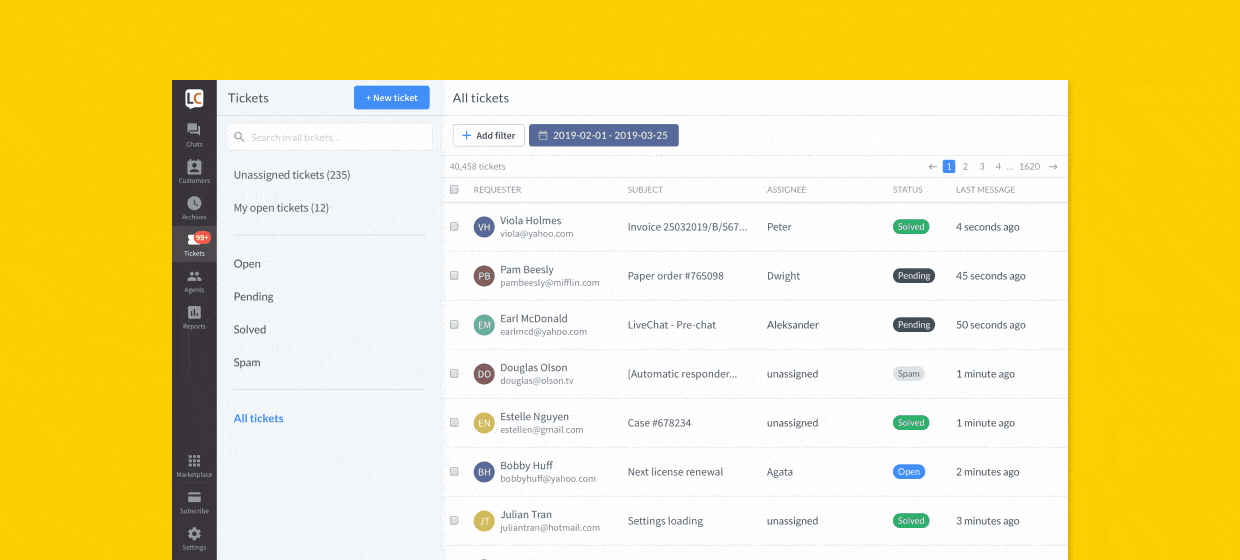
Now, you can quickly manage your tickets thanks to clear layout, intuitive filters, and neatly organized details. We’ve also added an All tickets tab so you can find a ticket even if you don’t know its status.
Learn more about what has changed from our post on LiveChat Developers Blog.

Customize your Customer Details
From now on, you can decide what information (and in what order) is visible in Customer Details. All that, so you can have all the data about your customers close at hand.
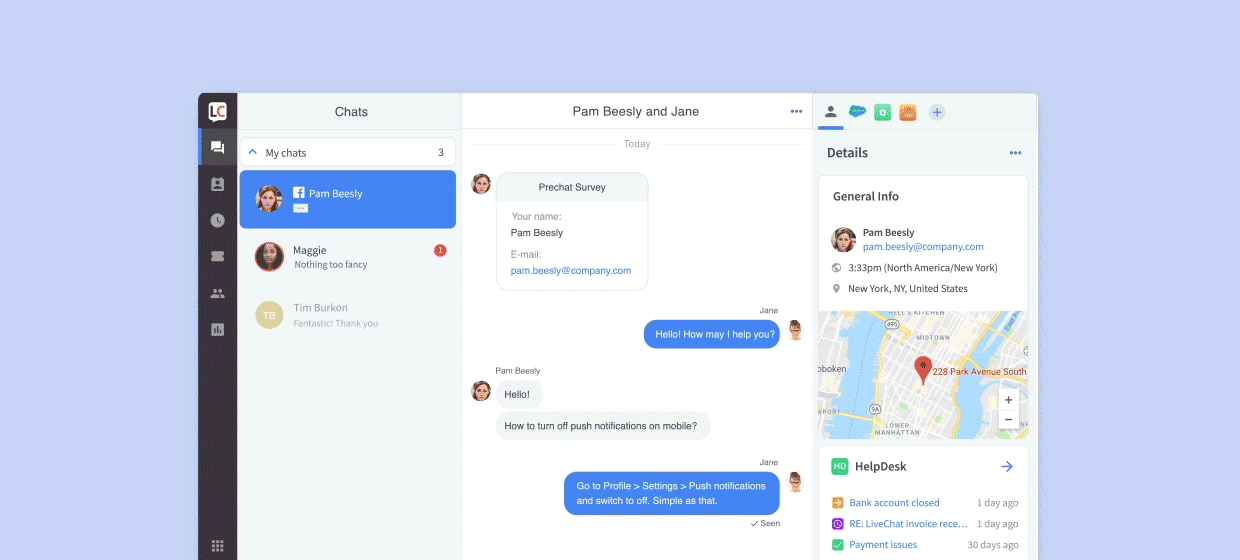
What’s even better, you can add these apps: UPS Delivery Status and Hubspot as widgets in Customer Details. Which means no more switching between tabs and more time to provide excellent customer support.
Learn more about Customer Details.
Brand new Archives are here!
We’re constantly working on the Agent app so it has more powerful features but stays easy to use. Today, we shipped redesigned Archives.
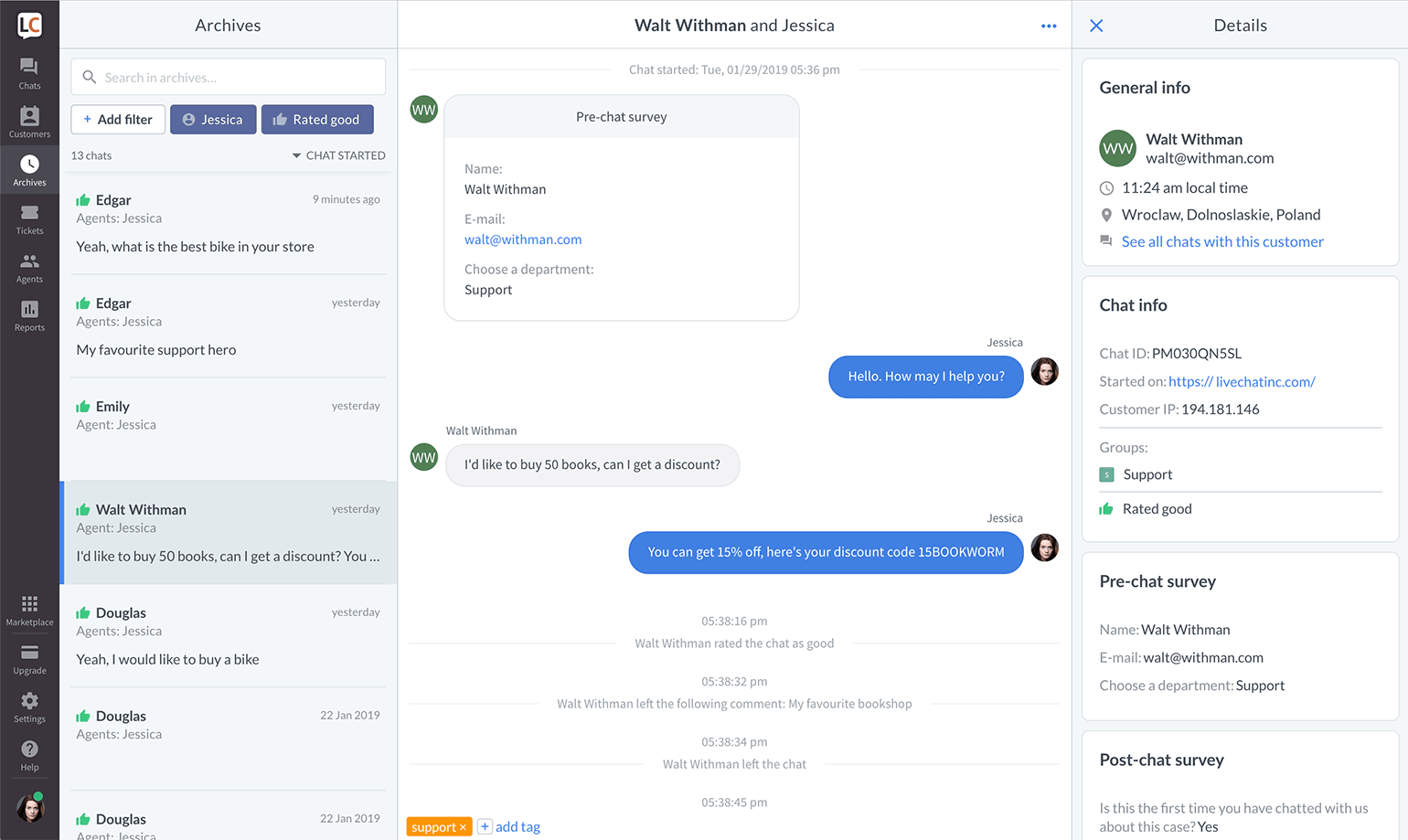
What has changed?
- The new design is easier to work with. Clear division between a list of archived chats, chat feed and details, makes you know what is what immediately.
- You can see all chats with a particular customer with one click.
- The old filters like Agents, Groups, Tags, Sales, etc. are still there. Now, you can set them to return results that meet one or more conditions. For example, all chats that were tagged with either Support or Sales tags.
- Last but not least, it is possible to sort chats by date.
Click here to learn more about Archives, and don’t forget to share your feedback on our official LiveChat Community forum!

LiveChat Supports Rich Messages
I am very happy to announce that from now on, LiveChat supports rich messages. What does it mean exactly? That you can mix and match: text, images, and buttons to create personalized product cards and clickable menus. Send them right on chat to provide better support and boost sales.
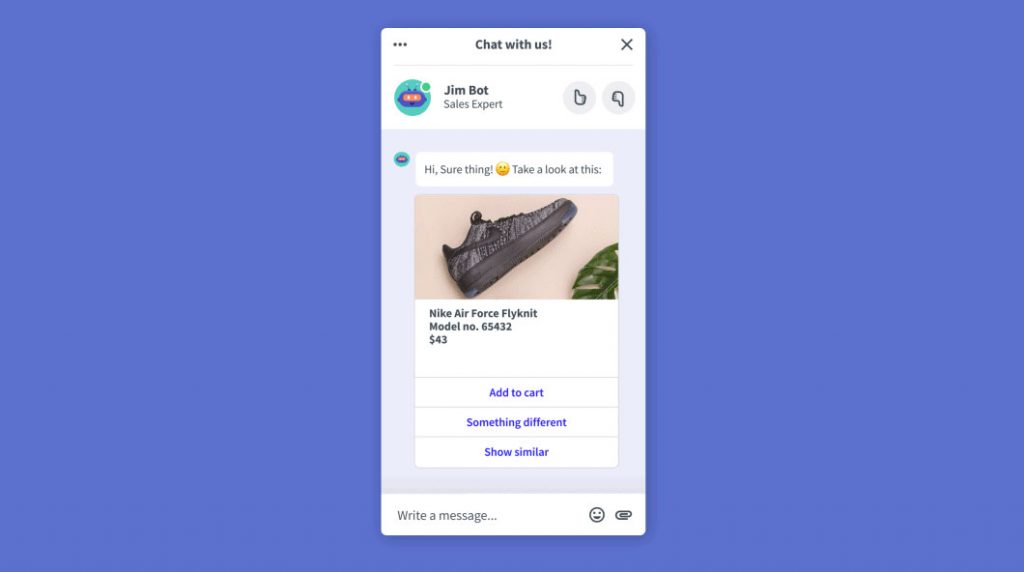
We are only getting started, and for now, you can create rich messages through our integration with ChatBot. All messages sent by bots are displayed both in the chat widget and the Agent App.
Learn more
Read this article to learn more about the benefits and capabilities of our newest feature.

Even easier chat window customization
About two months ago we shipped our new, robust chat widget configurator. But we’ve never stopped working on it. Today, I want to show you what has changed since the big premiere, and what new options are available.
What has changed
First, thanks to a collapsible menu, you can quickly find the setting you are looking for.
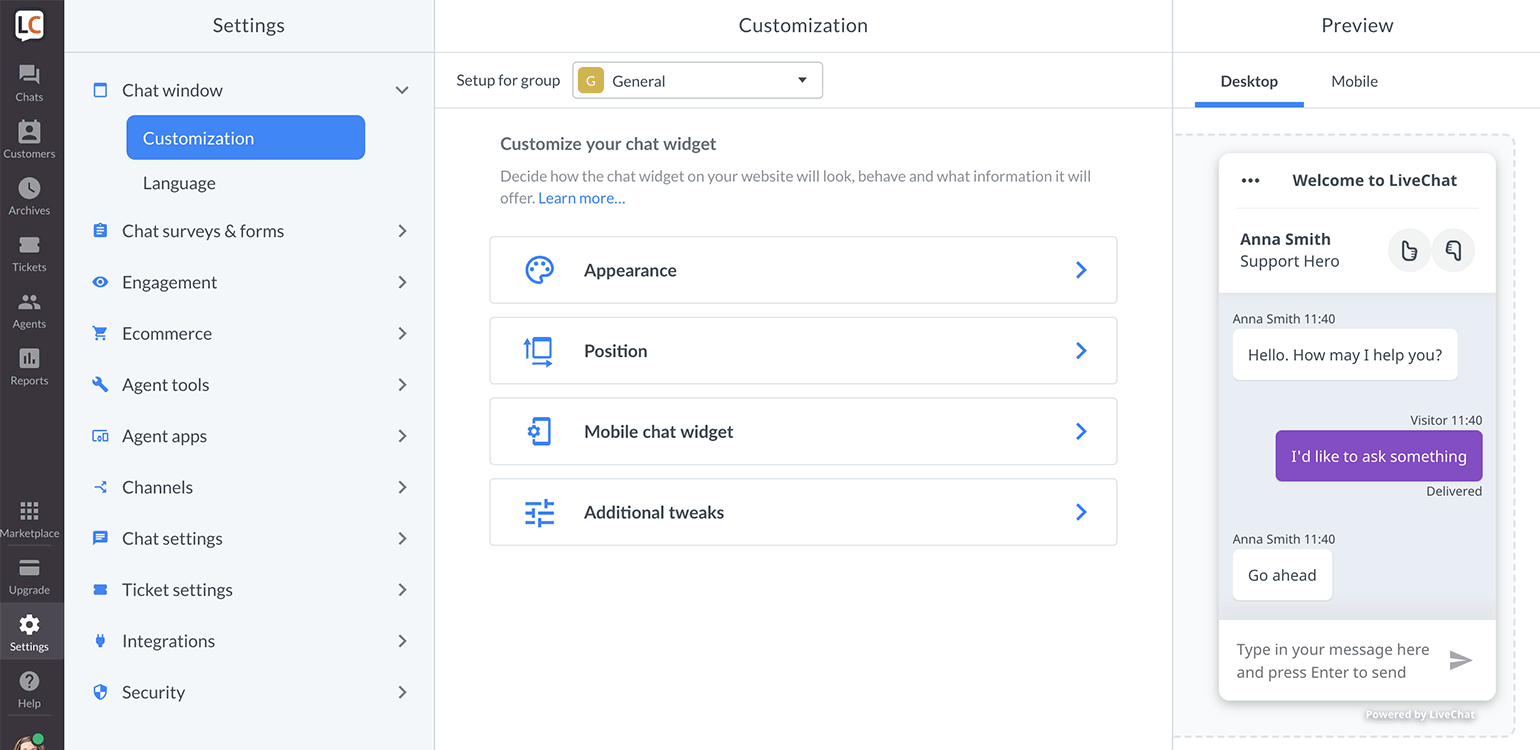
Second, now you can change not only the widget’s position (left/right) but also its side and bottom spacing.
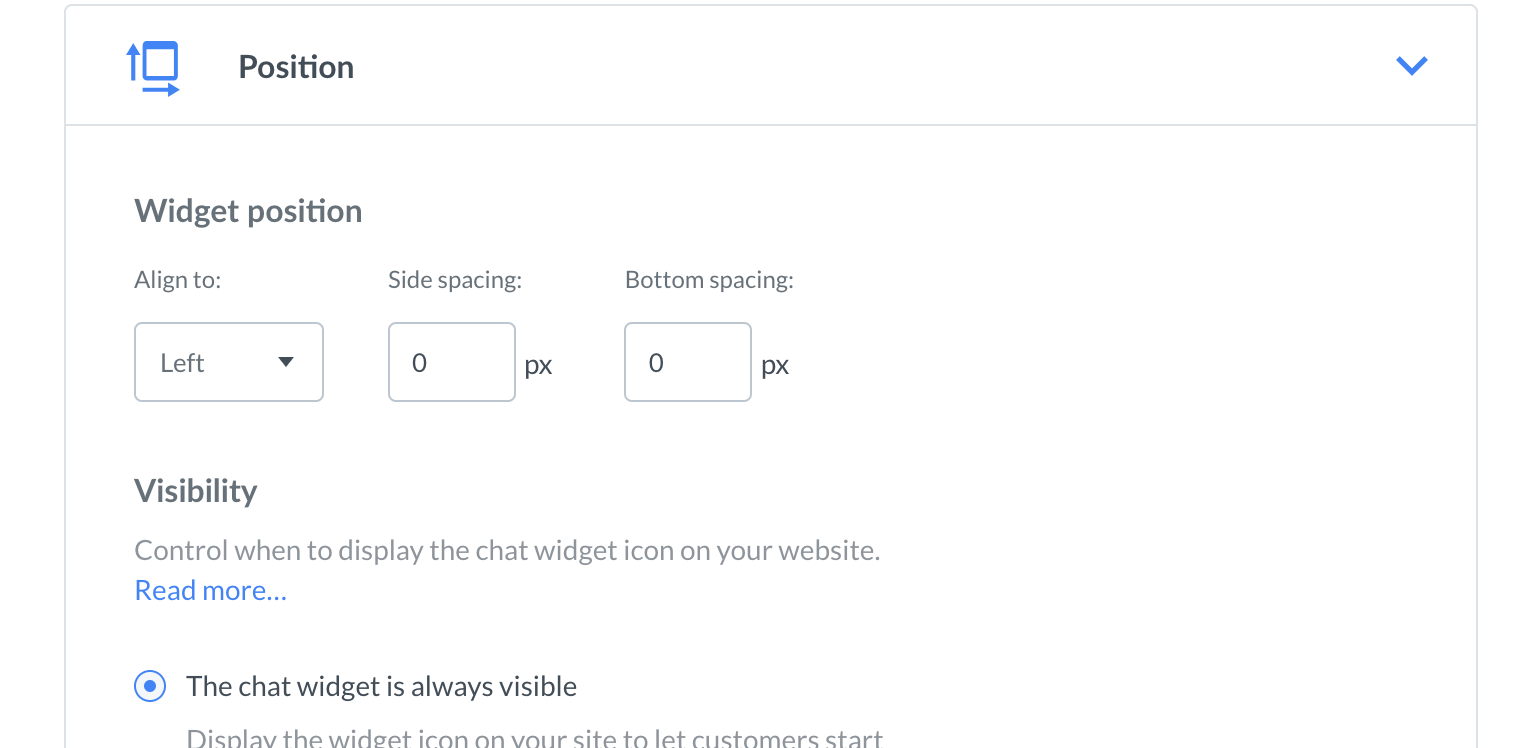
Third, you can choose different visibility options for your chat widget – head to our article on Chat widget visibility to learn more.
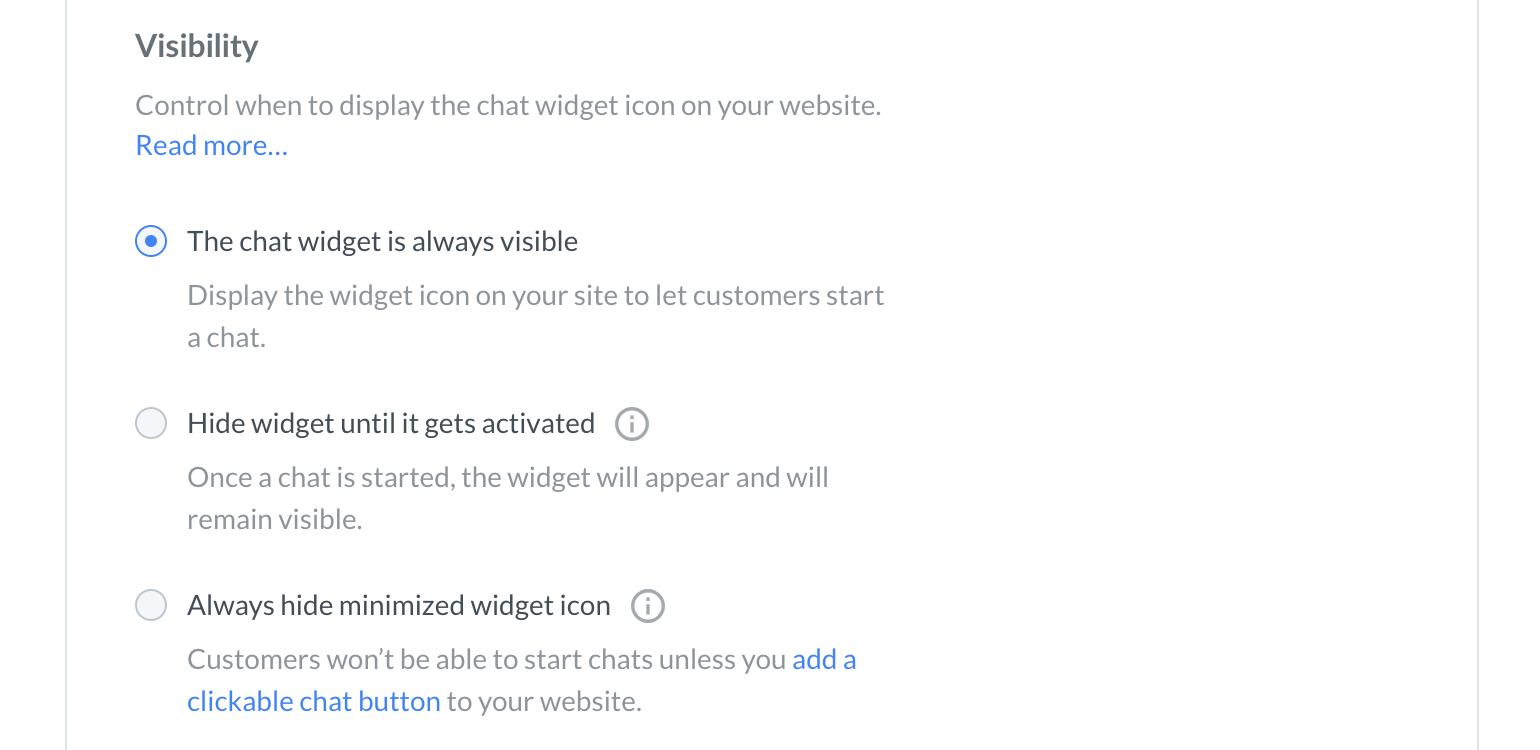
What is more, visibility, chat widget position and widget type can be set separately for mobile devices.
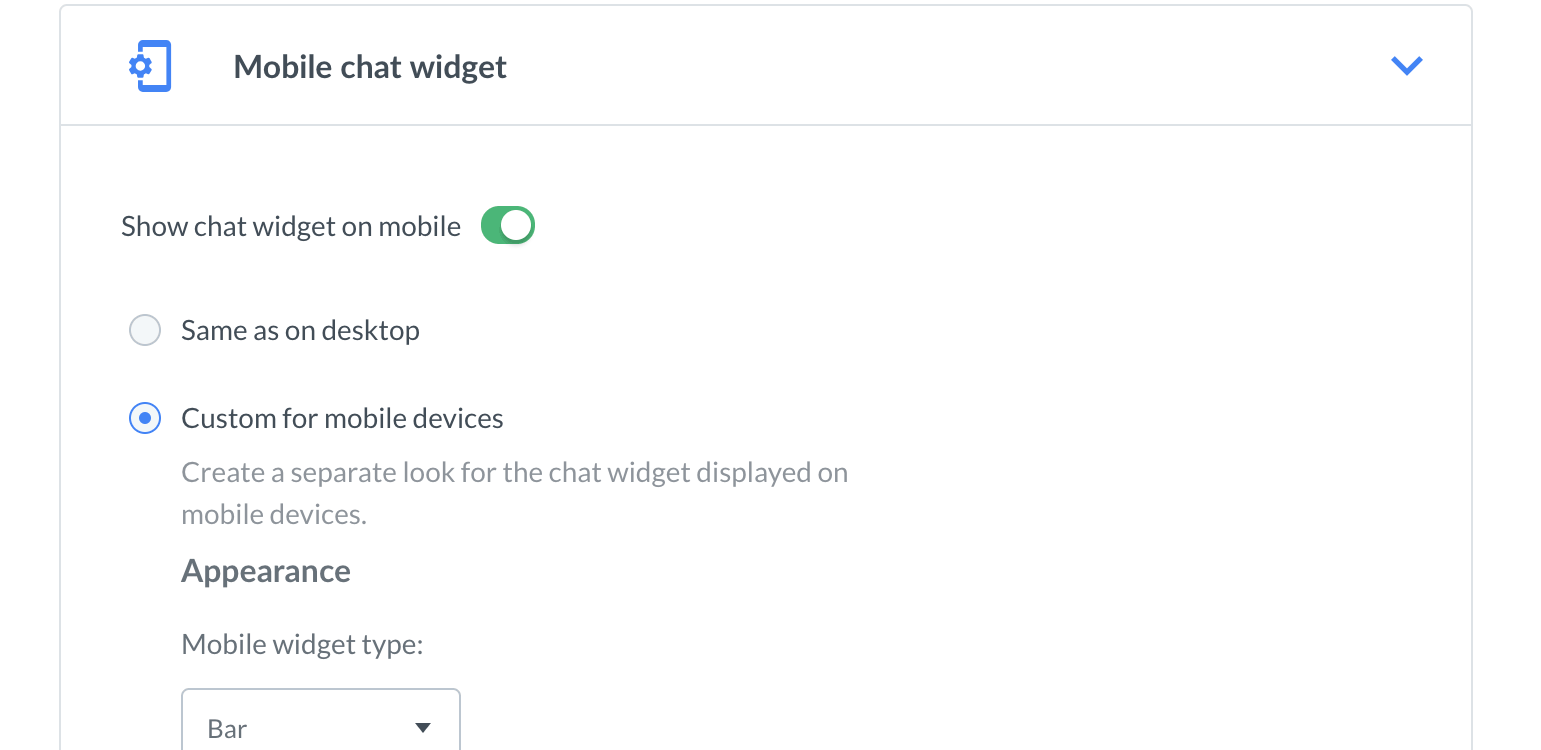
Last but not least, Preview shows not only the widget’s appearance but also its alignment on your website.
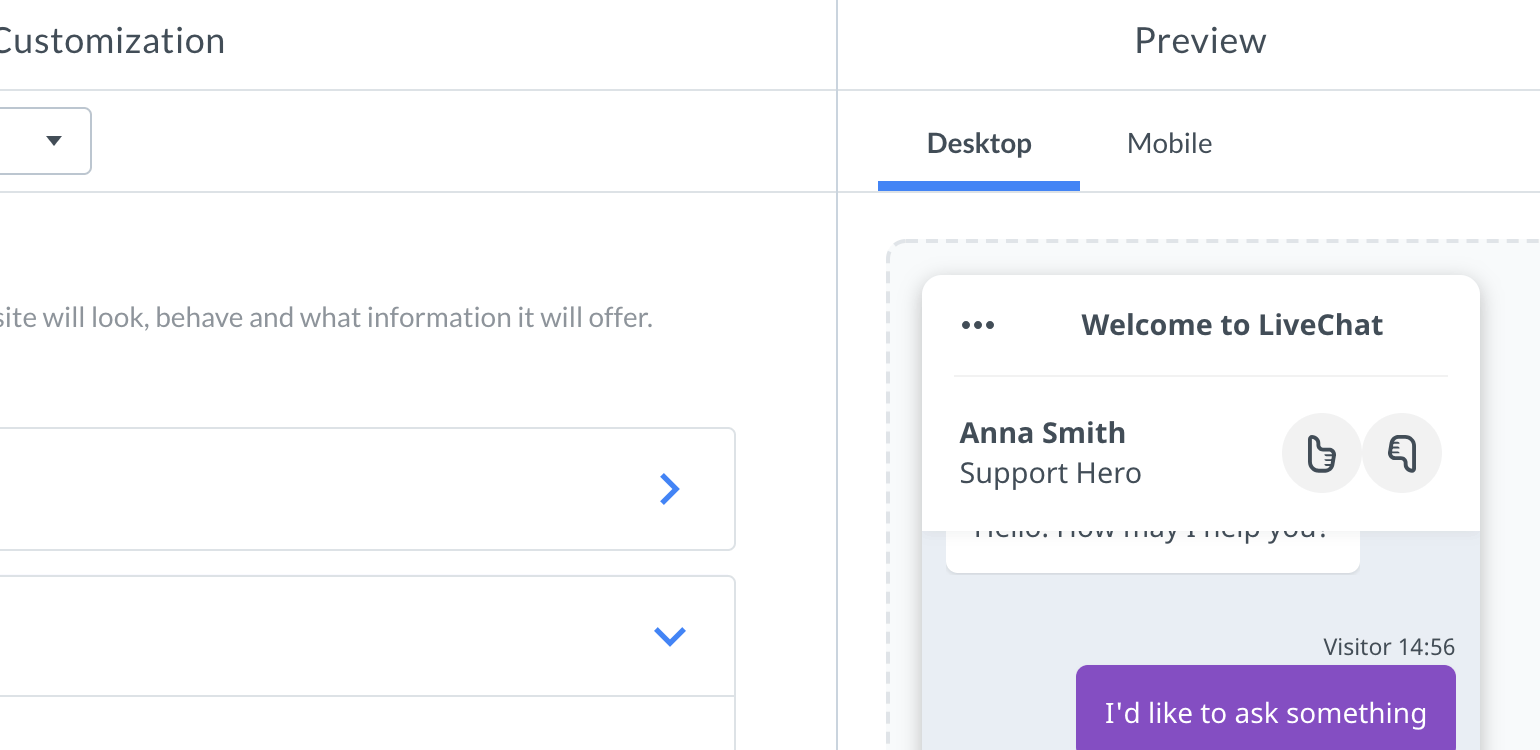
Curious about these features? Go to Settings → Chat window → Customization and try them out.
Talk to us
Did you like what we did with the Chat widget configurator? We always welcome your feedback. And don’t forget our Support Heroes are there for you 24/7/365.

Join LiveChat Community!
Fancy talking with 25k companies that use LiveChat? We’ve got it covered! From now on, you can join our discussion platform and chat away.
Meet other agents, experts, developers, and the LiveChat team themselves! It is a perfect place to exchange information about LiveChat features, customer service tips&tricks and making the most of chatting with customers.
How to join?
Community is open to all LiveChat users. You can find it either in the Help Section in the Agent app. Or in the main menu on the LiveChat website.
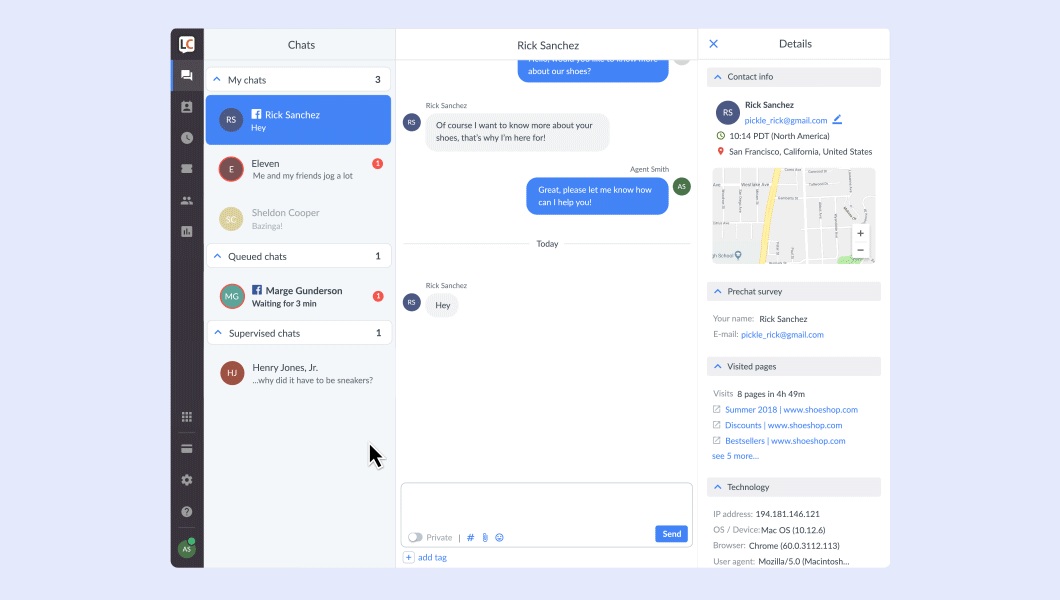
Once you get there, use your LiveChat credentials to sign in. And that’s it! Now all you need to do is write your first post!
See you there!